How to install cad2004 cad2004 installation tutorial
For those who are new to CAD software, how to correctly install CAD2004 software is a common confusion. This article brings you a detailed CAD2004 installation tutorial by PHP editor Zimo, covering installation steps, precautions, FAQs, etc., aiming to help you successfully install the CAD2004 software and start your CAD design journey. Please read the following details to understand the installation process of CAD2004.
1. First, download the AutoCAD2004 software package from this site. After decompressing the compressed package, double-click with the left mouse button to open the [SETUP.EXE] installation file, as shown in the figure below.
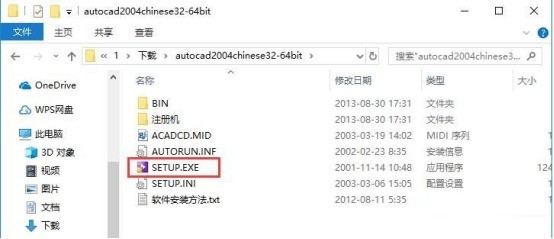
2. After opening the installation file, switch to the [Installation] tab, and then click the [Install] option in step 3, as shown in the figure below.
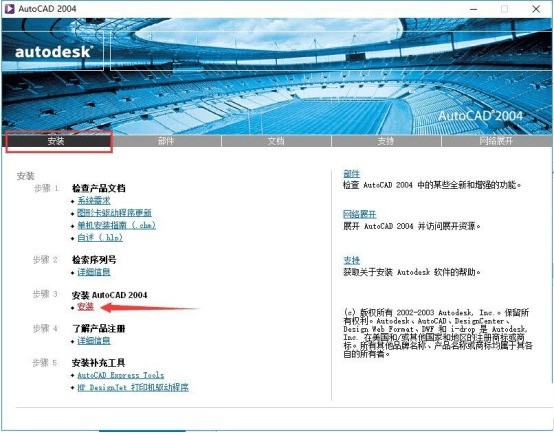
3. Enter the installation program and click [Next], as shown in the figure below.
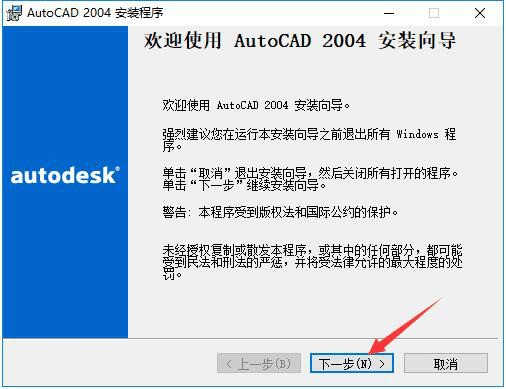
4. Read the software-related license agreement. After reading, if you have no objection, check [I Accept] on the lower left, and then click [Next], as shown in the figure below .

5. Enter the software serial number, keep the default [000-00000000], and then click [Next], as shown in the figure below.
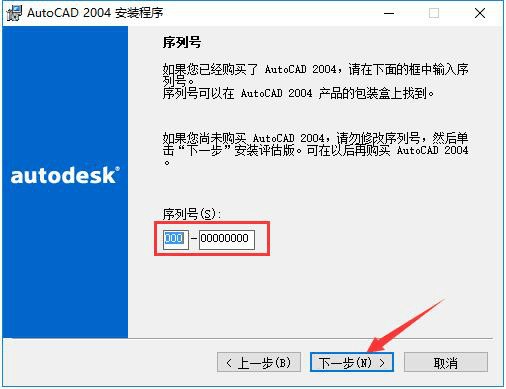
6. Enter the user information. Each column should contain at least 1 character. After completing the input, click [Next], as shown in the figure below.
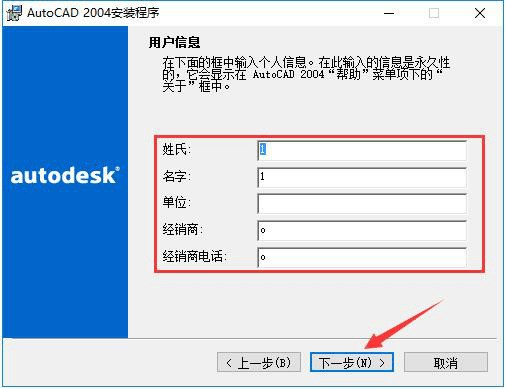
7. Select the installation type of AutoCAD2004. After completing the selection, click [Next], as shown in the figure below.
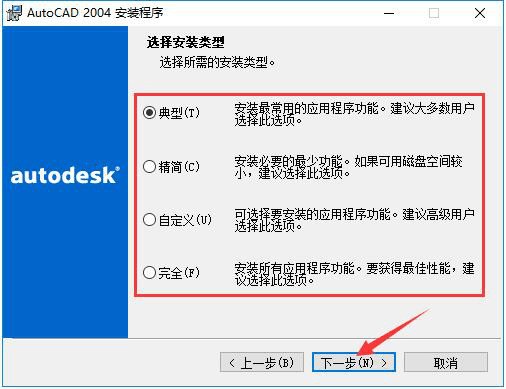
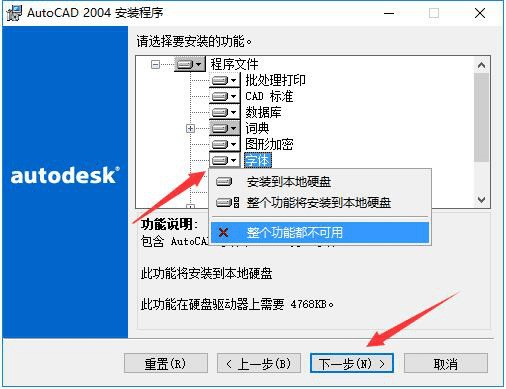
8. Select the installation directory of AutoCAD2004. The editor recommends that you do not install on the C drive. If there are too many files on the C drive, it will affect the running speed of the computer. After selecting, click [Next], as shown in the figure below.
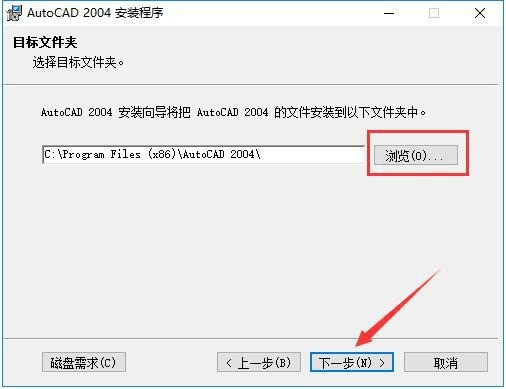
9. Select the editing tool used by AutoCAD2004 to edit text files. Under normal circumstances, keep the default selection. Then choose whether to add the desktop shortcut of AutoCAD2004 as needed, and then click [Next], as shown in the figure below.

10. After confirming the installation, click [Next] to start the installation, as shown in the figure below.
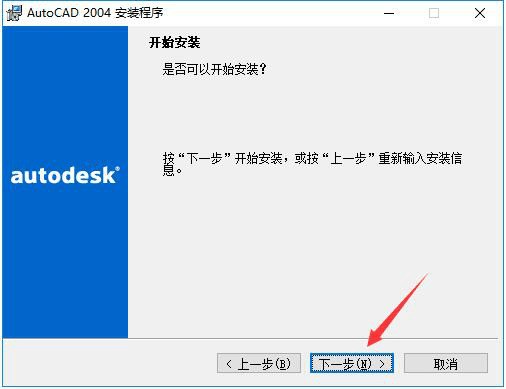
11. The installation process of AutoCAD2004 takes about 5 minutes, please wait patiently, as shown in the figure below.
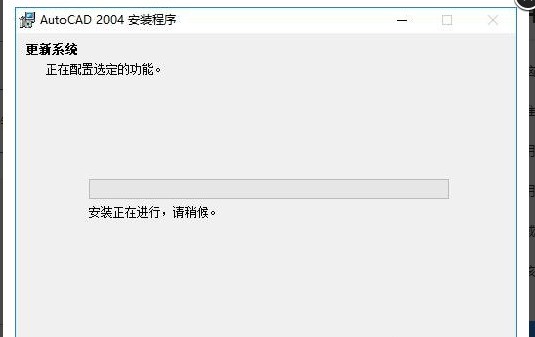
12. After the installation is completed, it will automatically jump to the installation completion interface. If you need to read the readme file, check the option shown in the picture, and then click the [Finish] button. Yes, as shown in the picture below.
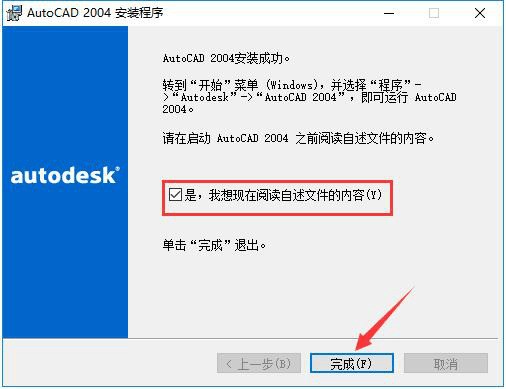
The above is the detailed content of How to install cad2004 cad2004 installation tutorial. For more information, please follow other related articles on the PHP Chinese website!

Hot AI Tools

Undresser.AI Undress
AI-powered app for creating realistic nude photos

AI Clothes Remover
Online AI tool for removing clothes from photos.

Undress AI Tool
Undress images for free

Clothoff.io
AI clothes remover

AI Hentai Generator
Generate AI Hentai for free.

Hot Article

Hot Tools

Notepad++7.3.1
Easy-to-use and free code editor

SublimeText3 Chinese version
Chinese version, very easy to use

Zend Studio 13.0.1
Powerful PHP integrated development environment

Dreamweaver CS6
Visual web development tools

SublimeText3 Mac version
God-level code editing software (SublimeText3)

Hot Topics
 how to unlink rockstar account from steam
Mar 11, 2025 pm 07:39 PM
how to unlink rockstar account from steam
Mar 11, 2025 pm 07:39 PM
This article explains how to unlink a Rockstar Games Social Club account from Steam. The process involves using the Rockstar Games Launcher to manage linked accounts, removing the Steam connection without impacting game progress or future Steam purc
![[PROVEN] Steam Error e87 Fix: Get Gaming Again in Minutes!](https://img.php.cn/upload/article/202503/18/2025031817560457401.jpg?x-oss-process=image/resize,m_fill,h_207,w_330) [PROVEN] Steam Error e87 Fix: Get Gaming Again in Minutes!
Mar 18, 2025 pm 05:56 PM
[PROVEN] Steam Error e87 Fix: Get Gaming Again in Minutes!
Mar 18, 2025 pm 05:56 PM
Article discusses causes of Steam Error e87, including network issues, security software, server problems, outdated clients, and corrupted files. Offers prevention and solution strategies.[159 characters]
 why is steam downloading so slow
Mar 11, 2025 pm 07:36 PM
why is steam downloading so slow
Mar 11, 2025 pm 07:36 PM
Slow Steam downloads stem from various factors: network congestion (home or ISP), Steam/game server issues, limited bandwidth, high latency, and computer hardware limitations. Troubleshooting involves checking internet speed, optimizing Steam settin
 Steam Error e87: What It Is & How to Fix It
Mar 18, 2025 pm 05:51 PM
Steam Error e87: What It Is & How to Fix It
Mar 18, 2025 pm 05:51 PM
Steam Error e87 occurs during Steam client updates or launches due to connection issues. Fix it by restarting devices, checking server status, changing DNS, disabling security software, clearing cache, or reinstalling Steam.
 Easy Fix: Steam Error e87 Explained & Solved
Mar 18, 2025 pm 05:53 PM
Easy Fix: Steam Error e87 Explained & Solved
Mar 18, 2025 pm 05:53 PM
Steam Error e87, caused by connectivity issues, can be fixed without reinstalling by restarting, checking internet, and clearing cache. Adjusting Steam settings helps prevent future occurrences.
 Steam Error e87: Why It Happens & 5 Ways to Fix It
Mar 18, 2025 pm 05:55 PM
Steam Error e87: Why It Happens & 5 Ways to Fix It
Mar 18, 2025 pm 05:55 PM
Steam Error e87 disrupts gaming on Steam due to connectivity issues. The article discusses causes like unstable internet and server overload, and offers fixes like restarting Steam and checking for updates.
 How to Fix Steam Error Code e87: The ULTIMATE Guide
Mar 18, 2025 pm 05:51 PM
How to Fix Steam Error Code e87: The ULTIMATE Guide
Mar 18, 2025 pm 05:51 PM
Article discusses fixing Steam Error Code e87, caused by network issues, corrupt files, or client problems. Provides troubleshooting steps and prevention tips.
 how to add page numbers in google docs
Mar 14, 2025 pm 02:57 PM
how to add page numbers in google docs
Mar 14, 2025 pm 02:57 PM
The article details how to add, customize, start from a specific page, and remove page numbers in Google Docs using step-by-step instructions.






