 Software Tutorial
Software Tutorial
 Computer Software
Computer Software
 How to use CDR's interactive fill tool to fill with gradient colors CorelDRAW tutorial
How to use CDR's interactive fill tool to fill with gradient colors CorelDRAW tutorial
How to use CDR's interactive fill tool to fill with gradient colors CorelDRAW tutorial
Want to add gradient glamor to your designs? CorelDRAW's interactive fill tools will help you achieve this easily. In this tutorial, PHP editor Strawberry will guide you step by step to master the use of the interactive fill tool, allowing you to quickly master the skills of creating beautiful gradient colors. Come and read on to give your designs a new look!
The first step is to create a new document in CorelDRAW, select the rectangle tool in the toolbar, and drag a rectangle out of the middle of the artboard. Then return to the CorelDRAW toolbar and select the Interactive Fill tool. As shown in the picture:
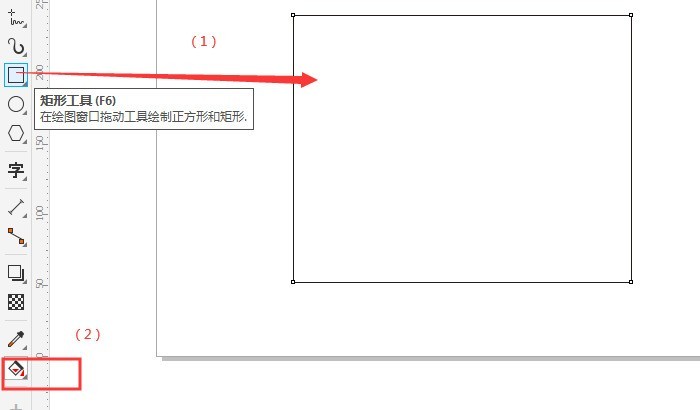
The second step is to use the interactive fill tool in CorelDRAW to draw a gradient axis in the middle of the rectangular graphic. The following picture takes the diagonal of the rectangle as the direction. Draw a gradient axis. At both ends of the gradient axis are color option boxes, the current default is black and white. The blue point in the middle of the gradient axis determines the proportion of color distribution. As shown in the picture:
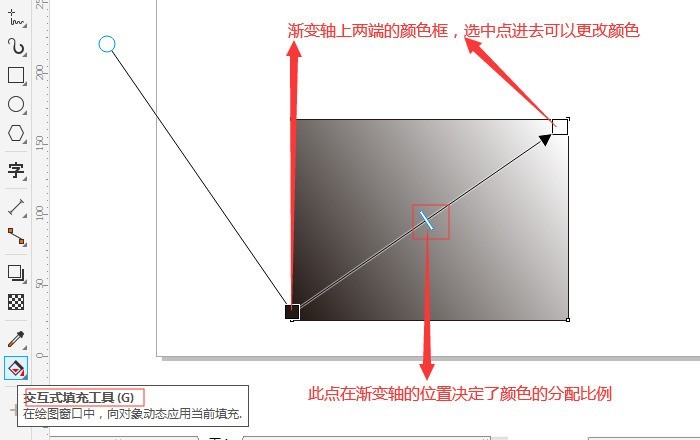
The third step, in CorelDRAW, double-click the color box, change the color you want, and the transparency next to it, and set it in the pop-up interface. As shown in the picture below:
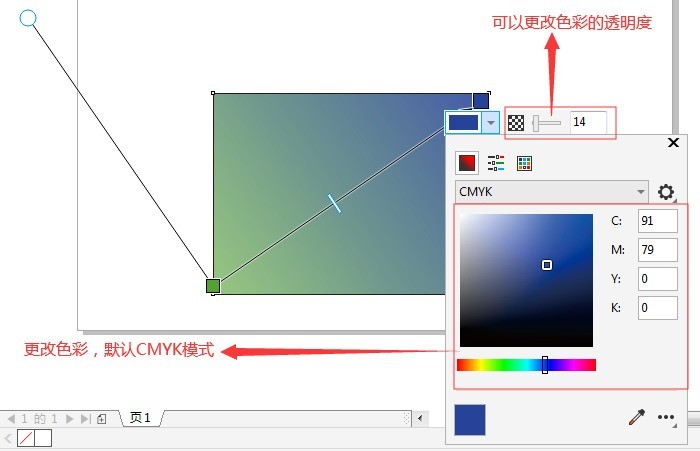
The fourth step, if you want to increase the gradient color, you can double-click the gradient axis with the mouse to add a color point. This color point can also change the color you want. and transparency. If you want to delete a color point, just double-click the corresponding color point with the left mouse button. As shown in the picture below:
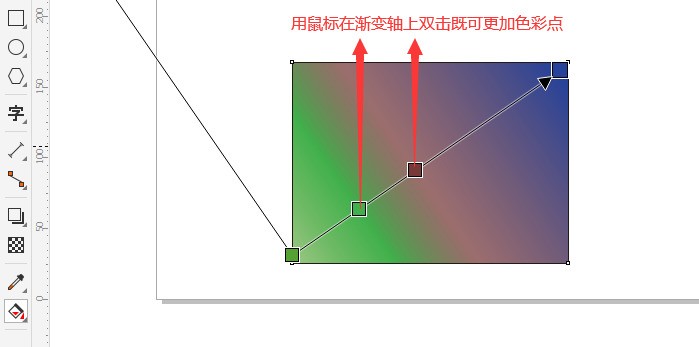
The fifth step is to adjust the color and transparency you need. You can create some text on the document and use the text tool on the toolbar. The picture below uses a red and black gradient, and then adds text.
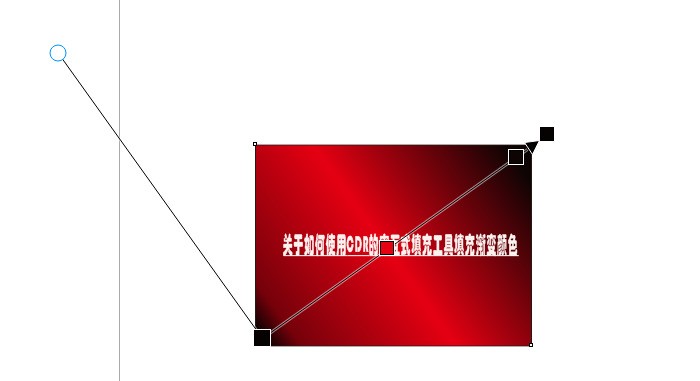
It is worth noting that what we are currently doing is linear gradient filling. You can also set other filling types in the parameter property bar, such as elliptical gradient filling or conical gradient filling. , or rectangular gradient fill, as shown in the figure below. In short, the basic method is like this. You can come down and try it out for specific effects.
The above is the detailed content of How to use CDR's interactive fill tool to fill with gradient colors CorelDRAW tutorial. For more information, please follow other related articles on the PHP Chinese website!

Hot AI Tools

Undresser.AI Undress
AI-powered app for creating realistic nude photos

AI Clothes Remover
Online AI tool for removing clothes from photos.

Undress AI Tool
Undress images for free

Clothoff.io
AI clothes remover

Video Face Swap
Swap faces in any video effortlessly with our completely free AI face swap tool!

Hot Article

Hot Tools

Notepad++7.3.1
Easy-to-use and free code editor

SublimeText3 Chinese version
Chinese version, very easy to use

Zend Studio 13.0.1
Powerful PHP integrated development environment

Dreamweaver CS6
Visual web development tools

SublimeText3 Mac version
God-level code editing software (SublimeText3)

Hot Topics
 How much does Microsoft PowerToys cost?
Apr 09, 2025 am 12:03 AM
How much does Microsoft PowerToys cost?
Apr 09, 2025 am 12:03 AM
Microsoft PowerToys is free. This collection of tools developed by Microsoft is designed to enhance Windows system functions and improve user productivity. By installing and using features such as FancyZones, users can customize window layouts and optimize workflows.
 What is the best alternative to PowerToys?
Apr 08, 2025 am 12:17 AM
What is the best alternative to PowerToys?
Apr 08, 2025 am 12:17 AM
ThebestalternativestoPowerToysforWindowsusersareAutoHotkey,WindowGrid,andWinaeroTweaker.1)AutoHotkeyoffersextensivescriptingforautomation.2)WindowGridprovidesintuitivegrid-basedwindowmanagement.3)WinaeroTweakerallowsdeepcustomizationofWindowssettings
 Does PowerToys need to be running?
Apr 02, 2025 pm 04:41 PM
Does PowerToys need to be running?
Apr 02, 2025 pm 04:41 PM
PowerToys needs to be run in the background to achieve its full functionality. 1) It relies on system-level hooks and event listening, such as FancyZones monitoring window movement. 2) Reasonable resource usage, usually 50-100MB of memory, and almost zero CPU usage when idle. 3) You can set up power-on and use PowerShell scripts to implement it. 4) When encountering problems, check the log files, disable specific tools, and ensure that they are updated to the latest version. 5) Optimization suggestions include disabling infrequently used tools, adjusting settings, and monitoring resource usage.
 What is the purpose of PowerToys?
Apr 03, 2025 am 12:10 AM
What is the purpose of PowerToys?
Apr 03, 2025 am 12:10 AM
PowerToys is a free collection of tools launched by Microsoft to enhance productivity and system control for Windows users. It provides features through standalone modules such as FancyZones management window layout and PowerRename batch renaming files, making user workflow smoother.
 Does Microsoft PowerToys require a license?
Apr 07, 2025 am 12:04 AM
Does Microsoft PowerToys require a license?
Apr 07, 2025 am 12:04 AM
Microsoft PowerToys does not require a license and is a free open source software. 1.PowerToys provides a variety of tools, such as FancyZones for window management, PowerRename for batch renaming, and ColorPicker for color selection. 2. Users can enable or disable these tools according to their needs to improve work efficiency.
 How do I download Microsoft PowerToys?
Apr 04, 2025 am 12:03 AM
How do I download Microsoft PowerToys?
Apr 04, 2025 am 12:03 AM
The way to download Microsoft PowerToys is: 1. Open PowerShell and run wingetinstallMicrosoft.PowerToys, 2. or visit the GitHub page to download the installation package. PowerToys is a set of tools to improve Windows user productivity. It includes features such as FancyZones and PowerRename, which can be installed through winget or graphical interface.
 Is PowerToys part of Windows 11?
Apr 05, 2025 am 12:03 AM
Is PowerToys part of Windows 11?
Apr 05, 2025 am 12:03 AM
PowerToys is not the default component of Windows 11, but a set of tools developed by Microsoft that needs to be downloaded separately. 1) It provides features such as FancyZones and Awake to improve user productivity. 2) Pay attention to possible software conflicts and performance impacts when using them. 3) It is recommended to selectively enable the tool and periodically update it to optimize performance.
 Is Microsoft PowerToys free or paid?
Apr 06, 2025 am 12:14 AM
Is Microsoft PowerToys free or paid?
Apr 06, 2025 am 12:14 AM
Microsoft PowerToys is completely free. This tool set provides open source utilities that enhance Windows operating system, including features such as FancyZones, PowerRename, and KeyboardManager, to help users improve productivity and customize their operating experience.





