
Facing the problem of Win11 not being able to connect to the Internet, PHP editor Baicao is here to provide you with a solution guide. This article delves into this common problem and provides you with a series of practical methods. Whether you are a newbie on the Internet or a technology enthusiast, please read on to find the solution that best suits you and easily solve the problem of Win11 unable to connect to the Internet.
1. Press the [win i] key combination on the keyboard to open settings and find [Network and internet].
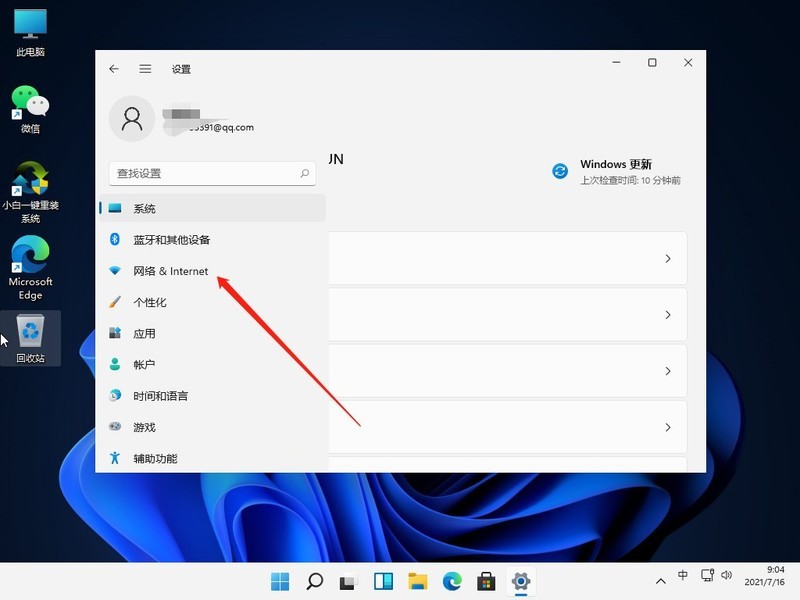
2. After entering, select [Agent] in the left column, and then close [Use Installer Script] on the right.
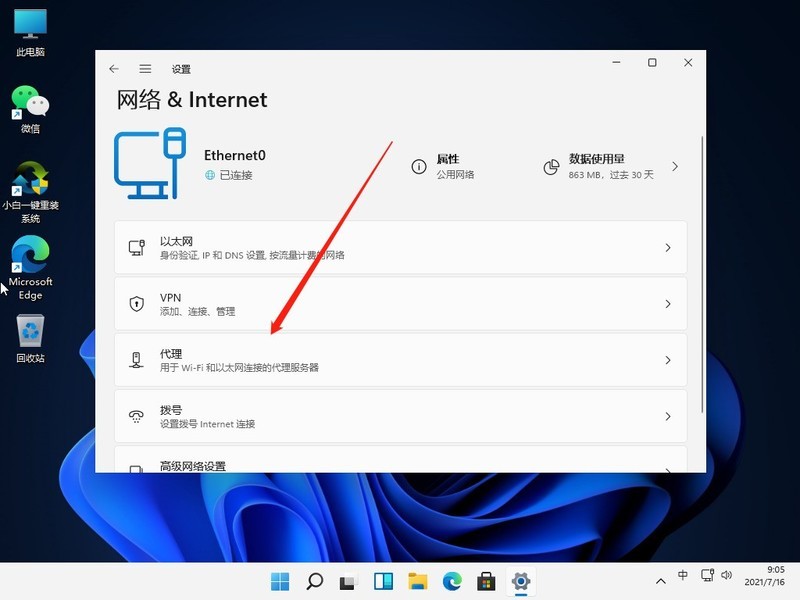
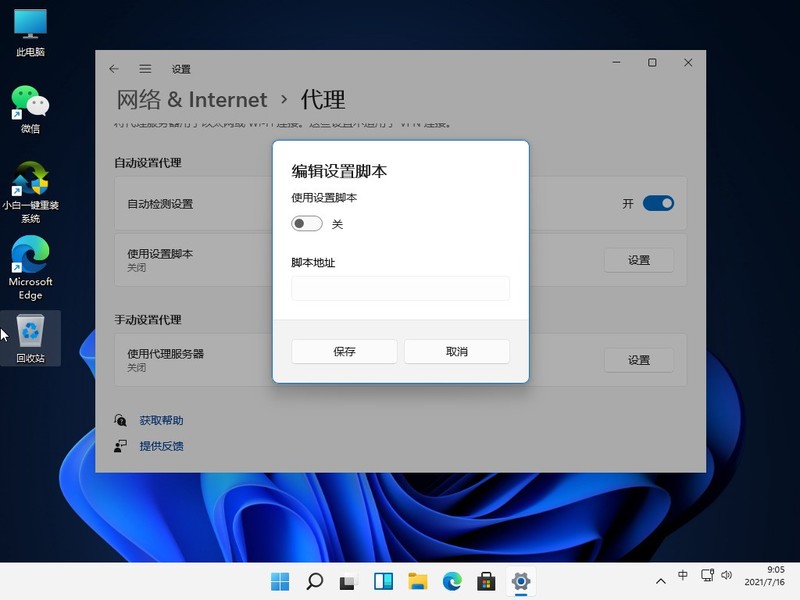
Method 2:
1. Return to the system settings homepage, and then enter [Network Troubleshooting] in the search box.
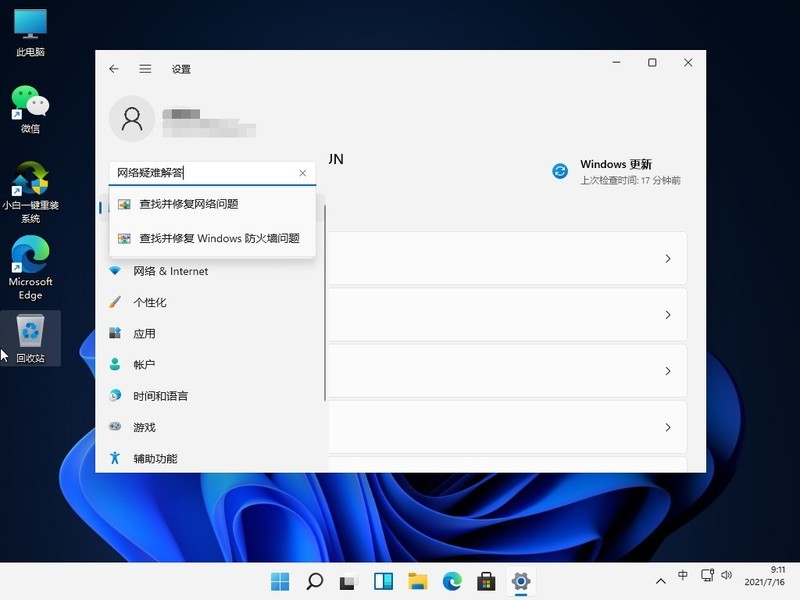
2. After the check is completed, click on the network connection to perform automatic repair.
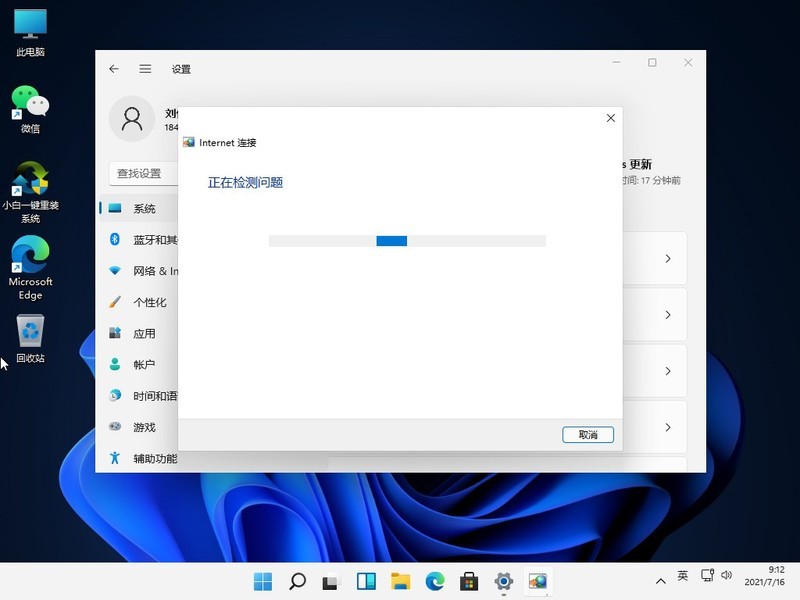
The above is the detailed content of What to do if Win11 cannot connect to the Internet_Solution to Win11 cannot connect to the Internet. For more information, please follow other related articles on the PHP Chinese website!
 There is no WLAN option in win11
There is no WLAN option in win11
 How to skip online activation in win11
How to skip online activation in win11
 Win11 skips the tutorial to log in to Microsoft account
Win11 skips the tutorial to log in to Microsoft account
 How to open win11 control panel
How to open win11 control panel
 Introduction to win11 screenshot shortcut keys
Introduction to win11 screenshot shortcut keys
 Windows 11 my computer transfer to the desktop tutorial
Windows 11 my computer transfer to the desktop tutorial
 Solution to the problem of downloading software and installing it in win11
Solution to the problem of downloading software and installing it in win11
 How to skip network connection during win11 installation
How to skip network connection during win11 installation




