 Software Tutorial
Software Tutorial
 Computer Software
Computer Software
 How to set a scheduled break in Tencent Computer Manager_How to set a scheduled break in Tencent Computer Manager
How to set a scheduled break in Tencent Computer Manager_How to set a scheduled break in Tencent Computer Manager
How to set a scheduled break in Tencent Computer Manager_How to set a scheduled break in Tencent Computer Manager
May 08, 2024 am 10:37 AMThe problem that has troubled everyone for a long time is here! Want to set up Tencent Computer Manager to take regular breaks but don’t know where to start? Don't worry, PHP editor Youzi will bring you a detailed operation guide to help you solve this trouble easily. Read the details below to solve your problem step by step and make your computer rest time no longer a problem!
1. Open Tencent Computer Manager, find [Health Assistant] in the toolbox column, and open it, as shown in the figure below.
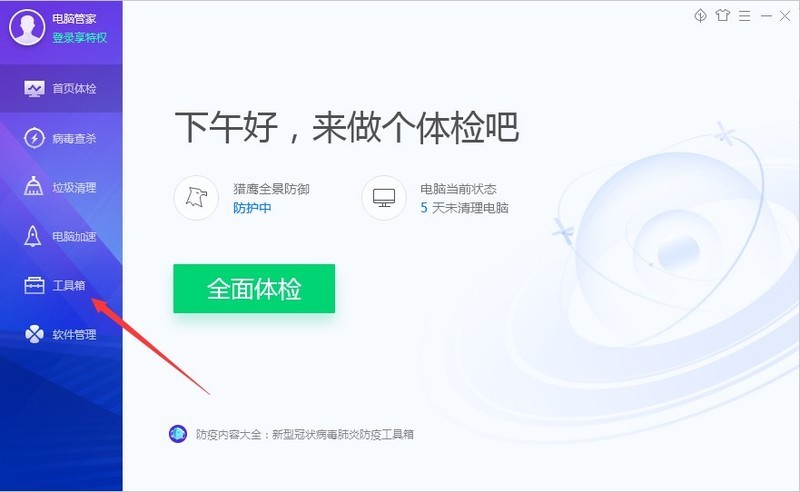
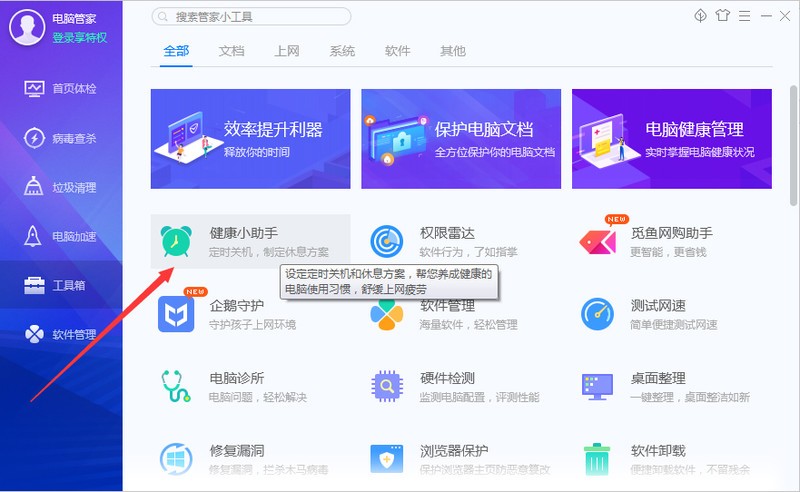
#2. Next, click the [Health Alarm Clock] icon, as shown in the figure below.
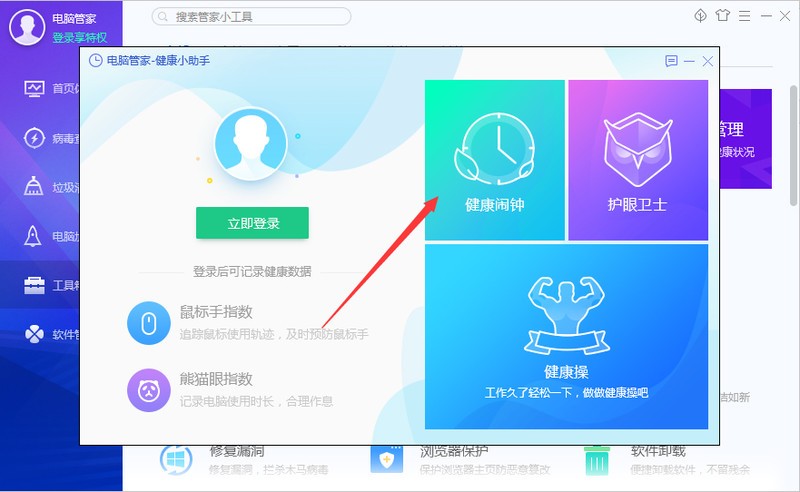
3. Finally, slide to turn on the scheduled rest function, as shown in the picture below.
The above is the detailed content of How to set a scheduled break in Tencent Computer Manager_How to set a scheduled break in Tencent Computer Manager. For more information, please follow other related articles on the PHP Chinese website!

Hot Article

Hot tools Tags

Hot Article

Hot Article Tags

Notepad++7.3.1
Easy-to-use and free code editor

SublimeText3 Chinese version
Chinese version, very easy to use

Zend Studio 13.0.1
Powerful PHP integrated development environment

Dreamweaver CS6
Visual web development tools

SublimeText3 Mac version
God-level code editing software (SublimeText3)

Hot Topics
![[PROVEN] Steam Error e87 Fix: Get Gaming Again in Minutes!](https://img.php.cn/upload/article/202503/18/2025031817560457401.jpg?x-oss-process=image/resize,m_fill,h_207,w_330) [PROVEN] Steam Error e87 Fix: Get Gaming Again in Minutes!
Mar 18, 2025 pm 05:56 PM
[PROVEN] Steam Error e87 Fix: Get Gaming Again in Minutes!
Mar 18, 2025 pm 05:56 PM
[PROVEN] Steam Error e87 Fix: Get Gaming Again in Minutes!
 Easy Fix: Steam Error e87 Explained & Solved
Mar 18, 2025 pm 05:53 PM
Easy Fix: Steam Error e87 Explained & Solved
Mar 18, 2025 pm 05:53 PM
Easy Fix: Steam Error e87 Explained & Solved
 how to unlink rockstar account from steam
Mar 11, 2025 pm 07:39 PM
how to unlink rockstar account from steam
Mar 11, 2025 pm 07:39 PM
how to unlink rockstar account from steam
 Steam Error e87: What It Is & How to Fix It
Mar 18, 2025 pm 05:51 PM
Steam Error e87: What It Is & How to Fix It
Mar 18, 2025 pm 05:51 PM
Steam Error e87: What It Is & How to Fix It
 Steam Error e87: Why It Happens & 5 Ways to Fix It
Mar 18, 2025 pm 05:55 PM
Steam Error e87: Why It Happens & 5 Ways to Fix It
Mar 18, 2025 pm 05:55 PM
Steam Error e87: Why It Happens & 5 Ways to Fix It
 how to add page numbers in google docs
Mar 14, 2025 pm 02:57 PM
how to add page numbers in google docs
Mar 14, 2025 pm 02:57 PM
how to add page numbers in google docs
 How to Fix Steam Error Code e87: The ULTIMATE Guide
Mar 18, 2025 pm 05:51 PM
How to Fix Steam Error Code e87: The ULTIMATE Guide
Mar 18, 2025 pm 05:51 PM
How to Fix Steam Error Code e87: The ULTIMATE Guide







