 Software Tutorial
Software Tutorial
 Computer Software
Computer Software
 How to block computer pop-up ads in Tencent Computer Manager_How to block computer pop-up ads in Tencent Computer Manager
How to block computer pop-up ads in Tencent Computer Manager_How to block computer pop-up ads in Tencent Computer Manager
How to block computer pop-up ads in Tencent Computer Manager_How to block computer pop-up ads in Tencent Computer Manager
May 08, 2024 am 10:43 AMComputer pop-up ads always make people feel annoyed, so how to block them? Tencent Computer Manager provides an effective solution. PHP editor Yuzai brings you a method to block computer pop-up ads. The detailed steps are as follows:
1. First open Tencent Computer Manager, and then click on the left column [Toolbox], as shown in the figure below.
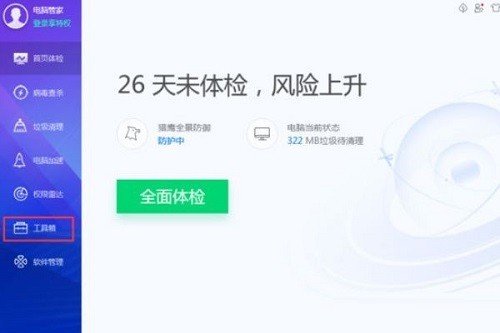
2. Then we find the software pop-up interceptor on the right and click to enter, as shown in the figure below.
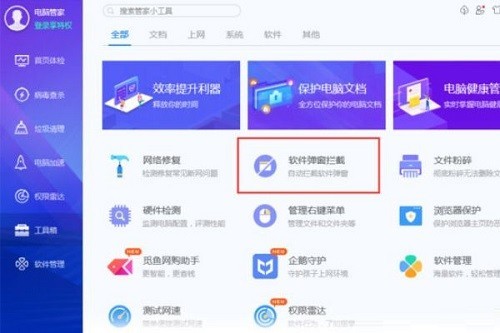
3. Then we will see the software that has blocked advertisements. Click the [plus sign] in the lower left corner and you can also add other adware, as shown in the figure below.
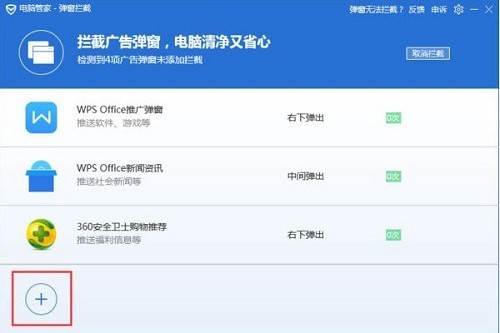
4. Finally, click Add on the right to block ads for a single software. Click [Select All] on the lower left, and then click [Add] on the lower right to block the added ads. All software performs ad blocking, as shown in the image below.
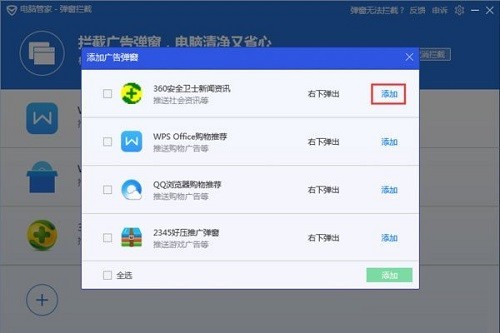
The above is the detailed content of How to block computer pop-up ads in Tencent Computer Manager_How to block computer pop-up ads in Tencent Computer Manager. For more information, please follow other related articles on the PHP Chinese website!

Hot Article

Hot tools Tags

Hot Article

Hot Article Tags

Notepad++7.3.1
Easy-to-use and free code editor

SublimeText3 Chinese version
Chinese version, very easy to use

Zend Studio 13.0.1
Powerful PHP integrated development environment

Dreamweaver CS6
Visual web development tools

SublimeText3 Mac version
God-level code editing software (SublimeText3)

Hot Topics
![[PROVEN] Steam Error e87 Fix: Get Gaming Again in Minutes!](https://img.php.cn/upload/article/202503/18/2025031817560457401.jpg?x-oss-process=image/resize,m_fill,h_207,w_330) [PROVEN] Steam Error e87 Fix: Get Gaming Again in Minutes!
Mar 18, 2025 pm 05:56 PM
[PROVEN] Steam Error e87 Fix: Get Gaming Again in Minutes!
Mar 18, 2025 pm 05:56 PM
[PROVEN] Steam Error e87 Fix: Get Gaming Again in Minutes!
 Easy Fix: Steam Error e87 Explained & Solved
Mar 18, 2025 pm 05:53 PM
Easy Fix: Steam Error e87 Explained & Solved
Mar 18, 2025 pm 05:53 PM
Easy Fix: Steam Error e87 Explained & Solved
 how to unlink rockstar account from steam
Mar 11, 2025 pm 07:39 PM
how to unlink rockstar account from steam
Mar 11, 2025 pm 07:39 PM
how to unlink rockstar account from steam
 Steam Error e87: What It Is & How to Fix It
Mar 18, 2025 pm 05:51 PM
Steam Error e87: What It Is & How to Fix It
Mar 18, 2025 pm 05:51 PM
Steam Error e87: What It Is & How to Fix It
 Steam Error e87: Why It Happens & 5 Ways to Fix It
Mar 18, 2025 pm 05:55 PM
Steam Error e87: Why It Happens & 5 Ways to Fix It
Mar 18, 2025 pm 05:55 PM
Steam Error e87: Why It Happens & 5 Ways to Fix It
 how to add page numbers in google docs
Mar 14, 2025 pm 02:57 PM
how to add page numbers in google docs
Mar 14, 2025 pm 02:57 PM
how to add page numbers in google docs
 Steam Error e87 SOLVED! Quick Fix Guide for 2024
Mar 18, 2025 pm 05:49 PM
Steam Error e87 SOLVED! Quick Fix Guide for 2024
Mar 18, 2025 pm 05:49 PM
Steam Error e87 SOLVED! Quick Fix Guide for 2024







