
Want to make the icons on the Win11 taskbar smaller to free up more space? PHP editor Strawberry brings you a detailed guide to resizing icons in the Win11 taskbar. The article describes several methods, including using the Registry Editor and third-party tools. Whether you want to make your icon smaller for a cleaner look, or increase your icon space to accommodate more shortcuts, this guide will walk you through the process.
1. Open Run, enter the regedit command, confirm or press Enter to open the Registry Editor.
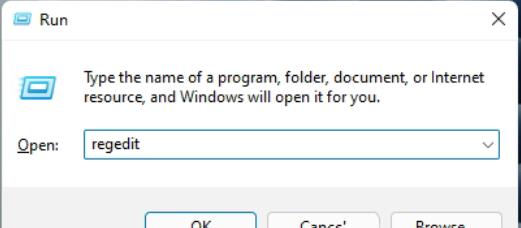
2. Expand the Registry Editor window to the following path:
HKEY_CURRENT_USERSoftwareMicrosoft WindowsCurrentVersionExplorerAdvanced
Then create a new DWORD value named TaskbarSi.
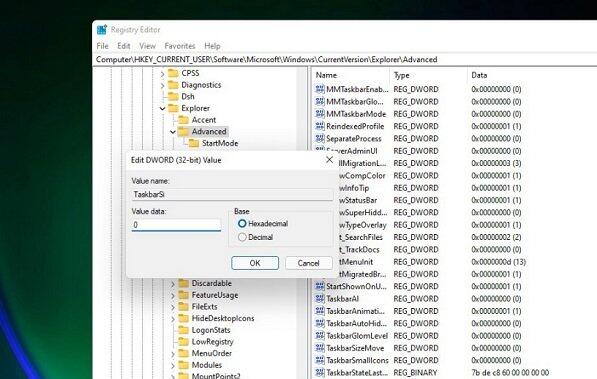
3. Edit the TaskbarSi numerical data. The number 0 is a small taskbar, the number 1 is a medium taskbar, and the number 2 is a large taskbar.
Small taskbar↓.
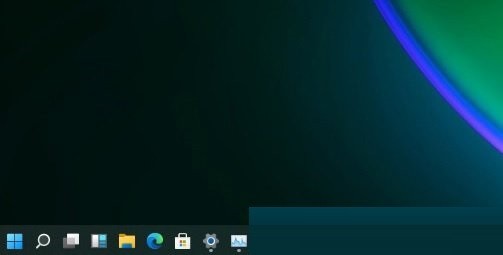
Medium taskbar↓
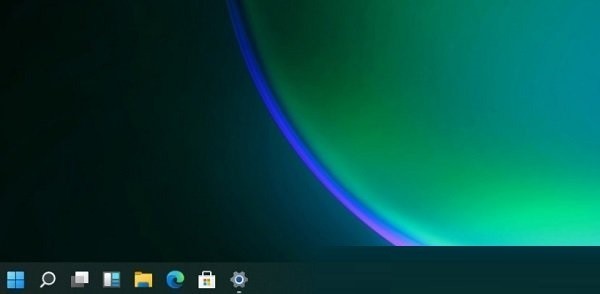
Large taskbar↓
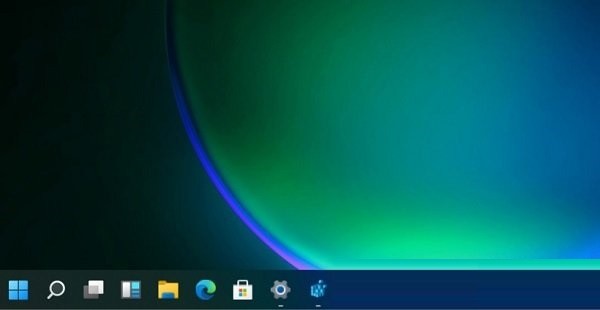
The above is the detailed content of How to use small icons on the Win11 taskbar_How to adjust the icon size on the Win11 taskbar. For more information, please follow other related articles on the PHP Chinese website!
 There is no WLAN option in win11
There is no WLAN option in win11
 How to skip online activation in win11
How to skip online activation in win11
 Win11 skips the tutorial to log in to Microsoft account
Win11 skips the tutorial to log in to Microsoft account
 How to open win11 control panel
How to open win11 control panel
 Introduction to win11 screenshot shortcut keys
Introduction to win11 screenshot shortcut keys
 Windows 11 my computer transfer to the desktop tutorial
Windows 11 my computer transfer to the desktop tutorial
 Solution to the problem of downloading software and installing it in win11
Solution to the problem of downloading software and installing it in win11
 How to skip network connection during win11 installation
How to skip network connection during win11 installation




