
1. First, we find the windows key in the desktop taskbar, click it and select [Settings].
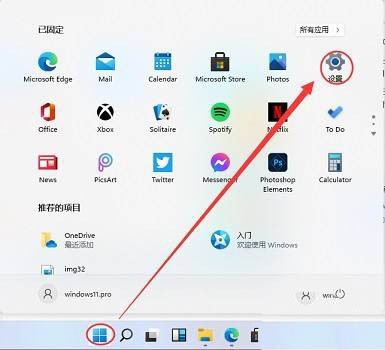
2. Enter the settings interface, where we find [Personalization] and click to enter.

3. After entering the personalization settings, we click [Color] in the left sidebar.

4. On the right side of the color settings, we can see [Transparency Effect] under [More Options], just turn it on.

The above is the detailed content of How to turn on the frosted glass effect in Win11_How to turn on the frosted glass effect in Win11. For more information, please follow other related articles on the PHP Chinese website!
 There is no WLAN option in win11
There is no WLAN option in win11
 How to skip online activation in win11
How to skip online activation in win11
 Win11 skips the tutorial to log in to Microsoft account
Win11 skips the tutorial to log in to Microsoft account
 How to open win11 control panel
How to open win11 control panel
 Introduction to win11 screenshot shortcut keys
Introduction to win11 screenshot shortcut keys
 Windows 11 my computer transfer to the desktop tutorial
Windows 11 my computer transfer to the desktop tutorial
 Solution to the problem of downloading software and installing it in win11
Solution to the problem of downloading software and installing it in win11
 How to skip network connection during win11 installation
How to skip network connection during win11 installation




