 Software Tutorial
Software Tutorial
 Computer Software
Computer Software
 How to set the drawing proportion of graphics in AutoCAD 2014_How to set the drawing proportion of graphics in AutoCAD 2014
How to set the drawing proportion of graphics in AutoCAD 2014_How to set the drawing proportion of graphics in AutoCAD 2014
How to set the drawing proportion of graphics in AutoCAD 2014_How to set the drawing proportion of graphics in AutoCAD 2014
When drawing graphics in AutoCAD 2014, it is crucial to set the appropriate scale. If you don't set the scale correctly, it can result in graphics that are inaccurate or don't scale as expected. This article details the steps to set the graphics drawing scale in AutoCAD 2014, and provides sample pictures for demonstration. Read on to learn how to set proportions accurately and ensure your graphics are accurate.
Step one: First open the AutoCAD 2014 software and click the downward arrow on the custom quick access toolbar, as shown in the figure below.
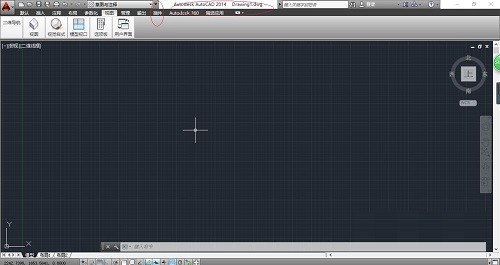
Step 2: Pop up the drop-down list options. Select the "Show Menu Bar" item to display the system menu bar, as shown in the figure below.
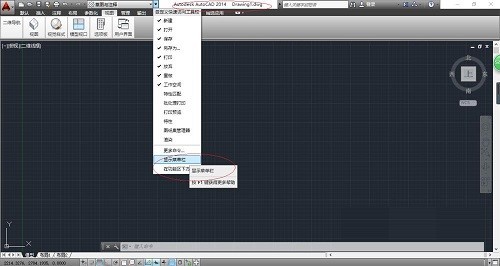
Step 3: Call up the "System Menu Bar" area and click the "Format" icon, as shown in the figure below.
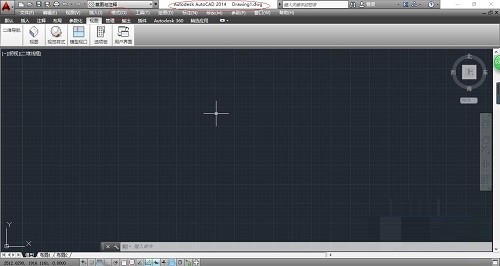
Step 4: Pop up the "Format" menu item. Select the "Scale Scale List..." item to set the drawing scale of the graphic, as shown in the figure below.
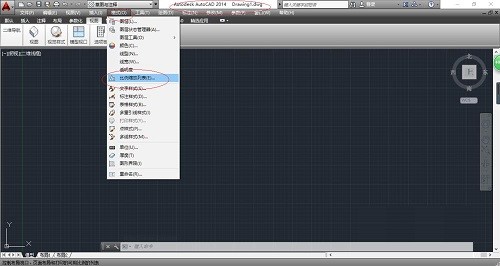
Step 5: The "Edit Drawing Scale" dialog box pops up, click the "Add..." button, enter the name displayed in the scale list, set the drawing unit and drawing unit, As shown below.
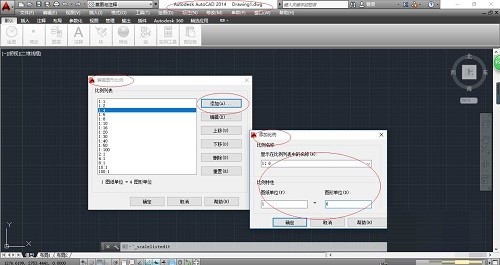
Step 6: Finally, you can complete the operation of setting the drawing scale of the graphic, as shown in the figure below.
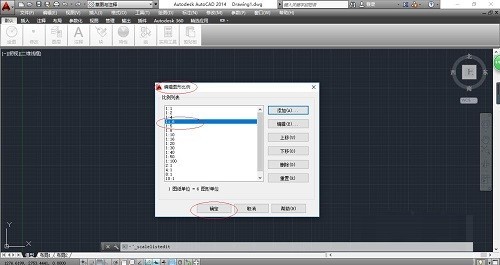
The above is the detailed content of How to set the drawing proportion of graphics in AutoCAD 2014_How to set the drawing proportion of graphics in AutoCAD 2014. For more information, please follow other related articles on the PHP Chinese website!

Hot AI Tools

Undresser.AI Undress
AI-powered app for creating realistic nude photos

AI Clothes Remover
Online AI tool for removing clothes from photos.

Undress AI Tool
Undress images for free

Clothoff.io
AI clothes remover

AI Hentai Generator
Generate AI Hentai for free.

Hot Article

Hot Tools

Notepad++7.3.1
Easy-to-use and free code editor

SublimeText3 Chinese version
Chinese version, very easy to use

Zend Studio 13.0.1
Powerful PHP integrated development environment

Dreamweaver CS6
Visual web development tools

SublimeText3 Mac version
God-level code editing software (SublimeText3)

Hot Topics
 how to unlink rockstar account from steam
Mar 11, 2025 pm 07:39 PM
how to unlink rockstar account from steam
Mar 11, 2025 pm 07:39 PM
This article explains how to unlink a Rockstar Games Social Club account from Steam. The process involves using the Rockstar Games Launcher to manage linked accounts, removing the Steam connection without impacting game progress or future Steam purc
![[PROVEN] Steam Error e87 Fix: Get Gaming Again in Minutes!](https://img.php.cn/upload/article/202503/18/2025031817560457401.jpg?x-oss-process=image/resize,m_fill,h_207,w_330) [PROVEN] Steam Error e87 Fix: Get Gaming Again in Minutes!
Mar 18, 2025 pm 05:56 PM
[PROVEN] Steam Error e87 Fix: Get Gaming Again in Minutes!
Mar 18, 2025 pm 05:56 PM
Article discusses causes of Steam Error e87, including network issues, security software, server problems, outdated clients, and corrupted files. Offers prevention and solution strategies.[159 characters]
 why is steam downloading so slow
Mar 11, 2025 pm 07:36 PM
why is steam downloading so slow
Mar 11, 2025 pm 07:36 PM
Slow Steam downloads stem from various factors: network congestion (home or ISP), Steam/game server issues, limited bandwidth, high latency, and computer hardware limitations. Troubleshooting involves checking internet speed, optimizing Steam settin
 Steam Error e87: What It Is & How to Fix It
Mar 18, 2025 pm 05:51 PM
Steam Error e87: What It Is & How to Fix It
Mar 18, 2025 pm 05:51 PM
Steam Error e87 occurs during Steam client updates or launches due to connection issues. Fix it by restarting devices, checking server status, changing DNS, disabling security software, clearing cache, or reinstalling Steam.
 Easy Fix: Steam Error e87 Explained & Solved
Mar 18, 2025 pm 05:53 PM
Easy Fix: Steam Error e87 Explained & Solved
Mar 18, 2025 pm 05:53 PM
Steam Error e87, caused by connectivity issues, can be fixed without reinstalling by restarting, checking internet, and clearing cache. Adjusting Steam settings helps prevent future occurrences.
 how to add page numbers in google docs
Mar 14, 2025 pm 02:57 PM
how to add page numbers in google docs
Mar 14, 2025 pm 02:57 PM
The article details how to add, customize, start from a specific page, and remove page numbers in Google Docs using step-by-step instructions.
 How to Fix Steam Error Code e87: The ULTIMATE Guide
Mar 18, 2025 pm 05:51 PM
How to Fix Steam Error Code e87: The ULTIMATE Guide
Mar 18, 2025 pm 05:51 PM
Article discusses fixing Steam Error Code e87, caused by network issues, corrupt files, or client problems. Provides troubleshooting steps and prevention tips.
 Steam Error e87: Why It Happens & 5 Ways to Fix It
Mar 18, 2025 pm 05:55 PM
Steam Error e87: Why It Happens & 5 Ways to Fix It
Mar 18, 2025 pm 05:55 PM
Steam Error e87 disrupts gaming on Steam due to connectivity issues. The article discusses causes like unstable internet and server overload, and offers fixes like restarting Steam and checking for updates.





