 Hardware Tutorial
Hardware Tutorial
 Hardware Review
Hardware Review
 MSI announces QD-OLED monitors with self-service firmware upgrades
MSI announces QD-OLED monitors with self-service firmware upgrades
MSI announces QD-OLED monitors with self-service firmware upgrades
MSI Technology recently announced that in order to continuously improve its products and provide users with a better user experience, it is now updating its series of QD-OLED displays.
May 6, 2024 MPG271QRX QD-OLED/MPG 321URX QD-OLED firmware update
Firmware update information
1. Add the DSC switch in the OSD menu, you can Use DLDSR and DSR modes;
2.MPG 271QRX QD-OLED: Add HDMIPC/Host mode switching option in OSD menu. (MPG271QRX QD-OLED is set to host mode by default);
3. Supports various aspect ratios, MPG321URX QD-OLED can choose 24.5 inches and 27 inches, MPG271QRX QD-OLED can choose 24.5 inches;
4. The color gamut can be fixed under HDR. HDR mode can now store the current mode settings separately.
5. Optimize multi-language issues;
6. Fixed the image flickering problem when VRR is enabled;
7. Added a "Power LED" switch to the OSD, Allow users to turn it off;
8. Input delay optimization;
9. Fixed the white line problem at 2560x1440@360Hz (MPG271QRX QD-OLED only);
10. Fix the problem of abnormal display (black screen) after VRR switching;
11. Optimize the behavior of panel protection when the protection is completed, depending on the power execution status.
FAQ
Q1: How to turn off DSC?
Enter OSD menu→Game→DSC
MPG271QRX QD-OLED and MPG321URX QD-OLED turn on DSC by default Function.
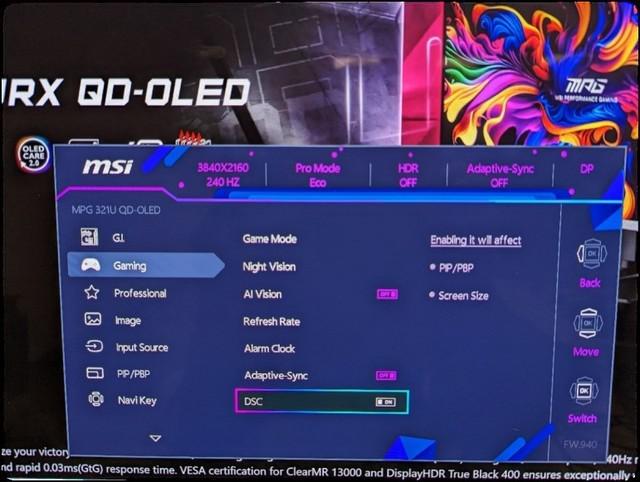
You can turn DSC on or off as needed. Once you turn off DSC, you can use DSR and DLDSR in the Nvidia Control Panel.
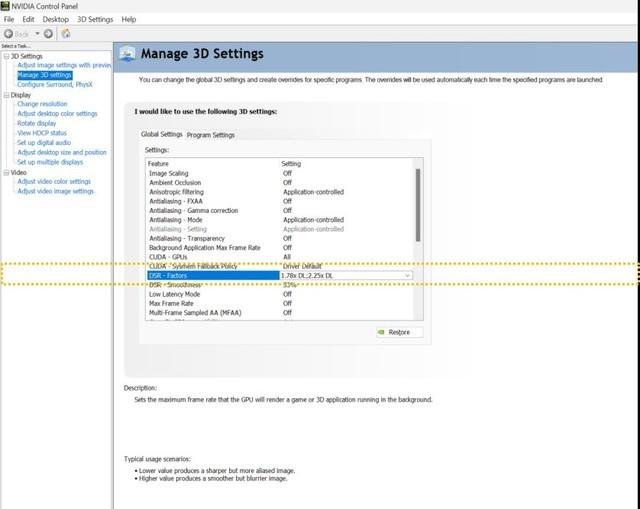
Q2: What is "Add HDMIPC/Host Mode Option"?
This update only applies to MPG271QRXQD-OLED. MSI Host Mode, allows MSI's 2K monitor to accept 4K signal for better image quality. However, console mode causes some games to only select 4K. This update fixes this issue.
Q3: How to change the size of the monitor?
In this update, MSI has added 24.5-inch and 27-inch options in the OSD menu, so you can change the screen size according to your preference. This feature works with HDR, but not VRR.
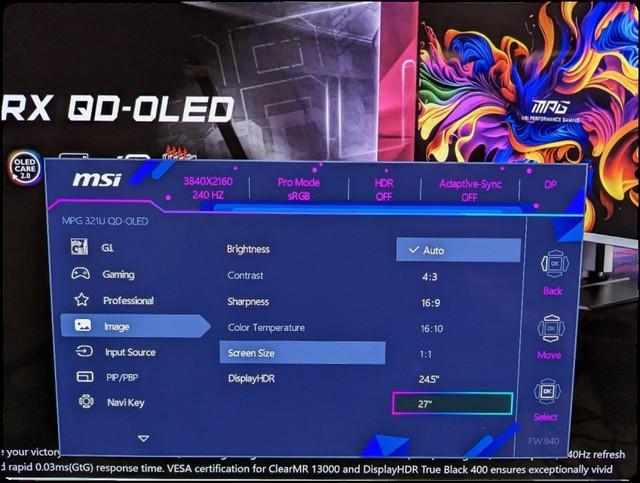
Q4: How to store different mode settings in SDR mode and HDR mode?
Enter the "OSD Menu" and select the mode you want to use for SDR. Then turn on HDR and select the mode you want to use. The OSD menu will automatically store your settings in SDR and HDR modes, so you can use different color modes in SDR and HDR respectively.
Q5: How to turn off the power LED at the bottom of the monitor?
The power indicator light is set to be on by default. You can turn it off by going to OSD Menu → Settings. When the power LED is turned off, it does not affect the LED light during panel protection.
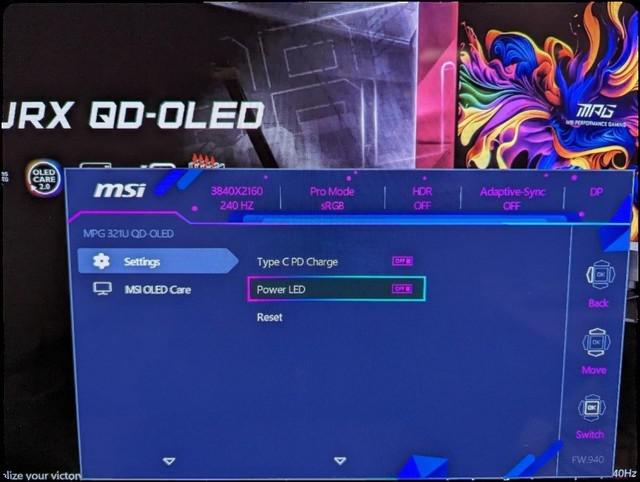
For more information, please visit:
MPG271QRX QD-OLED: https://www.msi.cn/Monitor/MPG-271QRX-QD- OLED
MPG321URX QD-OLED: https://www.msi.cn/Monitor/MPG-321URX-QD-OLED
##
The above is the detailed content of MSI announces QD-OLED monitors with self-service firmware upgrades. For more information, please follow other related articles on the PHP Chinese website!

Hot AI Tools

Undresser.AI Undress
AI-powered app for creating realistic nude photos

AI Clothes Remover
Online AI tool for removing clothes from photos.

Undress AI Tool
Undress images for free

Clothoff.io
AI clothes remover

AI Hentai Generator
Generate AI Hentai for free.

Hot Article

Hot Tools

Notepad++7.3.1
Easy-to-use and free code editor

SublimeText3 Chinese version
Chinese version, very easy to use

Zend Studio 13.0.1
Powerful PHP integrated development environment

Dreamweaver CS6
Visual web development tools

SublimeText3 Mac version
God-level code editing software (SublimeText3)

Hot Topics
 Cyberpunk 2077 sees up to a 40% performance boost with new optimized path tracing mod
Aug 10, 2024 pm 09:45 PM
Cyberpunk 2077 sees up to a 40% performance boost with new optimized path tracing mod
Aug 10, 2024 pm 09:45 PM
One of the standout features ofCyberpunk 2077is path tracing, but it can put a heavy toll on performance. Even systems with reasonably capable graphics cards, such as the RTX 4080 (Gigabyte AERO OC curr. $949.99 on Amazon), struggle to offer a stable
 AMD Radeon RX 7800M in OneXGPU 2 outperforms Nvidia RTX 4070 Laptop GPU
Sep 09, 2024 am 06:35 AM
AMD Radeon RX 7800M in OneXGPU 2 outperforms Nvidia RTX 4070 Laptop GPU
Sep 09, 2024 am 06:35 AM
OneXGPU 2 is the first eGPUto feature the Radeon RX 7800M, a GPU that even AMD hasn't announced yet. As revealed by One-Netbook, the manufacturer of the external graphics card solution, the new AMD GPU is based on RDNA 3 architecture and has the Navi
 Gamescom 2024 | Nvidia G-Sync all set to become cheaper and more pervasive thanks to MediaTek collaboration
Aug 21, 2024 am 06:46 AM
Gamescom 2024 | Nvidia G-Sync all set to become cheaper and more pervasive thanks to MediaTek collaboration
Aug 21, 2024 am 06:46 AM
Nvidia first introduced G-Sync variable refresh rate (VRR) technology back in 2013 to eliminate screen tearing, stutter, and input lag in games. This basically worked by synchronizing the GPU's output fps to the monitor's refresh rate. Requirements b
 MSI\'s new X870 motherboards tackle the next-gen power crunch with supplemental PCIe connector
Sep 12, 2024 pm 06:08 PM
MSI\'s new X870 motherboards tackle the next-gen power crunch with supplemental PCIe connector
Sep 12, 2024 pm 06:08 PM
MSI has officially announced its next-generation AM5 motherboards, the X870 series, which are compliant with the ATX 3.1 standard. The standout feature here is the “Supplemental PCIe Power” feature – it’s a neat new power connector that'll pump extra
 CAMM2 for desktop PCs: MSI explains the benefits of the new RAM standard for gaming towers
Aug 17, 2024 pm 06:47 PM
CAMM2 for desktop PCs: MSI explains the benefits of the new RAM standard for gaming towers
Aug 17, 2024 pm 06:47 PM
The first LPCAMM2 modules for laptops are already being delivered, and desktop mainboards are also expected to be equipped with CAMM2 in future. CAMM2 and LPCAMM2 are not compatible with each other, and even on desktop PCs, customers need to be caref
 First equipped with Intel Core Ultra 200V series processors, notebooks from ASUS, LG, Dell and MSI are unveiled
Sep 04, 2024 am 07:32 AM
First equipped with Intel Core Ultra 200V series processors, notebooks from ASUS, LG, Dell and MSI are unveiled
Sep 04, 2024 am 07:32 AM
According to news from this site on September 4, Intel officially released the Core Ultra200V series notebook processors at a press conference held in Berlin today. Companies such as ASUS, LG, Dell, and MSI have also launched notebook products equipped with this series of processors. . Overview of the Intel Core Ultra200V series notebook processor launch conference Intel said that the new Lunar Lake processor will provide leading performance and battery life in its class, and it expects that processors of various designs will be on sale later this month. Intel Core Ultra200V Series Notebook Processor Benchmark Demonstration ASUS At this conference, Intel showed off 3 ASUS product prototypes equipped with Core Ultra200V processors: Zenb
 MSI MPG X870E CARBON WiFi motherboard appears at Gamescom 2024, equipped with dual wired network ports
Aug 22, 2024 am 11:36 AM
MSI MPG X870E CARBON WiFi motherboard appears at Gamescom 2024, equipped with dual wired network ports
Aug 22, 2024 am 11:36 AM
According to news from this website on August 22, according to Spanish media GEEKNETIC, MSI exhibited the MPGX870ECARBON WiFi motherboard at the gamesom2024 Cologne game show. ▲Image source GEEKNETIC, the same below MPGX870ECARBONWiFi is also the third new generation AMD800 series motherboard displayed by MSI. The first two models MAGX870TOMAHAWKWIFI and PROX870-PWIFI have been introduced in previous articles on this site. MSI MPGX870ECARBONWiFi motherboard adopts ATX form factor, 18+2+1 phase power supply design, equipped with 110ASPSDr.MOS, and has 4 DDR5
 MSI releases 0x129 microcode BIOS update for Z790 motherboards to alleviate instability issues on Intel's 13th/14th generation Core processors
Aug 08, 2024 pm 09:29 PM
MSI releases 0x129 microcode BIOS update for Z790 motherboards to alleviate instability issues on Intel's 13th/14th generation Core processors
Aug 08, 2024 pm 09:29 PM
According to news from this site on August 8, in response to the recent instability issues in Intel Core 13th and 14th generation desktop processors, MSI has been working closely with Intel to launch microcode containing 0x129 for 700 and 600 series motherboards. Updated beta BIOS. The first batch of motherboards that provide BIOS updates include: MEGZ790GODLIKEMAXMEGZ790ACEMAXMPGZ790CARBONMAXWIFIIIMPGZ790CARBONWIFIMAGZ790TOMAHAWKMAXWIFIZ790MPOWER. This site reminds you that you can now download the BIOS updates corresponding to your motherboards through the MSI official website, such as MEG





