
Turn on Windows 11 Excellence Mode Do you want to greatly improve the performance of your Windows 11 system? Don’t worry anymore, you can easily achieve it by turning on the excellence mode! This article will introduce the relevant content of Excellent Mode in detail and guide you step by step to enable this mode to make your computer run quickly.
1. Press the Win X key combination to open the hidden menu on the start menu, and then select Windows Terminal (Admin).
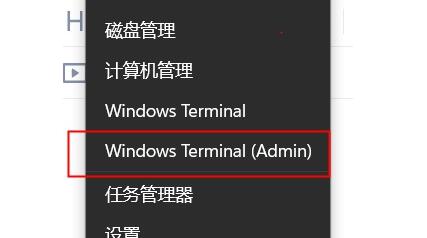
2. After opening, enter and press Enter to execute the following command:
powercfg -duplicatescheme e9a42b02-d5df-448d-aa00-03f14749eb61
command After the execution is completed, close the interface, go to the power options, and turn on the excellent performance mode
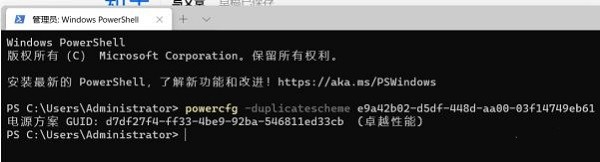
The above is the detailed content of How to enable Win11 Excellence Mode_How to enable Win11 Excellence Mode. For more information, please follow other related articles on the PHP Chinese website!
 There is no WLAN option in win11
There is no WLAN option in win11
 How to skip online activation in win11
How to skip online activation in win11
 Win11 skips the tutorial to log in to Microsoft account
Win11 skips the tutorial to log in to Microsoft account
 How to open win11 control panel
How to open win11 control panel
 Introduction to win11 screenshot shortcut keys
Introduction to win11 screenshot shortcut keys
 Windows 11 my computer transfer to the desktop tutorial
Windows 11 my computer transfer to the desktop tutorial
 Solution to the problem of downloading software and installing it in win11
Solution to the problem of downloading software and installing it in win11
 How to skip network connection during win11 installation
How to skip network connection during win11 installation




