
The AutoCAD2017 toolbar disappeared, resulting in the inability to use the software normally. PHP editor Apple will introduce you in detail how to deal with missing toolbars to help you solve the problem quickly. Read on to learn the steps and tips.
First click [Customize] (wrench shape at the bottom middle)

Click [Options]
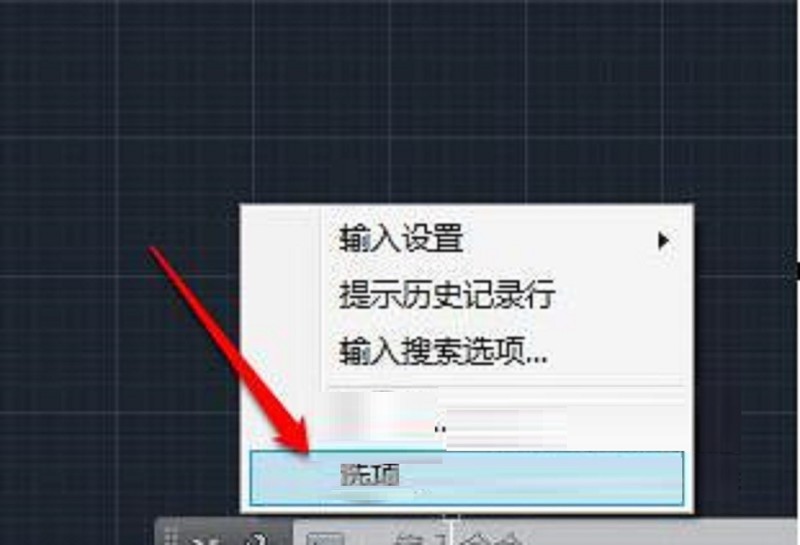
Click [Configuration]
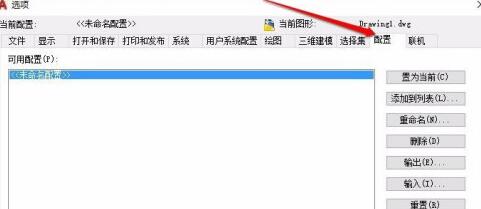
Click [Reset]
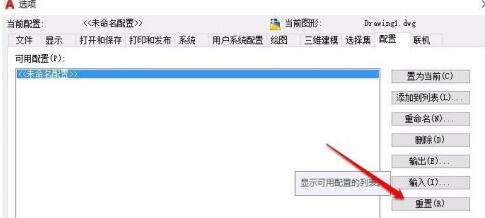
Click [Yes]
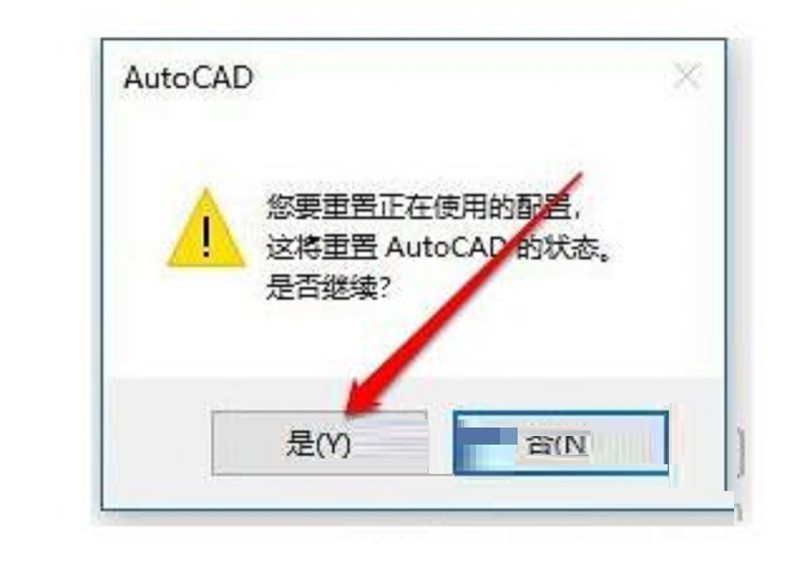
Click [OK] to return
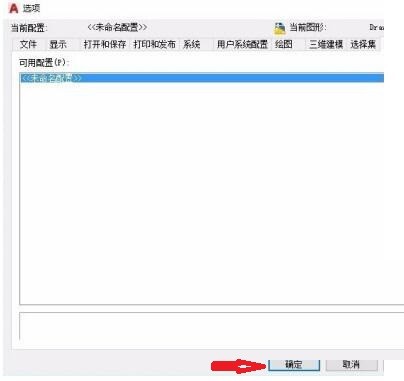
Return to the operation interface and you will find that the toolbar and menu bar are displayed again.
The above is the detailed content of How to deal with the missing toolbar in AutoCAD 2017. For more information, please follow other related articles on the PHP Chinese website!
 How to light up Douyin close friends moment
How to light up Douyin close friends moment
 microsoft project
microsoft project
 What is phased array radar
What is phased array radar
 How to use fusioncharts.js
How to use fusioncharts.js
 Yiou trading software download
Yiou trading software download
 The latest ranking of the top ten exchanges in the currency circle
The latest ranking of the top ten exchanges in the currency circle
 What to do if win8wifi connection is not available
What to do if win8wifi connection is not available
 How to recover files emptied from Recycle Bin
How to recover files emptied from Recycle Bin




