Photoshop打造烟雾环绕的叶芯
这次要做的是一个烟雾围绕的茶叶叶芯的效果。叶芯的绘制比较简单,可能烟雾围绕效果的实现算是难点之一,其实这个用PS强大的笔刷就能统统搞定。
最终效果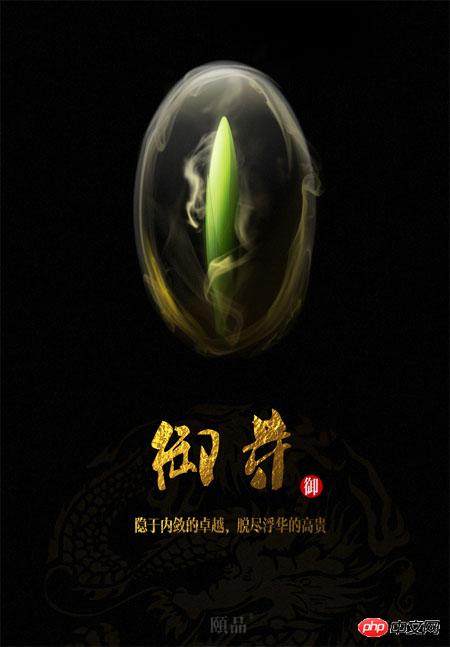
1、造型、填色:新建大小自定的文档,背景填充黑色。新建一个图层,用路径画出梭状得叶芯形状,由于弧度较大,用路径填充不光滑可以采用矢量蒙版的方法填充。颜色可以根据自己需要设定。之后设定涂层混合选项中选择斜面与浮雕。是叶芯形状看起来更有立体感,并在假定的受光面填充高光使其看起来更为精致。
2、优化细节:由于叶芯依然会有一些不太明显的叶脉。这里采用了树状的条纹,找到相应的素材,然后把混合模式改为“变亮”。适当调节透明度,做出叶脉的效果。在整个叶芯的图层之上还可以加盖一些效果层。然后适当调节图层、混合模式和透明度,获得想要的效果。

3、深化细节:现在继续深入叶芯的细节,适当的加上高光和阴影,完善大体的光影效果。
叶芯是由很多还未绽放的嫩叶片包裹而成,可以考虑适当的加入叶片包裹的感觉,在受光面点缀高光,使其看上去有被柔化的效果。如果有需要进行更多的细节雕琢。
4、烟雾围绕:叶芯图形完成之后需要为它加上围绕的烟雾作为装饰。这里主要使用特定的烟雾类笔刷来完成效果。如下图。
对烟雾进行变形处理,由于烟雾会呈现固定的形态,而我们需要环绕的效果,所以这里选哟对原本的烟雾笔刷进行大量的变形处理,以配合所需要的环绕形状。
5、修饰烟雾:可以将多余的烟雾图层进行影藏,然后逐一查看并修饰。主要是形态方面。比如下方叶芯周围的烟雾应该形成一个围绕而缓慢攀升的效果。烟雾颜色通过图层混合选项中渐变叠加完成。也可以适当为烟雾加入图层外发光。对于部分过于锐利的笔刷,采用高斯模糊等手法使其更为虚化。
通过橡皮擦或者蒙版的方式使各烟雾图层交叠处更为融合。同时突出烟雾的虚幻关系。还需要对个别没有调整到位的形态进一步调节,最后围绕的烟雾不能太厚,不然会影响整体效果。
6、完善图像效果:这一步主要是对之前的图像效果做一些微调。可以根据需要加入更多的烟雾或者光影效果。使其符合个人的视觉需要。最后别忘了再椭圆的烟雾层上加一层淡淡的高光,使其更有被包裹的立体感。
最终效果: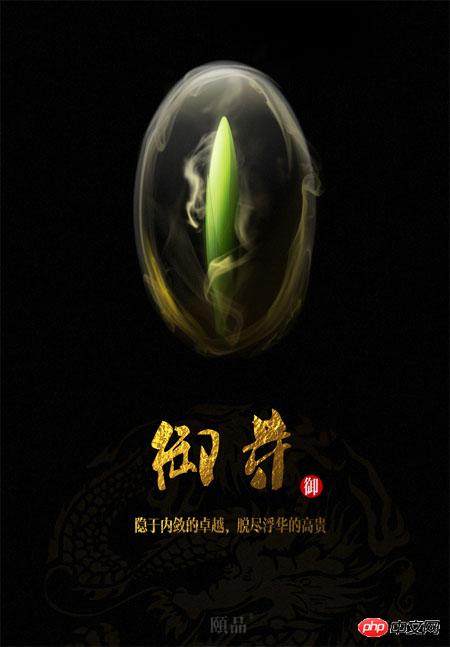

Hot AI Tools

Undresser.AI Undress
AI-powered app for creating realistic nude photos

AI Clothes Remover
Online AI tool for removing clothes from photos.

Undress AI Tool
Undress images for free

Clothoff.io
AI clothes remover

AI Hentai Generator
Generate AI Hentai for free.

Hot Article

Hot Tools

Notepad++7.3.1
Easy-to-use and free code editor

SublimeText3 Chinese version
Chinese version, very easy to use

Zend Studio 13.0.1
Powerful PHP integrated development environment

Dreamweaver CS6
Visual web development tools

SublimeText3 Mac version
God-level code editing software (SublimeText3)

Hot Topics
 1377
1377
 52
52
 How do I use Photoshop for creating social media graphics?
Mar 18, 2025 pm 01:41 PM
How do I use Photoshop for creating social media graphics?
Mar 18, 2025 pm 01:41 PM
The article details using Photoshop for social media graphics, covering setup, design tools, and optimization techniques. It emphasizes efficiency and quality in graphic creation.
 What is the reason why PS keeps showing loading?
Apr 06, 2025 pm 06:39 PM
What is the reason why PS keeps showing loading?
Apr 06, 2025 pm 06:39 PM
PS "Loading" problems are caused by resource access or processing problems: hard disk reading speed is slow or bad: Use CrystalDiskInfo to check the hard disk health and replace the problematic hard disk. Insufficient memory: Upgrade memory to meet PS's needs for high-resolution images and complex layer processing. Graphics card drivers are outdated or corrupted: Update the drivers to optimize communication between the PS and the graphics card. File paths are too long or file names have special characters: use short paths and avoid special characters. PS's own problem: Reinstall or repair the PS installer.
 How do I prepare images for web using Photoshop (optimize file size, resolution)?
Mar 18, 2025 pm 01:35 PM
How do I prepare images for web using Photoshop (optimize file size, resolution)?
Mar 18, 2025 pm 01:35 PM
Article discusses optimizing images for web using Photoshop, focusing on file size and resolution. Main issue is balancing quality and load times.
 How do I prepare images for print using Photoshop (resolution, color profiles)?
Mar 18, 2025 pm 01:36 PM
How do I prepare images for print using Photoshop (resolution, color profiles)?
Mar 18, 2025 pm 01:36 PM
The article guides on preparing images for print in Photoshop, focusing on resolution, color profiles, and sharpness. It argues that 300 PPI and CMYK profiles are essential for quality prints.
 How do I create animated GIFs in Photoshop?
Mar 18, 2025 pm 01:38 PM
How do I create animated GIFs in Photoshop?
Mar 18, 2025 pm 01:38 PM
Article discusses creating and optimizing animated GIFs in Photoshop, including adding frames to existing GIFs. Main focus is on balancing quality and file size.
 How do I use Photoshop's video editing capabilities?
Mar 18, 2025 pm 01:37 PM
How do I use Photoshop's video editing capabilities?
Mar 18, 2025 pm 01:37 PM
The article explains how to use Photoshop for video editing, detailing steps to import, edit, and export videos, and highlighting key features like the Timeline panel, video layers, and effects.
 What are the common questions about exporting PDF on PS
Apr 06, 2025 pm 04:51 PM
What are the common questions about exporting PDF on PS
Apr 06, 2025 pm 04:51 PM
Frequently Asked Questions and Solutions when Exporting PS as PDF: Font Embedding Problems: Check the "Font" option, select "Embed" or convert the font into a curve (path). Color deviation problem: convert the file into CMYK mode and adjust the color; directly exporting it with RGB requires psychological preparation for preview and color deviation. Resolution and file size issues: Choose resolution according to actual conditions, or use the compression option to optimize file size. Special effects issue: Merge (flatten) layers before exporting, or weigh the pros and cons.
 How to speed up the loading speed of PS?
Apr 06, 2025 pm 06:27 PM
How to speed up the loading speed of PS?
Apr 06, 2025 pm 06:27 PM
Solving the problem of slow Photoshop startup requires a multi-pronged approach, including: upgrading hardware (memory, solid-state drive, CPU); uninstalling outdated or incompatible plug-ins; cleaning up system garbage and excessive background programs regularly; closing irrelevant programs with caution; avoiding opening a large number of files during startup.




