 Software Tutorial
Software Tutorial
 Computer Software
Computer Software
 How to draw points in AutoCAD2014_How to draw points in AutoCAD2014
How to draw points in AutoCAD2014_How to draw points in AutoCAD2014
How to draw points in AutoCAD2014_How to draw points in AutoCAD2014
Troubled with drawing point problems? Having trouble drawing points in AutoCAD 2014? do not worry! PHP editor Youzi has brought you a detailed tutorial that will step by step guide you to master the skills of drawing points in AutoCAD 2014. Read on for details below to solve your drawing point puzzles!
1. Set point style
Open the AutoCAD2014 software, create a new blank file, and draw a point in the drawing area, but it is difficult to see clearly. At this time, we can modify the point style and select the menu bar [Format] [Point Style] [Point Style] option in sequence.
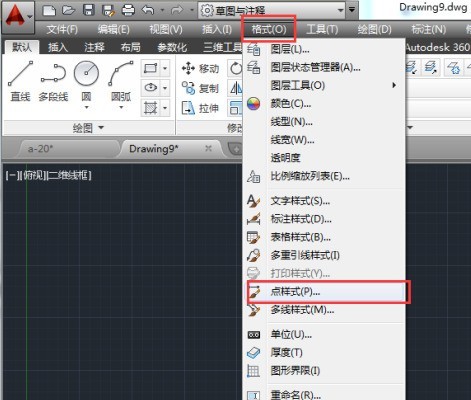
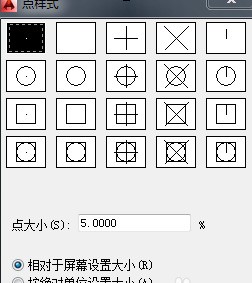
In the pop-up [Point Style] dialog box, select the desired point style, and in the [Point Size] option, enter the point size value. .
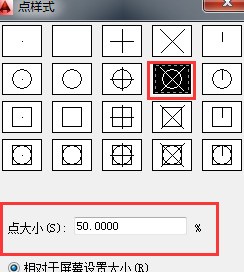
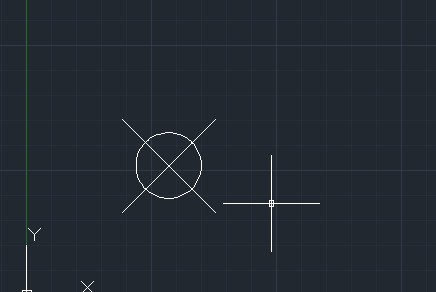
You can also enter [DDPTYPE] in the command line and press the Enter key to open the [Point Style] dialog box.
2. Draw points
After completing the setting of points, select the [Default]>>[Drawing]>>[Multiple Points] option in the menu bar, and then click at the appropriate location in the drawing area Click the left mouse button to complete the point drawing.
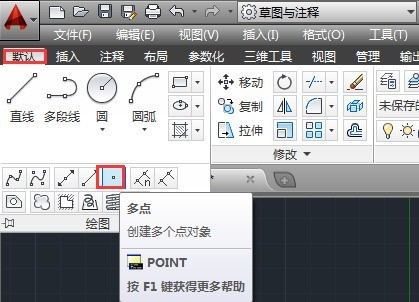
3. Fixed number equal division
Divide the selected curve or line segment equally into equal parts according to the specified number of segments. Select the [Default] >> [Drawing] >> [Final Equal Division] option in the menu bar, select the desired equal fraction object, then enter the equal fraction value and press Enter.
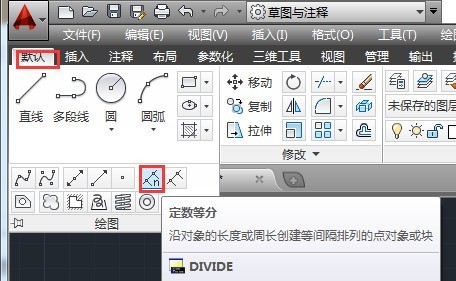
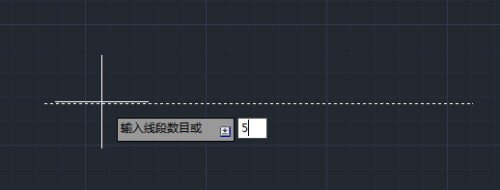
4. Equally spaced points
On the specified graphic object, place mark symbols of points according to the specified length. Select the [Default]>>[Drawing]>>[Fixed Divide] option in the menu bar, select the desired equal division object, then enter the specified line segment value and press Enter.
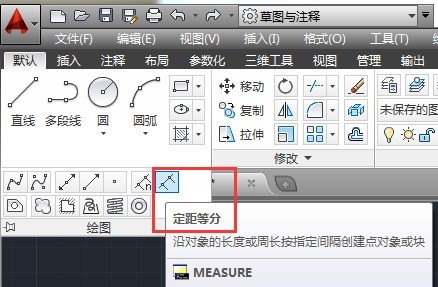
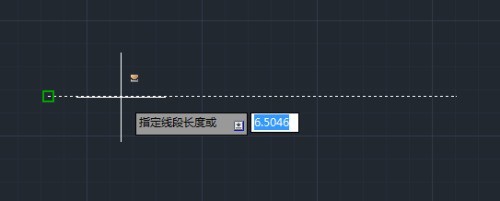
The above is the detailed content of How to draw points in AutoCAD2014_How to draw points in AutoCAD2014. For more information, please follow other related articles on the PHP Chinese website!

Hot AI Tools

Undresser.AI Undress
AI-powered app for creating realistic nude photos

AI Clothes Remover
Online AI tool for removing clothes from photos.

Undress AI Tool
Undress images for free

Clothoff.io
AI clothes remover

AI Hentai Generator
Generate AI Hentai for free.

Hot Article

Hot Tools

Notepad++7.3.1
Easy-to-use and free code editor

SublimeText3 Chinese version
Chinese version, very easy to use

Zend Studio 13.0.1
Powerful PHP integrated development environment

Dreamweaver CS6
Visual web development tools

SublimeText3 Mac version
God-level code editing software (SublimeText3)

Hot Topics
 how to unlink rockstar account from steam
Mar 11, 2025 pm 07:39 PM
how to unlink rockstar account from steam
Mar 11, 2025 pm 07:39 PM
This article explains how to unlink a Rockstar Games Social Club account from Steam. The process involves using the Rockstar Games Launcher to manage linked accounts, removing the Steam connection without impacting game progress or future Steam purc
 why is steam downloading so slow
Mar 11, 2025 pm 07:36 PM
why is steam downloading so slow
Mar 11, 2025 pm 07:36 PM
Slow Steam downloads stem from various factors: network congestion (home or ISP), Steam/game server issues, limited bandwidth, high latency, and computer hardware limitations. Troubleshooting involves checking internet speed, optimizing Steam settin
![[PROVEN] Steam Error e87 Fix: Get Gaming Again in Minutes!](https://img.php.cn/upload/article/202503/18/2025031817560457401.jpg?x-oss-process=image/resize,m_fill,h_207,w_330) [PROVEN] Steam Error e87 Fix: Get Gaming Again in Minutes!
Mar 18, 2025 pm 05:56 PM
[PROVEN] Steam Error e87 Fix: Get Gaming Again in Minutes!
Mar 18, 2025 pm 05:56 PM
Article discusses causes of Steam Error e87, including network issues, security software, server problems, outdated clients, and corrupted files. Offers prevention and solution strategies.[159 characters]
 Steam Error e87: What It Is & How to Fix It
Mar 18, 2025 pm 05:51 PM
Steam Error e87: What It Is & How to Fix It
Mar 18, 2025 pm 05:51 PM
Steam Error e87 occurs during Steam client updates or launches due to connection issues. Fix it by restarting devices, checking server status, changing DNS, disabling security software, clearing cache, or reinstalling Steam.
 Steam Error e87: Why It Happens & 5 Ways to Fix It
Mar 18, 2025 pm 05:55 PM
Steam Error e87: Why It Happens & 5 Ways to Fix It
Mar 18, 2025 pm 05:55 PM
Steam Error e87 disrupts gaming on Steam due to connectivity issues. The article discusses causes like unstable internet and server overload, and offers fixes like restarting Steam and checking for updates.
 How to Fix Steam Error Code e87: The ULTIMATE Guide
Mar 18, 2025 pm 05:51 PM
How to Fix Steam Error Code e87: The ULTIMATE Guide
Mar 18, 2025 pm 05:51 PM
Article discusses fixing Steam Error Code e87, caused by network issues, corrupt files, or client problems. Provides troubleshooting steps and prevention tips.
 Easy Fix: Steam Error e87 Explained & Solved
Mar 18, 2025 pm 05:53 PM
Easy Fix: Steam Error e87 Explained & Solved
Mar 18, 2025 pm 05:53 PM
Steam Error e87, caused by connectivity issues, can be fixed without reinstalling by restarting, checking internet, and clearing cache. Adjusting Steam settings helps prevent future occurrences.
 how to add page numbers in google docs
Mar 14, 2025 pm 02:57 PM
how to add page numbers in google docs
Mar 14, 2025 pm 02:57 PM
The article details how to add, customize, start from a specific page, and remove page numbers in Google Docs using step-by-step instructions.





