
Do you want to install dual systems on your computer so that one computer can run two different operating systems? Now, PHP editor Yuzi will give you the answer! This article will detail how to dual-install Windows 10 and Windows 11 at the same time, covering all the necessary steps. Whether you are a beginner or an experienced user, this guide will take you through the entire process step by step, making it easy for you to achieve a dual-system installation.
1. Insert the prepared U disk boot disk, press f12 continuously during restart, open the quick boot menu, select the recognized U disk to boot and press Enter to boot from the U disk, as shown in the figure below.
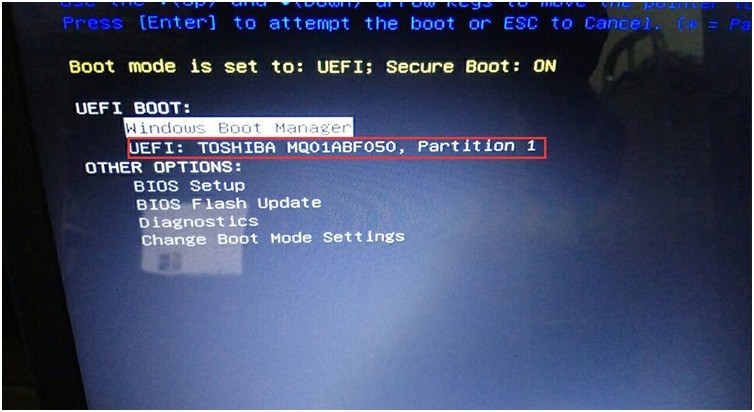
2. After selecting the U disk to boot into PE, run the "one-click installation" tool on the desktop, and then click Browse first to find the iso of the win10 version we downloaded on the U disk or gho file. Generally, the c drive is the system disk. Install the win10 system in the c drive and click OK, as shown in the figure:
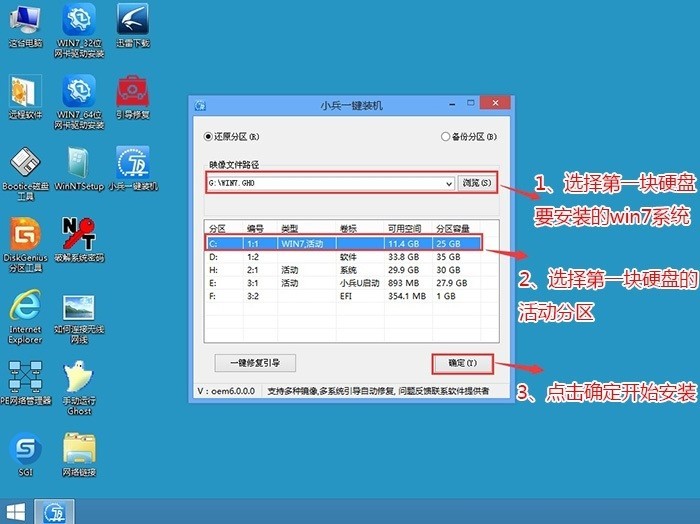
3. After clicking Start, wait for the GHO installation to be released. program, the computer will automatically restart.
4. After unplugging the U disk and restarting the computer, the system will automatically complete the subsequent program installation. Until you see the desktop, the win10 system has been completely installed. Then use the U disk to install the win11 system again.
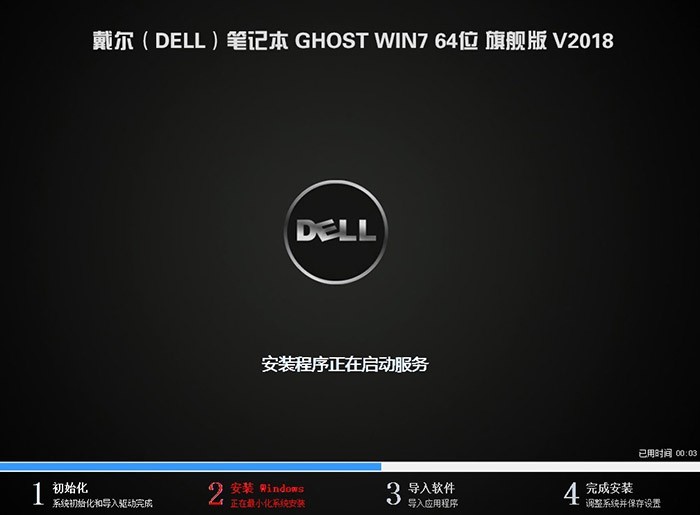
5. Insert the prepared U disk boot disk again, press f12 continuously during restart, open the quick boot menu, select the recognized U disk to boot and press Enter to boot from the U disk ,As shown below.
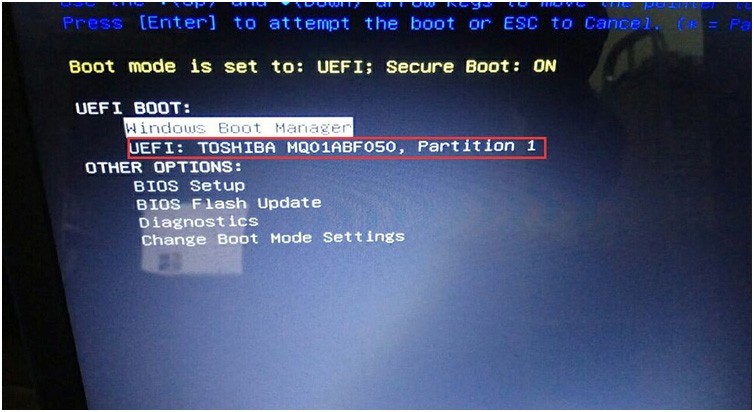
6. After selecting the U disk to boot into PE, run the "one-click installation" tool on the desktop, and then click Browse first to find the win11 version of the iso we downloaded on the U disk or gho file, and then install the win11 system in the second partition (especially pay attention to dividing the partitions in advance, it is best to choose one of the hard disks to divide into two partitions, and then install win10 and win11 in different partitions), and then Click OK to start the installation, as shown in the picture:
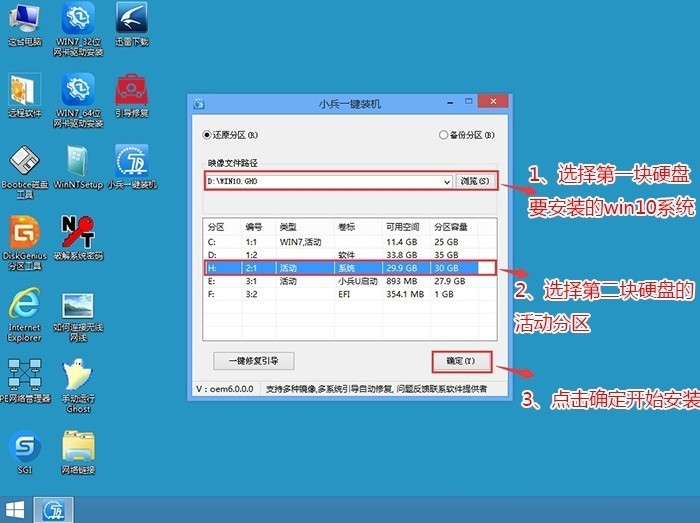
7. After clicking Start, wait for the GHO installation program to be released, and the computer will automatically repair the win10 win11 dual system boot (Note: Xiaobing U disk Start to support dual system repair), and then the computer will automatically restart.
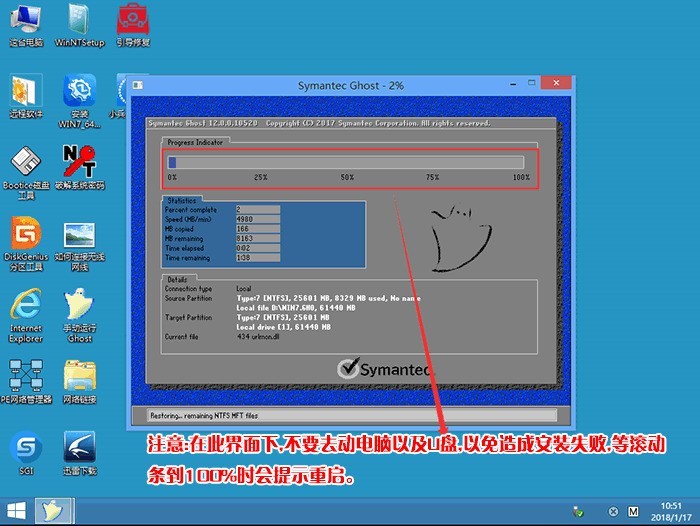
8. After unplugging the USB disk and restarting the computer, the win10 and win11 dual system menu will appear. After selecting the win11 system, the subsequent program installation will be automatically completed.
9. After selecting the win11 system menu, just install it on the desktop. After installing win11, we can choose the system to start based on our dual system every time we turn on the computer.
The above is the detailed content of How to install dual systems Win10 and Win11 on a computer_How to install dual systems Win10 and Win11 on a computer. For more information, please follow other related articles on the PHP Chinese website!
 win10 bluetooth switch is missing
win10 bluetooth switch is missing
 Why do all the icons in the lower right corner of win10 show up?
Why do all the icons in the lower right corner of win10 show up?
 The difference between win10 sleep and hibernation
The difference between win10 sleep and hibernation
 Win10 pauses updates
Win10 pauses updates
 What to do if the Bluetooth switch is missing in Windows 10
What to do if the Bluetooth switch is missing in Windows 10
 win10 connect to shared printer
win10 connect to shared printer
 Clean up junk in win10
Clean up junk in win10
 How to share printer in win10
How to share printer in win10




