
Partition resizing trouble bothers you? don’t worry! PHP editor Apple brings you a detailed guide to the DiskGenius partitioning tool. This guide will introduce step by step how to use DiskGenius to easily resize partitions, allowing you to easily solve storage space management problems. Read on for practical tips on partition sizing!
Step one: Open the DiskGenius software and select the partition you want to adjust.
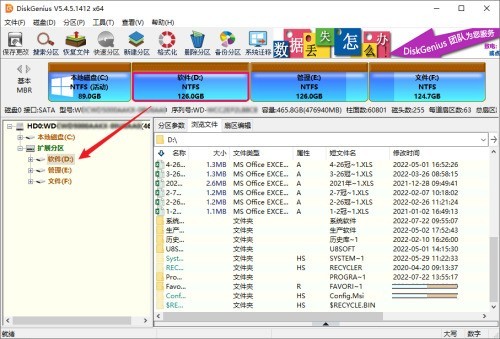
Step 2: Click the [Partition] menu, and then select the [Resize Partition] option.
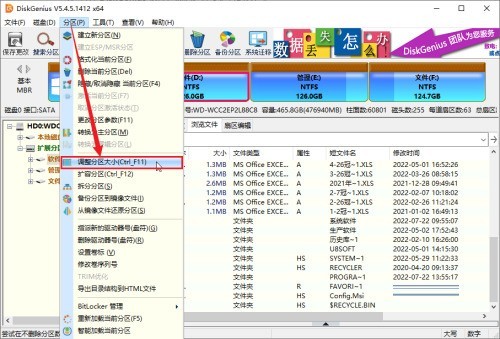
Step 3: In the pop-up [Adjust Partition Capacity] window, enter [Adjusted Capacity], and then click the [Start] button.
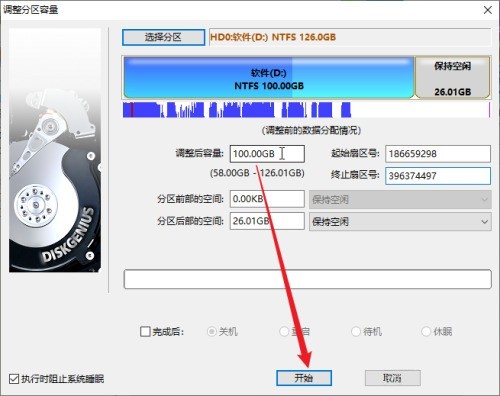
Step 4: Click the [Yes] button in the prompt box to start the non-destructive resizing operation of the partition.
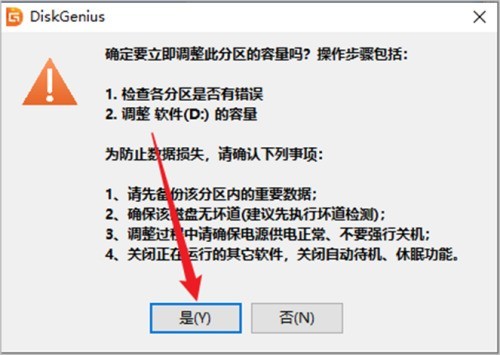
The above is the detailed content of How to resize the partition using the partition tool diskgenius How to resize the partition using the partition tool diskgenius. For more information, please follow other related articles on the PHP Chinese website!
 How to turn off win10 upgrade prompt
How to turn off win10 upgrade prompt
 The difference between lightweight application servers and cloud servers
The difference between lightweight application servers and cloud servers
 CMD close port command
CMD close port command
 The difference between external screen and internal screen broken
The difference between external screen and internal screen broken
 How to jump with parameters in vue.js
How to jump with parameters in vue.js
 Cell sum
Cell sum
 How to intercept harassing calls
How to intercept harassing calls
 virtual digital currency
virtual digital currency




