 Software Tutorial
Software Tutorial
 Computer Software
Computer Software
 How does the partition tool diskgenius save file recovery progress? How does diskgenius save file recovery progress?
How does the partition tool diskgenius save file recovery progress? How does diskgenius save file recovery progress?
How does the partition tool diskgenius save file recovery progress? How does diskgenius save file recovery progress?
Data loss crisis, how does diskgenius maintain progress? Accidentally deleting files is a worry, and diskgenius, as a professional data recovery tool, provides an effective solution. In order to help everyone deal with the emergency situation of data loss, PHP editor Apple will introduce in detail the practical method of diskgenius to save file recovery progress. The following details will guide you: Question: After data loss, how to ensure that the file recovery progress will not be lost? Introduction: diskgenius provides a simple and easy solution that allows you to pause and resume data recovery tasks, ensuring that the recovery progress is safe and reliable. Guided reading: Continue reading to learn how diskgenius saves file recovery progress and easily copes with the problem of data loss.
Step 1: After the scan is completed, click the [Tools] menu, and then select the [Save File Recovery Progress] option.
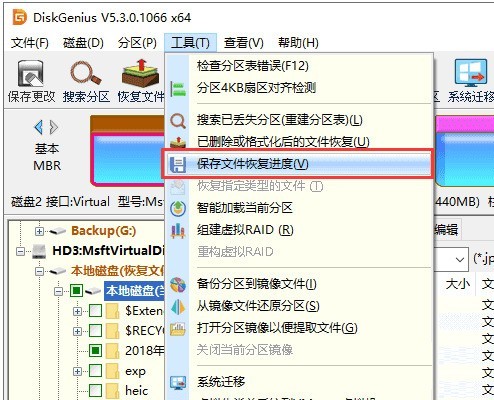
Step 2: Select the save path and name the file, then click the [Save] button.
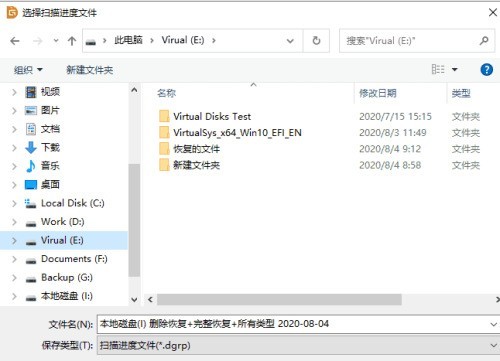
Step 3: Select the partition that has been previously scanned and saved with recovery progress, and then click the [Recover Files] button. Click the [Load Scanning Progress] button on the recovered file window.
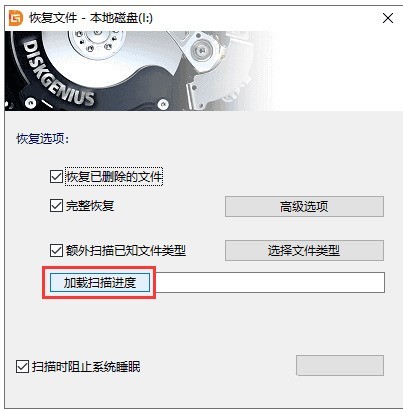
Step 4: Select the scan progress file you saved, and then click the [Open] button.
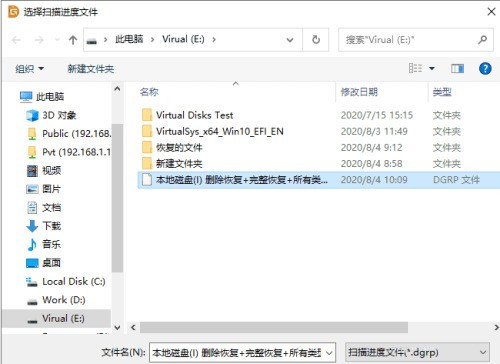
Step 5: Click the [Start] button on the file recovery window, and the software starts loading the previous scanning progress.
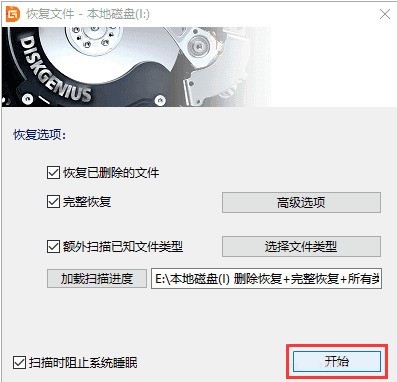
The above is the detailed content of How does the partition tool diskgenius save file recovery progress? How does diskgenius save file recovery progress?. For more information, please follow other related articles on the PHP Chinese website!

Hot AI Tools

Undresser.AI Undress
AI-powered app for creating realistic nude photos

AI Clothes Remover
Online AI tool for removing clothes from photos.

Undress AI Tool
Undress images for free

Clothoff.io
AI clothes remover

AI Hentai Generator
Generate AI Hentai for free.

Hot Article

Hot Tools

Notepad++7.3.1
Easy-to-use and free code editor

SublimeText3 Chinese version
Chinese version, very easy to use

Zend Studio 13.0.1
Powerful PHP integrated development environment

Dreamweaver CS6
Visual web development tools

SublimeText3 Mac version
God-level code editing software (SublimeText3)

Hot Topics
 1377
1377
 52
52
 How to solve mysql cannot be started
Apr 08, 2025 pm 02:21 PM
How to solve mysql cannot be started
Apr 08, 2025 pm 02:21 PM
There are many reasons why MySQL startup fails, and it can be diagnosed by checking the error log. Common causes include port conflicts (check port occupancy and modify configuration), permission issues (check service running user permissions), configuration file errors (check parameter settings), data directory corruption (restore data or rebuild table space), InnoDB table space issues (check ibdata1 files), plug-in loading failure (check error log). When solving problems, you should analyze them based on the error log, find the root cause of the problem, and develop the habit of backing up data regularly to prevent and solve problems.
 How to use sql datetime
Apr 09, 2025 pm 06:09 PM
How to use sql datetime
Apr 09, 2025 pm 06:09 PM
The DATETIME data type is used to store high-precision date and time information, ranging from 0001-01-01 00:00:00 to 9999-12-31 23:59:59.99999999, and the syntax is DATETIME(precision), where precision specifies the accuracy after the decimal point (0-7), and the default is 3. It supports sorting, calculation, and time zone conversion functions, but needs to be aware of potential issues when converting precision, range and time zones.
 Can I retrieve the database password in Navicat?
Apr 08, 2025 pm 09:51 PM
Can I retrieve the database password in Navicat?
Apr 08, 2025 pm 09:51 PM
Navicat itself does not store the database password, and can only retrieve the encrypted password. Solution: 1. Check the password manager; 2. Check Navicat's "Remember Password" function; 3. Reset the database password; 4. Contact the database administrator.
 Does mysql need the internet
Apr 08, 2025 pm 02:18 PM
Does mysql need the internet
Apr 08, 2025 pm 02:18 PM
MySQL can run without network connections for basic data storage and management. However, network connection is required for interaction with other systems, remote access, or using advanced features such as replication and clustering. Additionally, security measures (such as firewalls), performance optimization (choose the right network connection), and data backup are critical to connecting to the Internet.
 How to view database password in Navicat for MariaDB?
Apr 08, 2025 pm 09:18 PM
How to view database password in Navicat for MariaDB?
Apr 08, 2025 pm 09:18 PM
Navicat for MariaDB cannot view the database password directly because the password is stored in encrypted form. To ensure the database security, there are three ways to reset your password: reset your password through Navicat and set a complex password. View the configuration file (not recommended, high risk). Use system command line tools (not recommended, you need to be proficient in command line tools).
 Navicat's method to view PostgreSQL database password
Apr 08, 2025 pm 09:57 PM
Navicat's method to view PostgreSQL database password
Apr 08, 2025 pm 09:57 PM
It is impossible to view PostgreSQL passwords directly from Navicat, because Navicat stores passwords encrypted for security reasons. To confirm the password, try to connect to the database; to modify the password, please use the graphical interface of psql or Navicat; for other purposes, you need to configure connection parameters in the code to avoid hard-coded passwords. To enhance security, it is recommended to use strong passwords, periodic modifications and enable multi-factor authentication.
 Does mysql need a server
Apr 08, 2025 pm 02:12 PM
Does mysql need a server
Apr 08, 2025 pm 02:12 PM
For production environments, a server is usually required to run MySQL, for reasons including performance, reliability, security, and scalability. Servers usually have more powerful hardware, redundant configurations and stricter security measures. For small, low-load applications, MySQL can be run on local machines, but resource consumption, security risks and maintenance costs need to be carefully considered. For greater reliability and security, MySQL should be deployed on cloud or other servers. Choosing the appropriate server configuration requires evaluation based on application load and data volume.
 Can mysql connect to the sql server
Apr 08, 2025 pm 05:54 PM
Can mysql connect to the sql server
Apr 08, 2025 pm 05:54 PM
No, MySQL cannot connect directly to SQL Server. But you can use the following methods to implement data interaction: Use middleware: Export data from MySQL to intermediate format, and then import it to SQL Server through middleware. Using Database Linker: Business tools provide a more friendly interface and advanced features, essentially still implemented through middleware.



