
CorelDRAW X4 The left toolbar cannot be displayed properly? don’t worry! PHP editor Strawberry will introduce you in detail how to set the display of the left toolbar, allowing you to easily solve this common problem. Read the following to learn how to customize the display of toolbars and improve productivity.
Let’s open the CorelDraw X4 software first. The entire software layout is like this. Take a look at the toolbar on the left
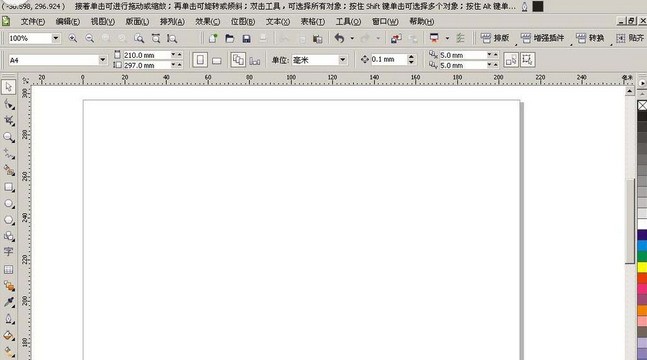
But is it like this now? The toolbar originally on the left is gone
At this time, we put the mouse in the blank space of the menu bar, click the right mouse button
Then in the options bar that comes out, we see the toolbar If a column is not checked
Click again with the mouse, even if it is checked, the toolbar will pop up directly
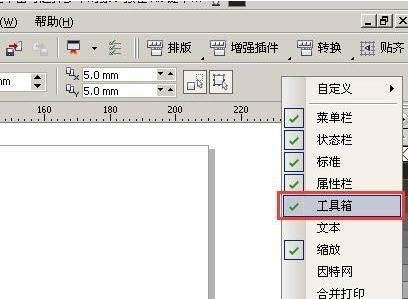
Finally you will find that the toolbar on the left has been Out
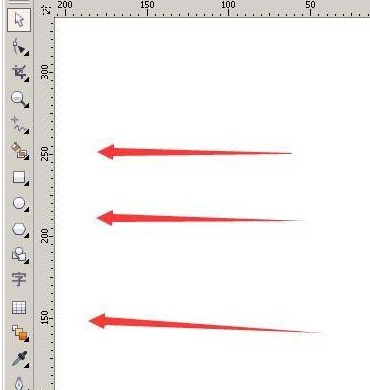
The above is the detailed content of Detailed method for setting the display on the left toolbar of CorelDraw X4. For more information, please follow other related articles on the PHP Chinese website!
 The difference between win10 sleep and hibernation
The difference between win10 sleep and hibernation
 How to unlock android permission restrictions
How to unlock android permission restrictions
 What does Metaverse Concept Stock mean?
What does Metaverse Concept Stock mean?
 How to open rar file
How to open rar file
 Introduction to screenshot shortcut keys in win8
Introduction to screenshot shortcut keys in win8
 Check folder size in linux
Check folder size in linux
 How to set the URL of tplink router
How to set the URL of tplink router
 linux view version information
linux view version information




