
The default mouse pointer style of Windows 11 is not satisfactory. Do you want to customize the mouse pointer style? PHP editor Apple brings you a win11 mouse pointer setting tutorial. It teaches you step by step how to change the mouse pointer style, size and color to make your mouse pointer more in line with your preferences. Read the details below to get a detailed guide.
1. Find the Control Panel on the win11 desktop and click to open it.
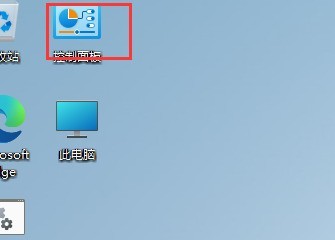
2. After entering the page, change the viewing mode to small icons.
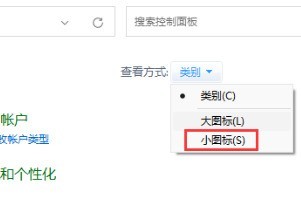
3. After entering the small icon, find the mouse function and click it.
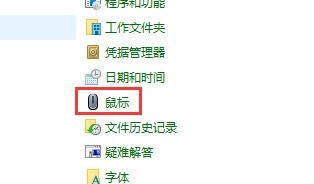
4. On the mouse properties page, click the pointer button.
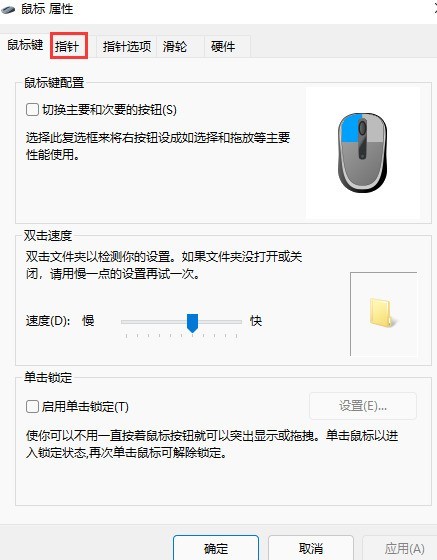
5. At this time, we can choose the mouse pattern we like in the plan.
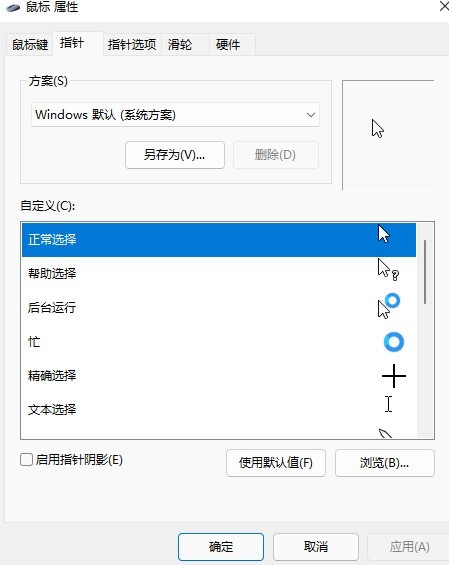
The above is the detailed content of How to set the mouse pointer in win11_Win11 mouse pointer setting tutorial. For more information, please follow other related articles on the PHP Chinese website!
 There is no WLAN option in win11
There is no WLAN option in win11
 How to skip online activation in win11
How to skip online activation in win11
 Win11 skips the tutorial to log in to Microsoft account
Win11 skips the tutorial to log in to Microsoft account
 How to open win11 control panel
How to open win11 control panel
 Introduction to win11 screenshot shortcut keys
Introduction to win11 screenshot shortcut keys
 Windows 11 my computer transfer to the desktop tutorial
Windows 11 my computer transfer to the desktop tutorial
 Solution to the problem of downloading software and installing it in win11
Solution to the problem of downloading software and installing it in win11
 How to skip network connection during win11 installation
How to skip network connection during win11 installation




