
Does your computer data often get lost? Is the data infected by ransomware and unable to be used normally? Don't worry, Tencent Computer Manager provides you with anti-ransomware protection space to keep your data safe and worry-free. PHP editor Xigua brings you a detailed tutorial on setting up an anti-ransomware protection space in Tencent Computer Manager. Let us learn about it together.
Step one: First open Tencent Computer Manager on your computer, and then click to open the protection service under virus scanning, as shown in the figure.
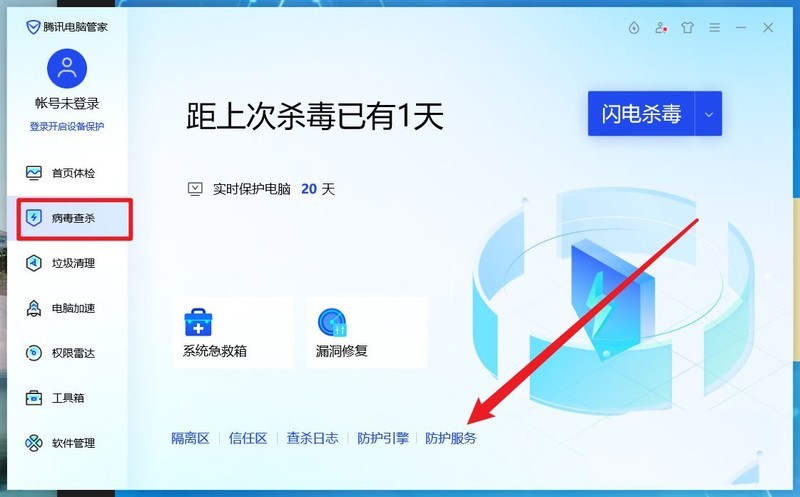
Step 2: Then click the Open Tools button on the right side of the anti-ransomware protection, as shown in the picture.
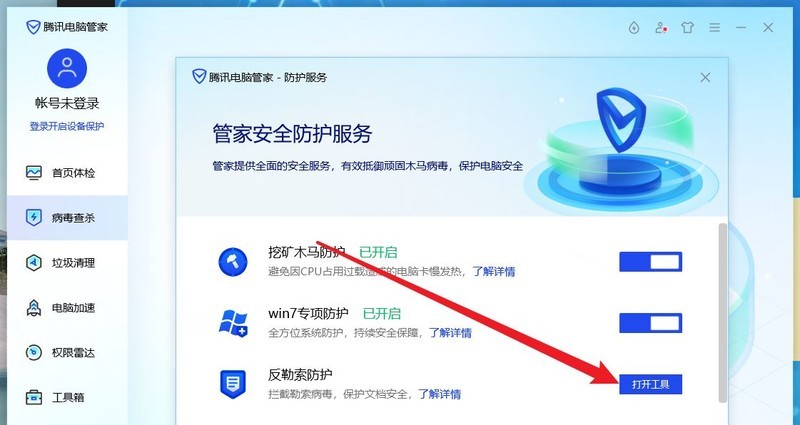
Step 3: Click on the hidden menu in the upper right corner to open the Settings Center, as shown in the picture.
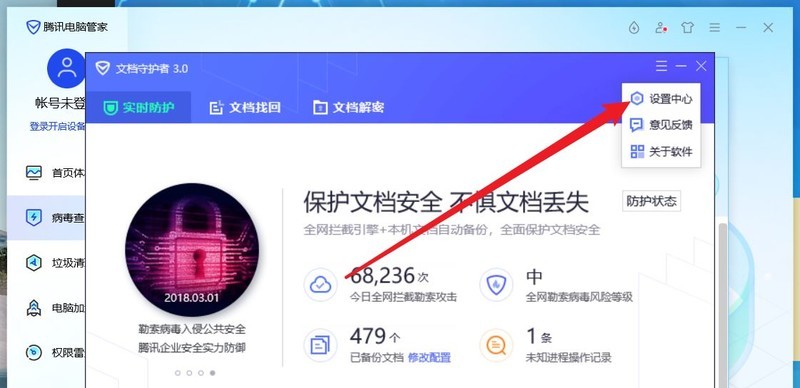
Step 4: Then select the space size in the drop-down menu of adjusting automatic backup as needed, and then click OK to save, as shown in the picture.
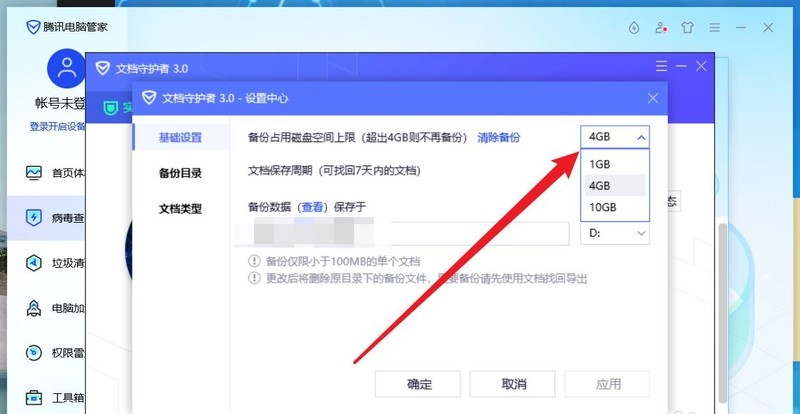
The above is the detailed content of How to set up anti-ransomware protection space in Tencent Computer Manager_How to set up anti-ransomware protection space in Tencent Computer Manager. For more information, please follow other related articles on the PHP Chinese website!
 Blue screen code 0x000009c
Blue screen code 0x000009c
 A collection of common computer commands
A collection of common computer commands
 You need permission from admin to make changes to this file
You need permission from admin to make changes to this file
 Tutorial on turning off Windows 11 Security Center
Tutorial on turning off Windows 11 Security Center
 How to set up a domain name that automatically jumps
How to set up a domain name that automatically jumps
 What are the virtual currencies that may surge in 2024?
What are the virtual currencies that may surge in 2024?
 The reason why header function returns 404 failure
The reason why header function returns 404 failure
 How to use js code
How to use js code




