
How to create a new database in ArcGIS? Creating a new database is an important operation in ArcGIS and is used to manage and store geographic data. As geospatial data continues to grow, it is critical to understand how to create new databases. This article will introduce the detailed steps to create an ArcGIS database so that you can easily create your own database.
1. After opening the interface, select the folder and right-click the mouse to create a new file geodatabase option

2. After completing the creation, right-click the newly created database and select Select the Import Features button in the drop-down page
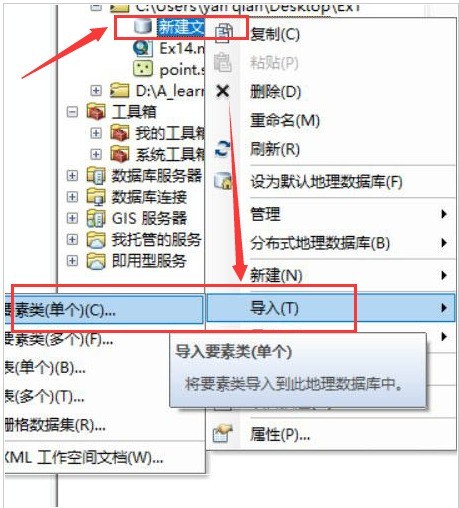
3. In the pop-up dialog box, fill in the data under the input features and output feature class columns, and click OK to save
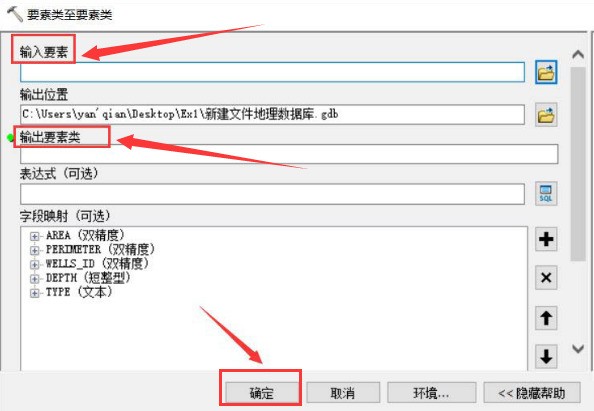
4. As shown in the figure, the representative elements have been successfully imported into the database
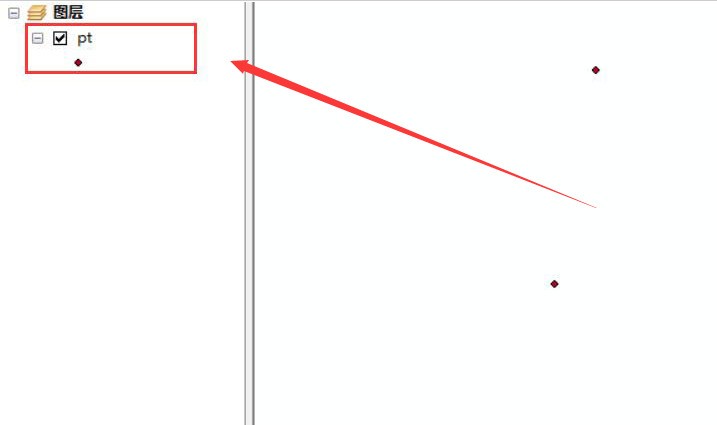
5. Double-click the layer to open the properties page, select the field column, and perform aliasing Modify and click OK to save
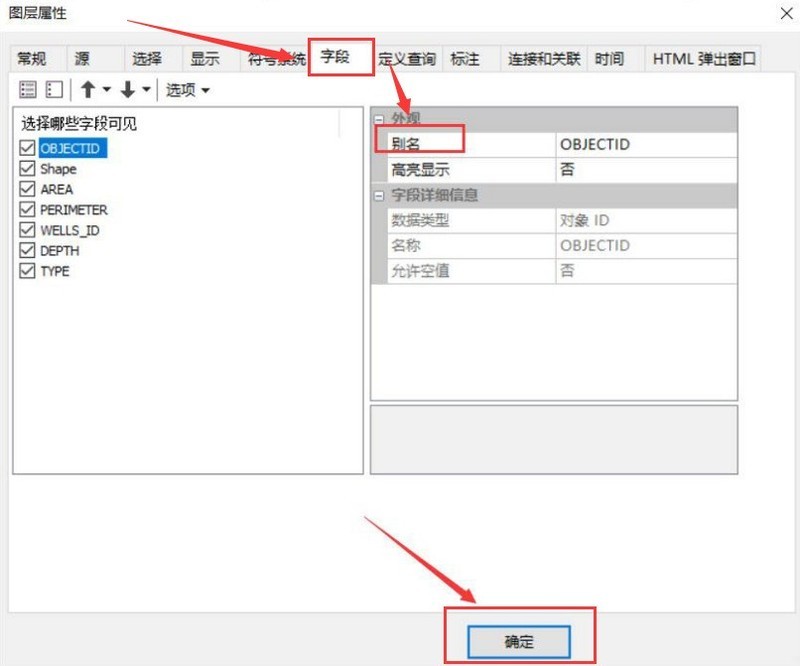
6. Click the layer and open the attribute table, you can see that the database has been created
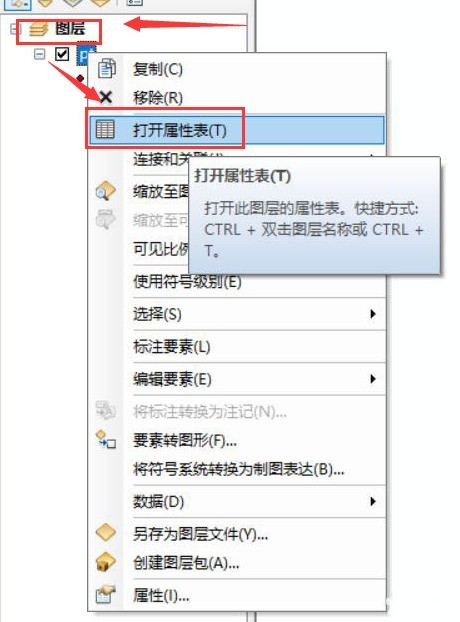
The above is the detailed content of How to create a new database in arcgis_A list of steps to create a new arcgis database. For more information, please follow other related articles on the PHP Chinese website!




