
How to set the desktop time for Redmi Note13R Pro? Redmi Note13R Pro is designed to meet the individual needs of users, allowing you to freely control the appearance of your home screen. Setting desktop time is an important step to improve time management efficiency. This detailed tutorial provided by php editor Xinyi will guide you through this simple operation and help you display the time clearly and intuitively on your home screen.
Open the home screen of your Xiaomi phone, press and hold an empty space on the phone screen, or use your fingers to pinch from both sides of the screen to the middle.
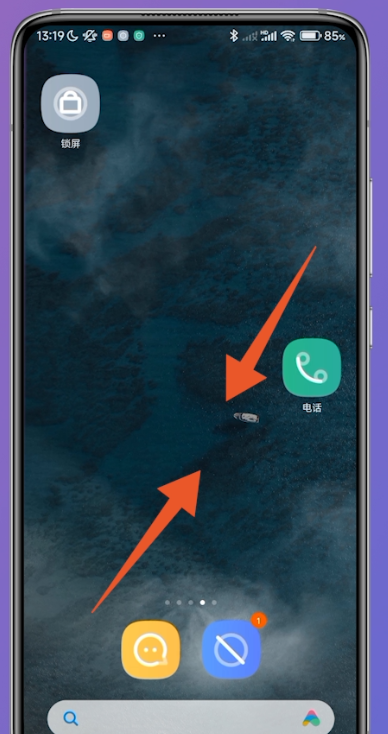
After entering the home screen editing state, click [Add Widget] at the bottom of the page.
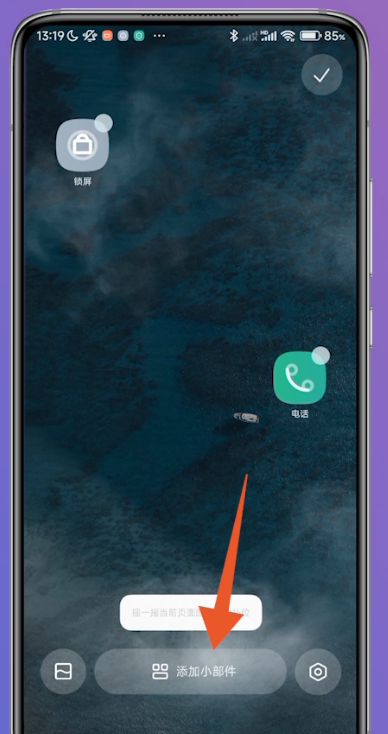
After opening the page to add widgets, select [Time Style] in the clock column.
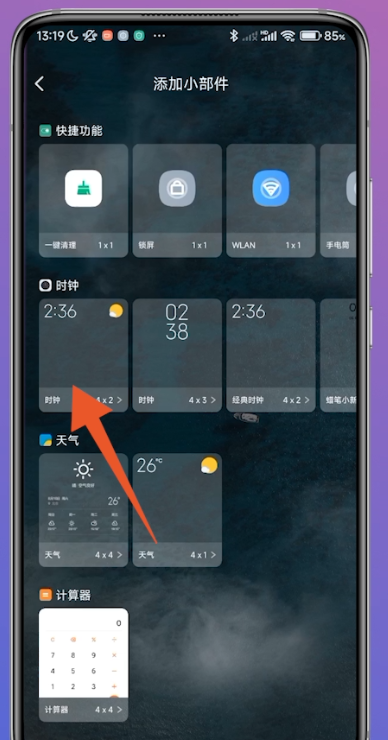
After adding the time to the desktop, click the [Check] icon in the upper right position.
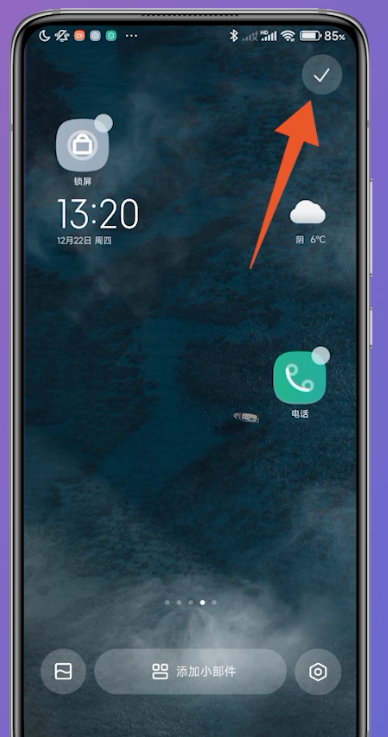
| common problem | ||
| Connect Bluetooth | Change input method | Theme change |
| Factory settings | Hide Application | Screen TV |
| NFC on | Dual card installation | Activation time |
After reading the above, how to set the desktop time on Redmi Note13RPro? For the specific steps, let’s start to practice it yourself. If you still have questions about the use of Redmi Note13R Pro or don’t understand anything, you can also check it on this site.
The above is the detailed content of How to set desktop time on Redmi Note13RPro?. For more information, please follow other related articles on the PHP Chinese website!
 How to repair lsp
How to repair lsp
 Solution to the problem that setting the Chinese interface of vscode does not take effect
Solution to the problem that setting the Chinese interface of vscode does not take effect
 What are the configuration management tools?
What are the configuration management tools?
 Which inscription is the most promising in the currency circle?
Which inscription is the most promising in the currency circle?
 What platform is Fengxiangjia?
What platform is Fengxiangjia?
 Usage of Instanceof in java
Usage of Instanceof in java
 Mango tv plug-in
Mango tv plug-in
 How to calculate the refund handling fee for Railway 12306
How to calculate the refund handling fee for Railway 12306




