Photoshop打造一把逼真的木尺
木尺的重点是木纹部分的制作。制作之前最好找一张木板图片参考一下,根据木板中木纹的构造,慢慢把纹理部分做出来。
最终效果
1、新建一个600 * 600 像素的文档,选择渐变工具,颜色设置为黑白,然后由中心向边角拉出白色至黑色径向渐变。
新建一个图层,用矩形选框工具拉出下图所示的矩形选区。
<图1>
2、选择渐变工具,颜色设置如图2,由上至下拉出图3所示的线性渐变。
<图2> 
<图3>
3、新建一个图层,按Ctrl + Alt + G 与前一图层编组。然后在当前图层下面新建一个图层,用钢笔勾出下图所示的选区,再按Ctrl + Alt + D 羽化2个像素后填充颜色:#C59169。
<图4>
4、新建一个图层,用钢笔勾出图5所示的选区,填充颜色:#E7BE92,效果如图6。
<图5> 
<图6>
5、新建一个图层,用钢笔勾出图7所示的选区,填充颜色:#E2B78B,确定后用加深,减淡工具调整一下明暗,效果如图8。
<图7> 
<图8>
6、新建一个图层,用钢笔勾出下图所示的选区,填充颜色:#D8AF85。
<图9>
7、新建一个图层,把图形左侧适当放大,用钢笔勾出下图所示的选区,羽化15个像素后填充颜色:#E6AB7C,确定后适当降低图层不透明度,效果如下图。
<图10>
8、新建一个图层,用钢笔勾出下图所示的选区,羽化15个像素后填充颜色:#FCC28B。
<图11>
9、新建一个图层,用钢笔勾出下图所示的选区,羽化2个像素后填充颜色:#A27F5F。
<图12>
10、新建一个图层,用钢笔勾出下部边缘反光区,羽化1个像素后填充颜色:#B7956F。
<图13>
11、新建一个图层,用钢笔勾出下图所示的选区,羽化1个像素后填充颜色:#E0B388。
<图14>
12、新建一个图层,用钢笔勾出下图所示的选区,羽化1个像素后填充颜色:#E4BB8F。
<图15>
13、新建一个图层,用钢笔工具勾出下图所示的选区,羽化1个像素后填充颜色:#F0C697,图层混合模式改为“正片叠底”,不透明度改为:40%。
把当前图层复制一层,图层混合模式改为“正常”,不透明度改为:100%,确定后向上移一个像素,效果如图17。
<图16> 
<图17>
14、新建一个图层,用钢笔工具勾出下图所示的选区,羽化1个像素后填充颜色:#E2AD7F,图层不透明度改为:60%,如下图。
<图18>
15、新建一个图层,用钢笔工具勾出下图所示的选区,羽化1个像素后填充颜色:#FFCF9D,图层不透明度改为:60%。
<图19>
16、新建一个图层,用钢笔工具勾出下图所示的选区,羽化1个像素后填充颜色:#FAC998。
<图20>
17、新建一个图层,用钢笔工具勾出下图所示的选区,填充颜色:#FDE5B0,左侧部分用加深工具稍微加深一点。
<图21>
18、新建一个图层,用钢笔工具勾出图22所示的选区,填充颜色:#FDE5B0,左侧部分用加深工具稍微加深一点,效果如图23。
<图22> 
<图23>
19、新建一个图层,用钢笔工具勾出下图所示的选区,填充颜色:#FFEBB5。
<图24>
20、木纹部分大致刻画好的效果如下图。
<图25>
21、创建亮度/对比度调整图层,适当加大对比度,参数设置如图26。
<图26>
22、调出尺子选区,创建色彩平衡调整图层,对中间调及高光进行调整,颜色设置如图27,28,效果如图29。
<图27> 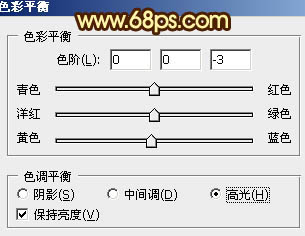
<图28> 
<图29>
最后加上标尺,数字,再加上投影,完成最终效果。
<图30>

Hot AI Tools

Undresser.AI Undress
AI-powered app for creating realistic nude photos

AI Clothes Remover
Online AI tool for removing clothes from photos.

Undress AI Tool
Undress images for free

Clothoff.io
AI clothes remover

AI Hentai Generator
Generate AI Hentai for free.

Hot Article

Hot Tools

Notepad++7.3.1
Easy-to-use and free code editor

SublimeText3 Chinese version
Chinese version, very easy to use

Zend Studio 13.0.1
Powerful PHP integrated development environment

Dreamweaver CS6
Visual web development tools

SublimeText3 Mac version
God-level code editing software (SublimeText3)

Hot Topics
 1378
1378
 52
52
 How do I use Photoshop for creating social media graphics?
Mar 18, 2025 pm 01:41 PM
How do I use Photoshop for creating social media graphics?
Mar 18, 2025 pm 01:41 PM
The article details using Photoshop for social media graphics, covering setup, design tools, and optimization techniques. It emphasizes efficiency and quality in graphic creation.
 What is the reason why PS keeps showing loading?
Apr 06, 2025 pm 06:39 PM
What is the reason why PS keeps showing loading?
Apr 06, 2025 pm 06:39 PM
PS "Loading" problems are caused by resource access or processing problems: hard disk reading speed is slow or bad: Use CrystalDiskInfo to check the hard disk health and replace the problematic hard disk. Insufficient memory: Upgrade memory to meet PS's needs for high-resolution images and complex layer processing. Graphics card drivers are outdated or corrupted: Update the drivers to optimize communication between the PS and the graphics card. File paths are too long or file names have special characters: use short paths and avoid special characters. PS's own problem: Reinstall or repair the PS installer.
 How do I prepare images for web using Photoshop (optimize file size, resolution)?
Mar 18, 2025 pm 01:35 PM
How do I prepare images for web using Photoshop (optimize file size, resolution)?
Mar 18, 2025 pm 01:35 PM
Article discusses optimizing images for web using Photoshop, focusing on file size and resolution. Main issue is balancing quality and load times.
 How do I prepare images for print using Photoshop (resolution, color profiles)?
Mar 18, 2025 pm 01:36 PM
How do I prepare images for print using Photoshop (resolution, color profiles)?
Mar 18, 2025 pm 01:36 PM
The article guides on preparing images for print in Photoshop, focusing on resolution, color profiles, and sharpness. It argues that 300 PPI and CMYK profiles are essential for quality prints.
 How do I create animated GIFs in Photoshop?
Mar 18, 2025 pm 01:38 PM
How do I create animated GIFs in Photoshop?
Mar 18, 2025 pm 01:38 PM
Article discusses creating and optimizing animated GIFs in Photoshop, including adding frames to existing GIFs. Main focus is on balancing quality and file size.
 How do I use Photoshop's video editing capabilities?
Mar 18, 2025 pm 01:37 PM
How do I use Photoshop's video editing capabilities?
Mar 18, 2025 pm 01:37 PM
The article explains how to use Photoshop for video editing, detailing steps to import, edit, and export videos, and highlighting key features like the Timeline panel, video layers, and effects.
 What are the common questions about exporting PDF on PS
Apr 06, 2025 pm 04:51 PM
What are the common questions about exporting PDF on PS
Apr 06, 2025 pm 04:51 PM
Frequently Asked Questions and Solutions when Exporting PS as PDF: Font Embedding Problems: Check the "Font" option, select "Embed" or convert the font into a curve (path). Color deviation problem: convert the file into CMYK mode and adjust the color; directly exporting it with RGB requires psychological preparation for preview and color deviation. Resolution and file size issues: Choose resolution according to actual conditions, or use the compression option to optimize file size. Special effects issue: Merge (flatten) layers before exporting, or weigh the pros and cons.
 How to speed up the loading speed of PS?
Apr 06, 2025 pm 06:27 PM
How to speed up the loading speed of PS?
Apr 06, 2025 pm 06:27 PM
Solving the problem of slow Photoshop startup requires a multi-pronged approach, including: upgrading hardware (memory, solid-state drive, CPU); uninstalling outdated or incompatible plug-ins; cleaning up system garbage and excessive background programs regularly; closing irrelevant programs with caution; avoiding opening a large number of files during startup.




