
Confused about how to open a Word document in Visual Studio Code? PHP editor Apple brings you detailed tutorials to guide you to easily view Word documents without being restricted by file formats. Continue reading this article to learn the step-by-step guide to help you solve your problem quickly.
First, open the vscode software on the computer, click the [Extension] icon on the left, as shown in ① in the picture
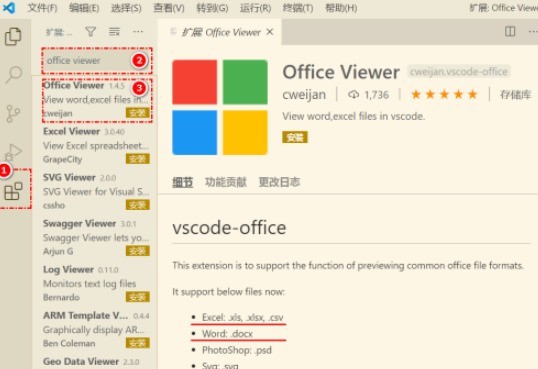
Then, in the extension interface Enter [office viewer] in the search box, as shown in ②
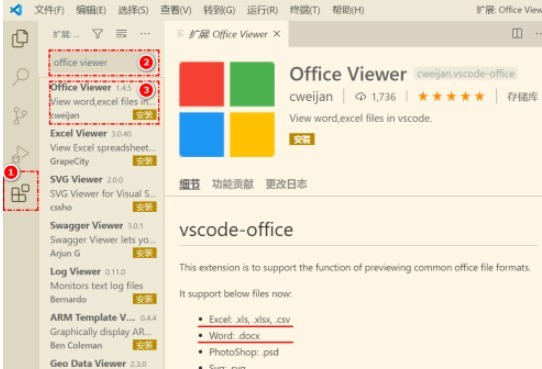
Then, select [office viewer] from the search results to install, as shown in ③
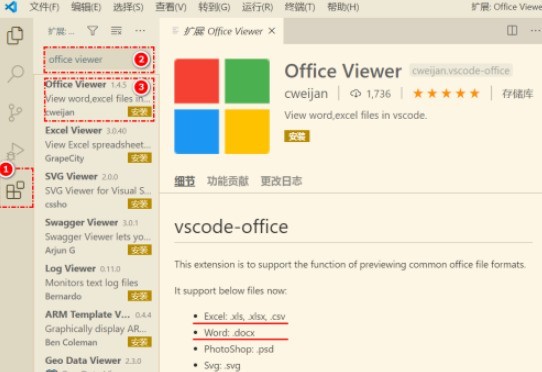
Finally, open the file, such as docx, pdf, etc., as shown below
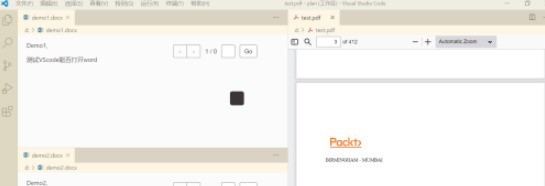
The above is the detailed content of How to view word documents in vscode How to view word documents in vscode. For more information, please follow other related articles on the PHP Chinese website!