
Are you looking for a simple guide on how to install VSCode in Visual Studio Code? PHP editor Xinyi will answer this question in detail for you. The following summary will provide you with a clear overview and guide you step-by-step through the VSCode installation, covering all the necessary steps to quickly get started with this powerful code editor.
First, download the vscode software package, unzip it, run [exe. file], double-click to open, enter the installation wizard, read the agreement, click I agree, click Next
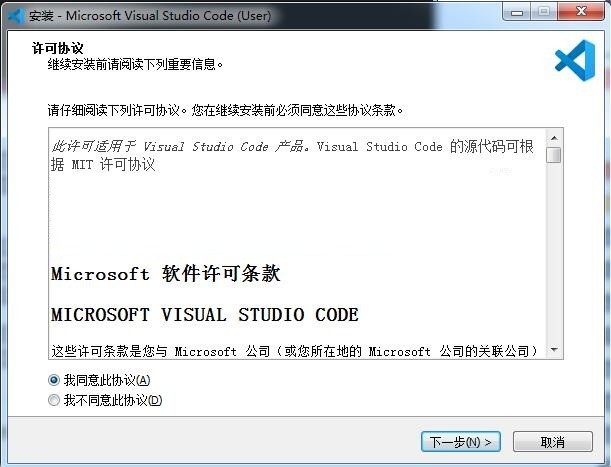
Then, select the installation location, the default is c drive, click Next
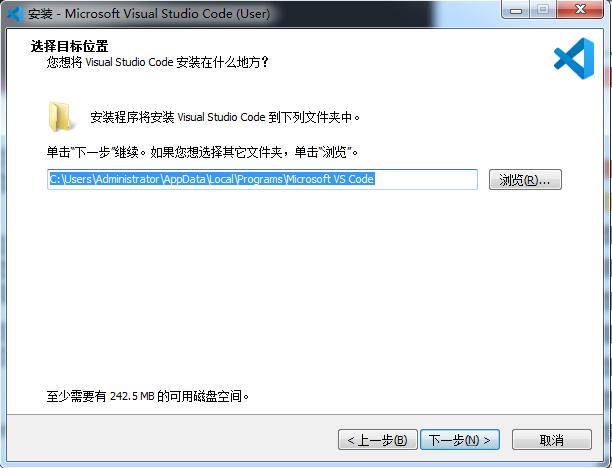
Then, select the start menu folder, click Next
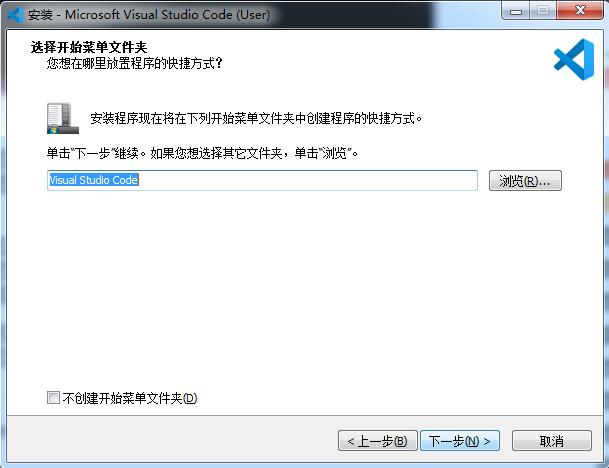
Select additional tasks and click Next
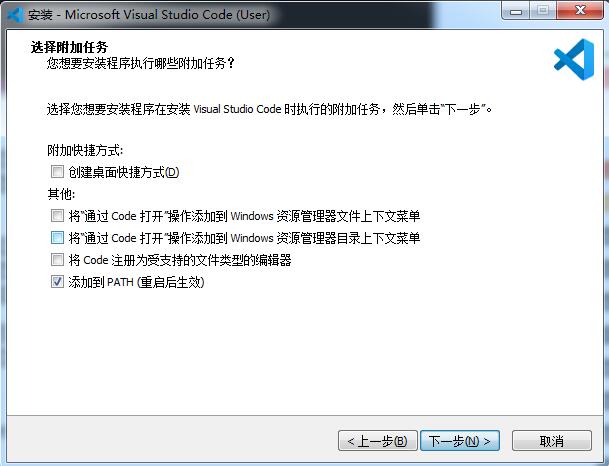
Prepare to install, click Install
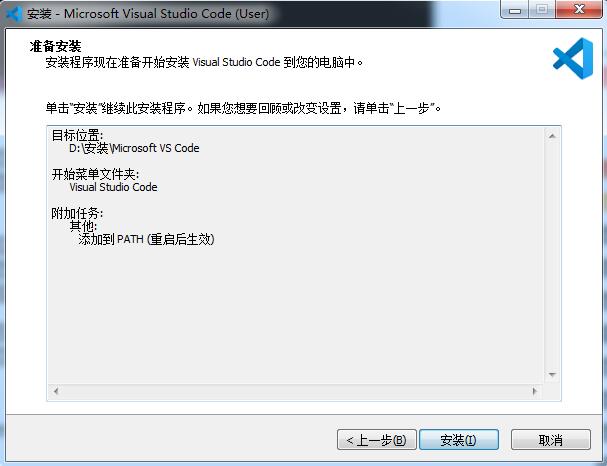
Installing, please wait patiently
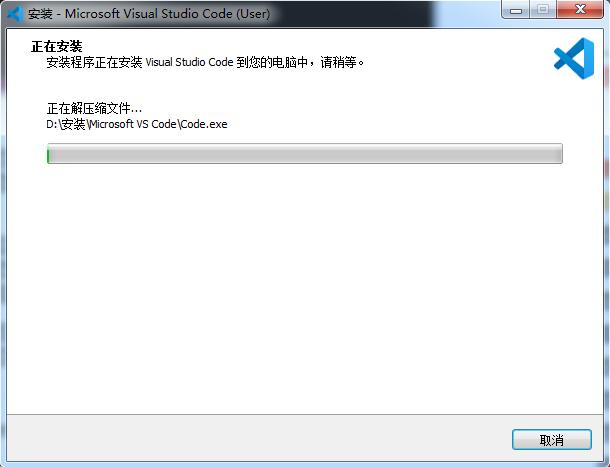
Finally, the installation is complete, click Finish and exit the installation wizard
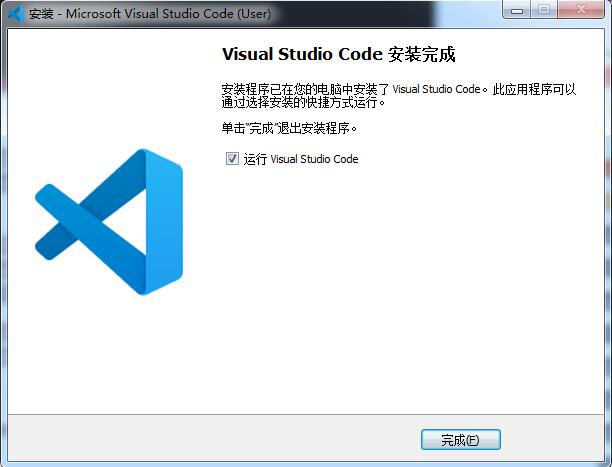
The above is the detailed content of How to install vscode vscode installation steps at a glance. For more information, please follow other related articles on the PHP Chinese website!