
If you're looking for a way to add stunning 3D brushstroke effects to your images, the Vegas Pen Tool is the perfect choice for you. This powerful tool helps you create realistic brushstrokes so you can easily add depth and dimension to your photos. In the following article, PHP editor Xinyi will give you an in-depth understanding of the usage of Vegas Pen Tool, including all its settings and techniques. Read on to learn how to use this incredible tool to bring your images to life.
1. First, we open the software and import a video (Ctrl O to open the folder and click OK).
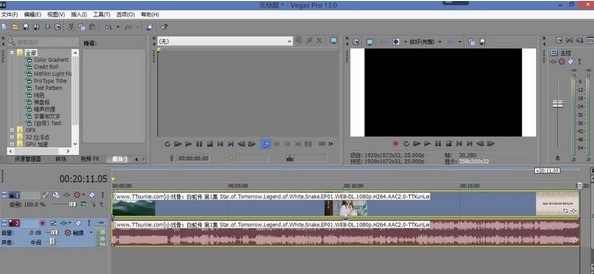
2. Randomly capture a video (the shortcut key is S) and click on the small square in the lower corner of the video.
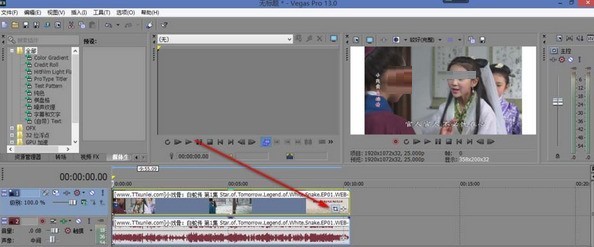
3. Check the mask and click the Pen Tool.

4. We first randomly clicked a few anchor points on the screen to make a selection, and found that the chin of any character was missing.

5. If we directly hold down the mouse and drag, it will become a curve. The correct way is to click once in the middle, add an anchor point, hold down the Ctrl key and drag the new The added anchor points will no longer have curves.

6. If we want to draw a very standard triangular selection, we can click on the rectangular selection, draw an area on the screen, and then delete the anchor point. You can also use your imagination. Just make the shape you need.

The above is the detailed content of How to use the vegas pen tool. For more information, please follow other related articles on the PHP Chinese website!




