
Troubled by the mountain of usage records in Chrome browser, want to clear browsing traces, but don’t know where to start? PHP editor Baicao brings you a detailed guide to deleting Chrome browser history. This tutorial will explain two simple and easy deletion methods step by step to help you easily erase your browsing footprints and enjoy a smooth private browsing experience. Read on to learn how.
Step one: Open the Chrome browser.
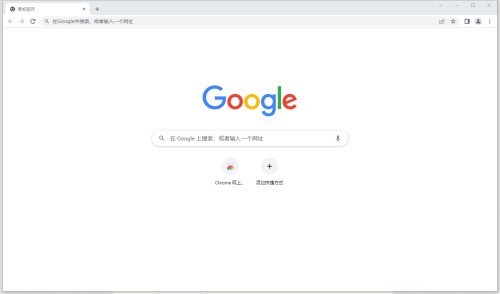
Step 2: Click the [Customize and Control] (three small dots) button in the upper right corner of the Chrome browser, and then hover the mouse over [History]. Then click [History] on the new menu that pops up to open the [History] window.
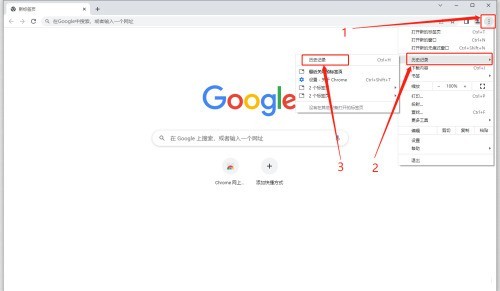
Step 3: Click [Clear Browsing Data] on the left, select [Time Range] and the content to be deleted in the new window that pops up, and click the [Clear Data] button, that is History can be deleted.
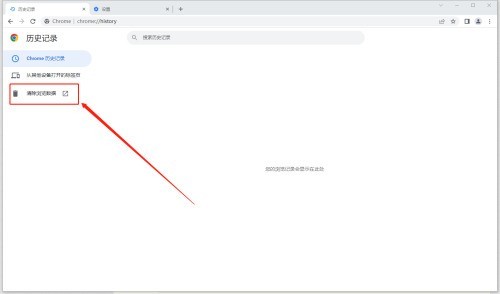
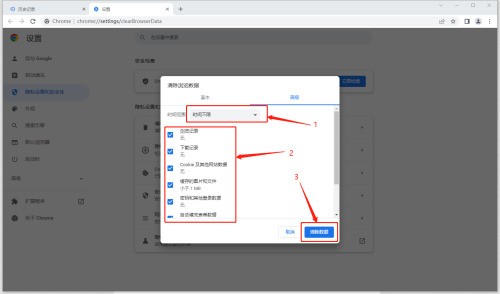
The above is the detailed content of How to delete history in chrome browser How to delete history in chrome browser. For more information, please follow other related articles on the PHP Chinese website!
 How to turn off win10 upgrade prompt
How to turn off win10 upgrade prompt
 The difference between lightweight application servers and cloud servers
The difference between lightweight application servers and cloud servers
 CMD close port command
CMD close port command
 The difference between external screen and internal screen broken
The difference between external screen and internal screen broken
 How to jump with parameters in vue.js
How to jump with parameters in vue.js
 Cell sum
Cell sum
 How to intercept harassing calls
How to intercept harassing calls
 virtual digital currency
virtual digital currency




