
How to copy video track easily? This article will provide you with a step-by-step guide on how to copy a video track on the timeline in video editing software VEGAS Pro. By following these steps, you can quickly copy tracks and easily keep your edits organized and consistent.
1. First, after opening the interface, import the video material from the media, click and drag with the mouse
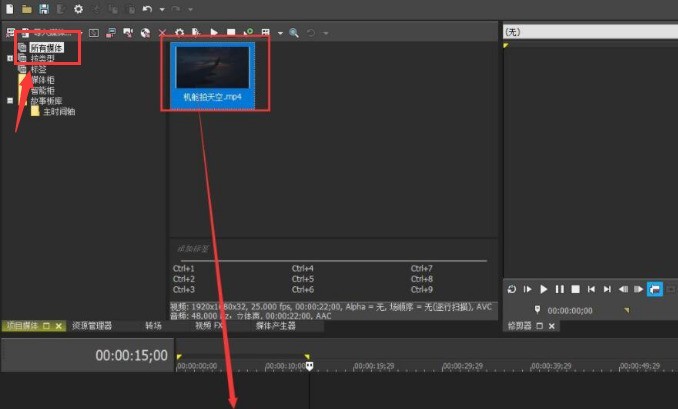
2. Then, after importing the video into the track, The pop-up window prompts you to select No
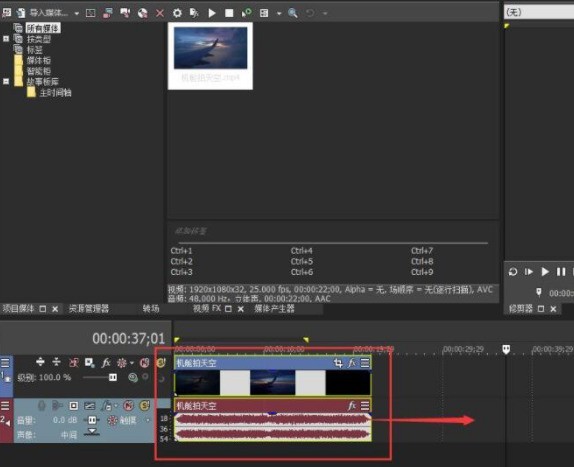
3. Then, click to select the track video, and press the Ctrl C key on the keyboard
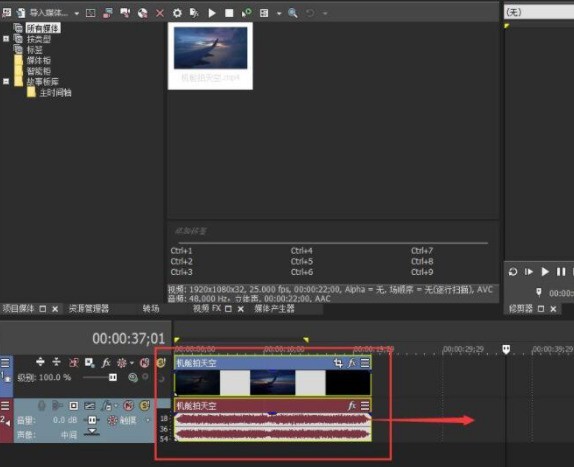
4.Finally , move the track timeline to the location where you want to paste it, and press the Ctrl V key
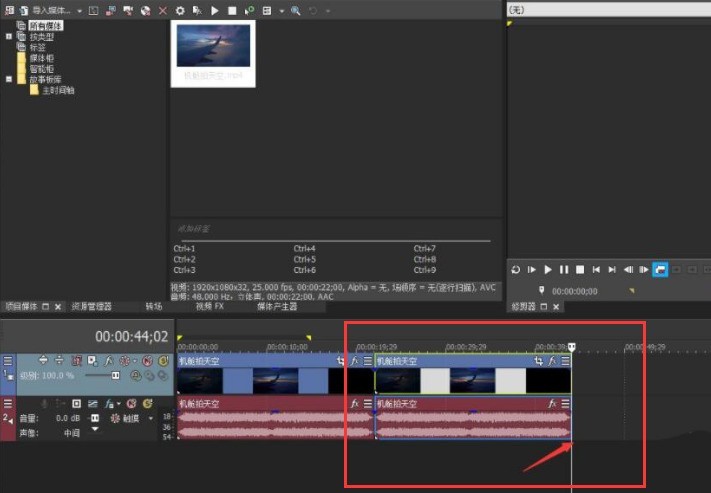
The above is the detailed content of How to copy video track to timeline in Vegas Pro How to copy video track to timeline. For more information, please follow other related articles on the PHP Chinese website!




