
Too many cached files in Firefox will occupy a lot of memory, causing the browser to run slowly. Today, PHP editor Yuzi will show you how to delete cache files in Firefox browser to help you increase browser speed and improve your browsing experience. The following content will introduce in detail how to use Firefox's built-in tools and third-party extensions to delete cache files for your reference.
1. Find the three-line icon in the upper right corner of the Firefox browser and click Options, as shown in the figure below.
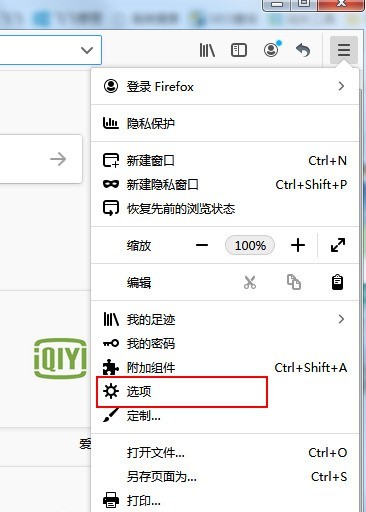
2. Find Privacy and Security, as shown in the figure below.
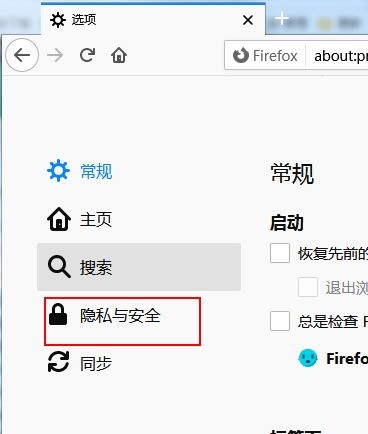
3. Click Clear Data on the right side of Cookies and Network Data, as shown in the figure below.
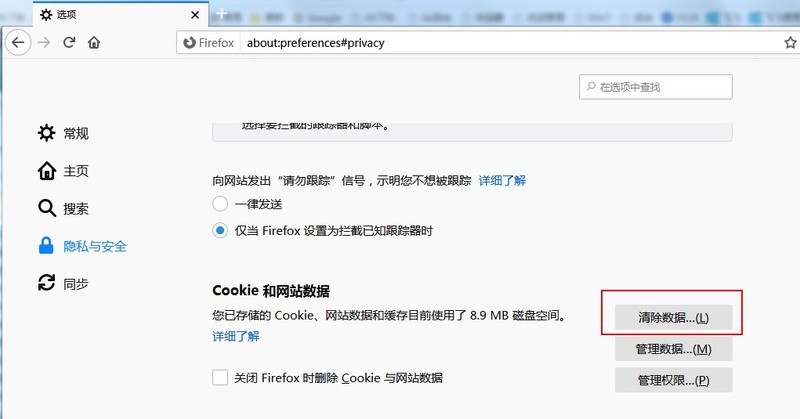
4. Check the cached network data and click the clear button in the lower right corner, as shown in the figure below.
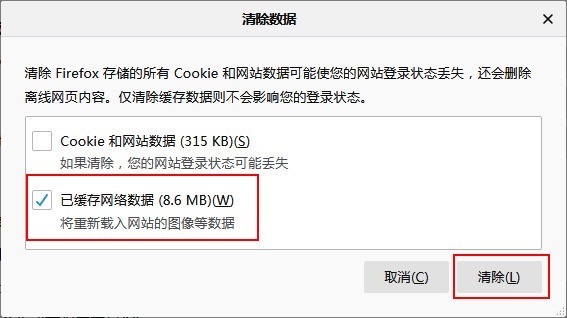
The above is the detailed content of How to delete cache files in Firefox How to delete cache files in Firefox. For more information, please follow other related articles on the PHP Chinese website!




