
If you want to add extended functions to the Microsoft Edge browser and improve your browsing experience, this tutorial will provide you with detailed guidance. We'll explore two simple ways to add extensions to the Edge browser, and provide clear instructions for each step. In this guide, you'll learn how to easily power up your browser by installing extensions from the Microsoft Store and Edge Extension Store.
The first step is to click on the Start menu, find Microsoft Edge, and open it.
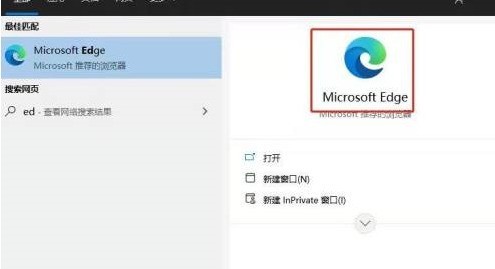
The second step is to click on the Edge browser, three dots in the upper right corner, and [Extension].
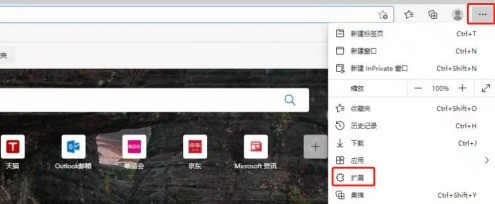
The third step is to search in the search box or click [Get Microsoft Edge Extension].
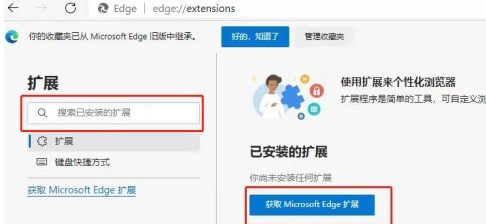
The fourth step is to find the extension plug-in you want to add and click the plug-in icon.
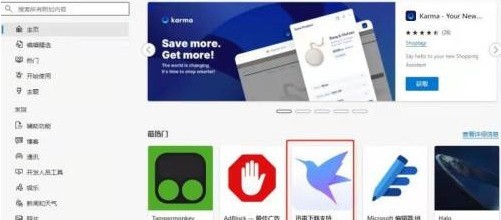
The fifth step is to pop up the next interface and click [Get].
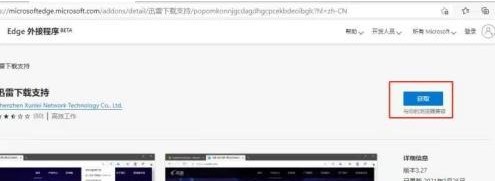
The sixth step is to pop up the interface and click [Add Extension].
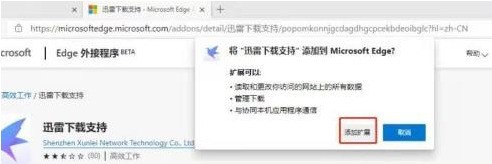
The seventh step is to add the extension plug-in.
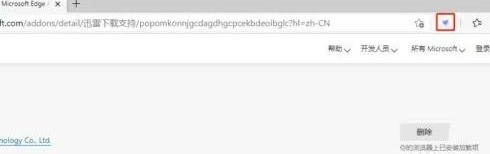
The above is the detailed content of How to add extensions to Microsoft Edge browser How to add extensions to Microsoft Edge browser. For more information, please follow other related articles on the PHP Chinese website!




