
Having trouble logging into a Google Chrome trusted website? PHP editor Zimo will introduce you in detail the steps to add trusted sites in Google Chrome to help you quickly solve this problem. Learn how to set up trusted sites to keep your online experience safe and secure. Read this article to get a step-by-step guide and resolve trust site issues.
First we double-click to open Google Chrome, click the three horizontal lines icon in the upper right corner, and select the [Settings] option in the pop-up menu.

Then we click [Show advanced settings] at the bottom.
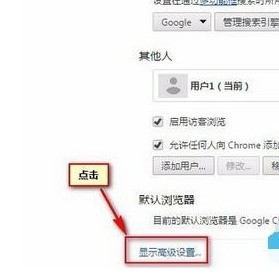
Then we click the [Content Settings] button under Privacy Settings.
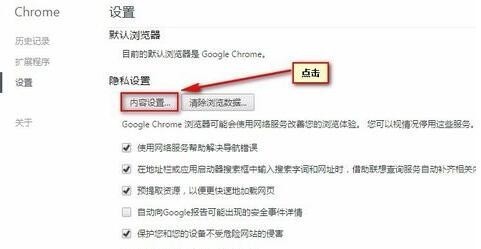
At this time, click the [Manage Exceptions] button under Cookies and JavaScript in the content settings to set up.
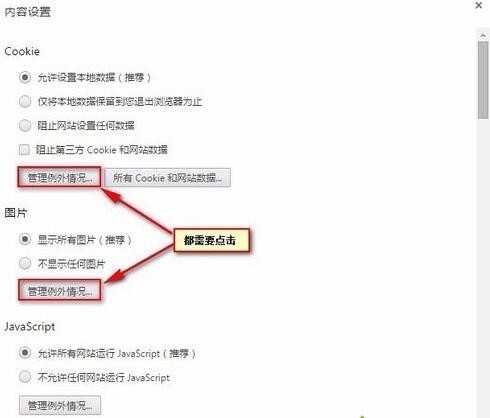
Next, enter the added website in the pop-up settings window, select [Allow] in [Behavior] on the right, and then click [Finish].
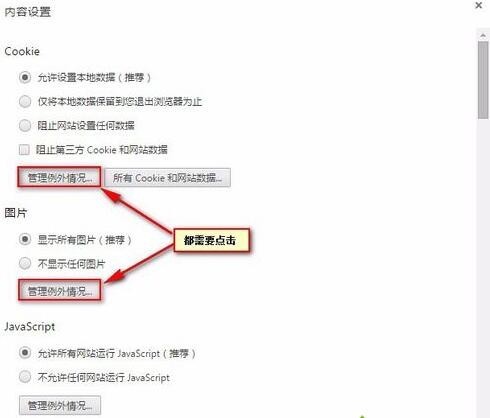
Finally, we return to the content settings and click [Finish] in the lower right corner.
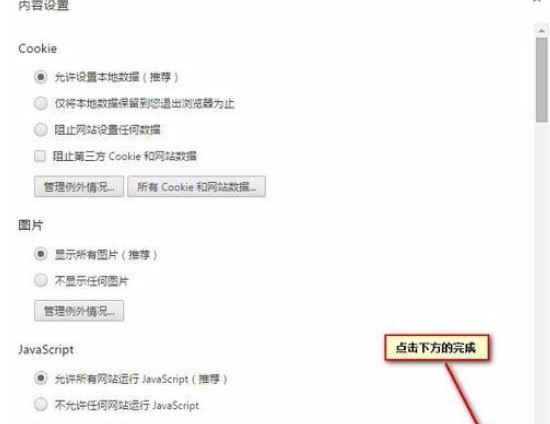
The above is the detailed content of Overview of specific steps to add trusted sites in Google Chrome. For more information, please follow other related articles on the PHP Chinese website!




