
InDesign Pinyin spacing adjustment problem Setting the pinyin display spacing in InDesign software can sometimes be a headache. When you find that the pinyin text is too tight or loose, you need to adjust its spacing appropriately. In this tutorial, PHP editor Xigua will introduce in detail how to easily modify the pinyin display spacing in InDesign to help you present beautiful and orderly Chinese content in your document.
1. First, after opening the InDesign interface, click on the pinyin text that needs to be processed, right-click the mouse to open the pinyin setting option
2. Then, switch the column page to adjust when the pinyin is longer than the text. Section
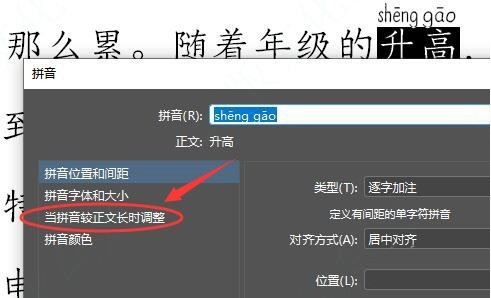
3. Finally, select the desired style in the spacing column, replace it and save it
The above is the detailed content of How to modify the Pinyin display spacing in InDesign Tutorial on modifying the Pinyin display spacing in InDesign. For more information, please follow other related articles on the PHP Chinese website!




