 System Tutorial
System Tutorial
 Windows Series
Windows Series
 How to pin software to taskbar in win10? Detailed method introduction
How to pin software to taskbar in win10? Detailed method introduction
How to pin software to taskbar in win10? Detailed method introduction
How to pin software to the taskbar? Many users want to pin frequently used software shortcuts to the taskbar for quick and easy access. This article will provide a step-by-step guide to show you how to easily achieve this goal, making your workflow more efficient and convenient. PHP editor Apple will introduce the specific steps for different operating systems in detail in the following content, including Windows, macOS and Linux. No matter which platform you use, you can easily pin software to the taskbar in simple steps, greatly improving your user experience. Read on to learn how to do it, so you can put your software at your fingertips and get twice the result with half the effort!
How to pin an application to the taskbar
Click the "Start" button in the lower left corner, and then find the application you want to pin to the taskbar, or quickly find it by searching, and then right-click the application Apply and select "Pin to taskbar".
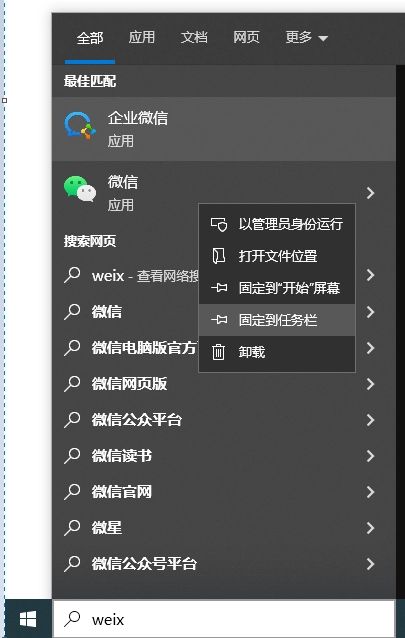
There is also a simpler method, which is to open the running software. You can see that the software icon will be displayed on the taskbar. At this time, please right-click the taskbar. on the app icon and select Pin to taskbar.
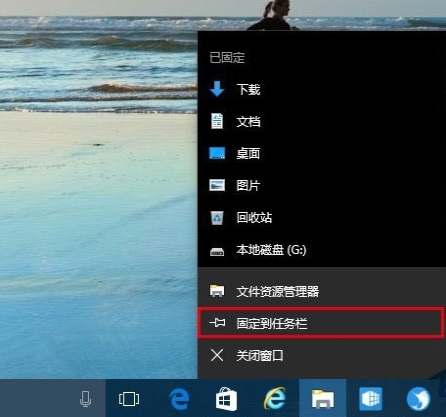
Note: To remove a pinned app from the taskbar, right-click the app icon and select Unpin from taskbar.
If you want to better manage the taskbar, including taskbar beautification, taskbar transparency, etc., you can also use: 小智eyeprotector
小智eyeprotector Bao effectively filters screen blue light and is an efficient eye protection software. Compared with Eye Protection Wizard and Eye Protection Guardian, we provide a variety of eye protection color adjustments to meet the eye protection requirements of color-sensitive groups at all times of the day, maximizing Reduce the damage caused by computer blue light to the eyes
Xiaozhi Eye Protector (Click to download now)
The specific steps of Xiaozhi Eye Protector
1. After downloading Xiaozhi Eye Protector, find the desktop icon of [Xiaozhi Eye Protector] on your computer desktop and click to open it. .
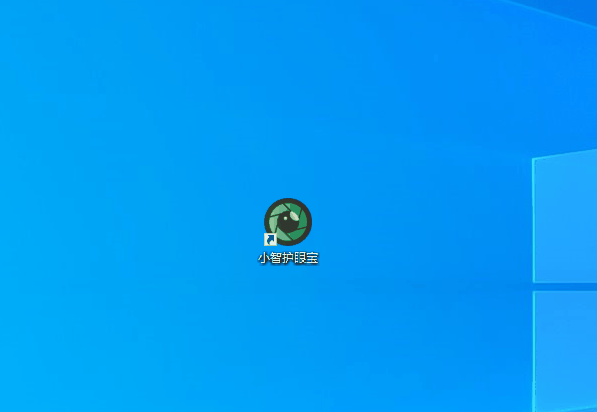
#2. We only need to turn on the taskbar beautification function of Xiaozhi Eye Protector to easily make the taskbar transparent and adjust the taskbar to what we like. The transparent color
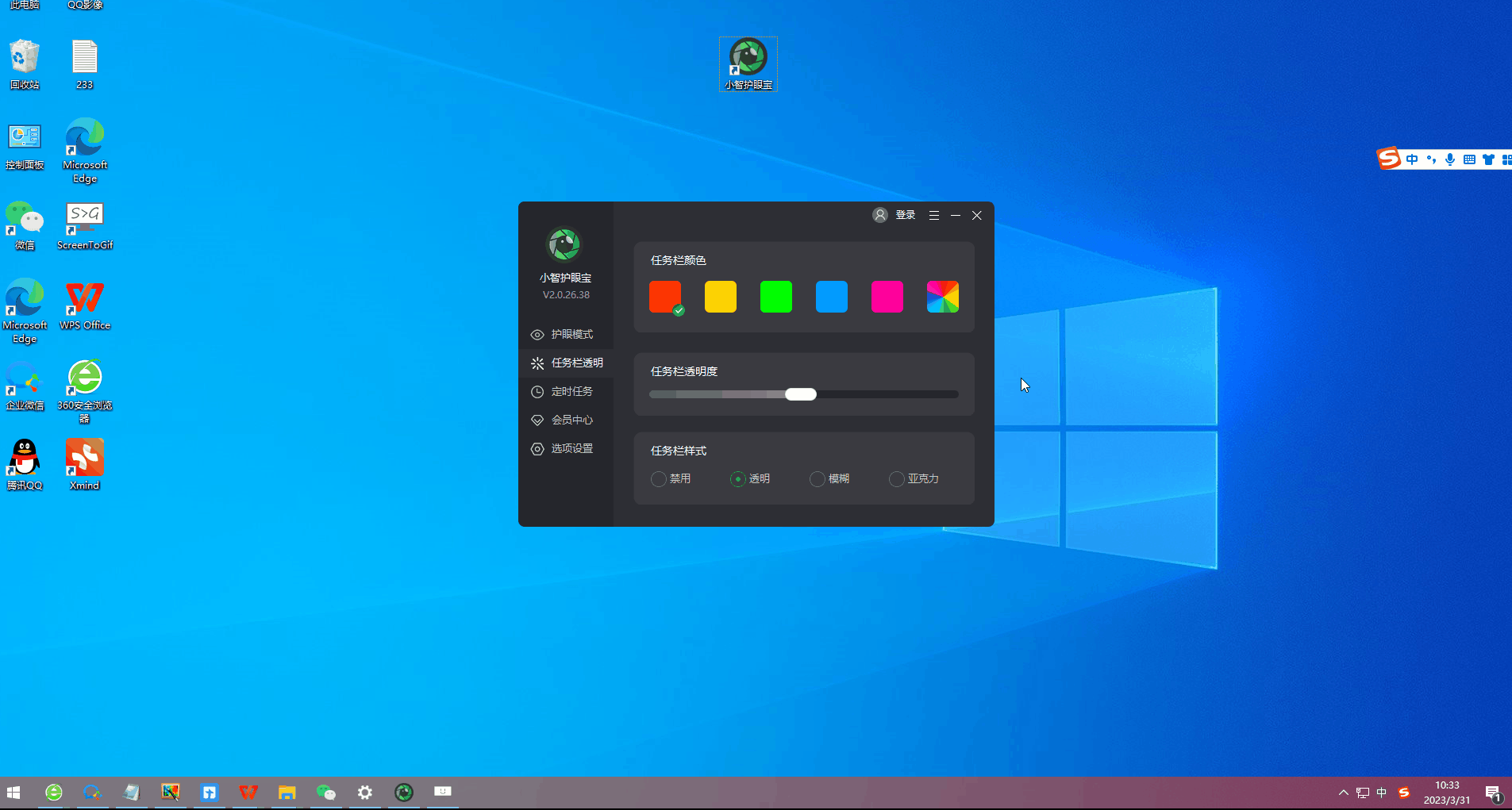
#3. In addition to the color set by the system, we can also customize the taskbar to the transparent color we like. For example, does this color match the desktop color? It goes well together~
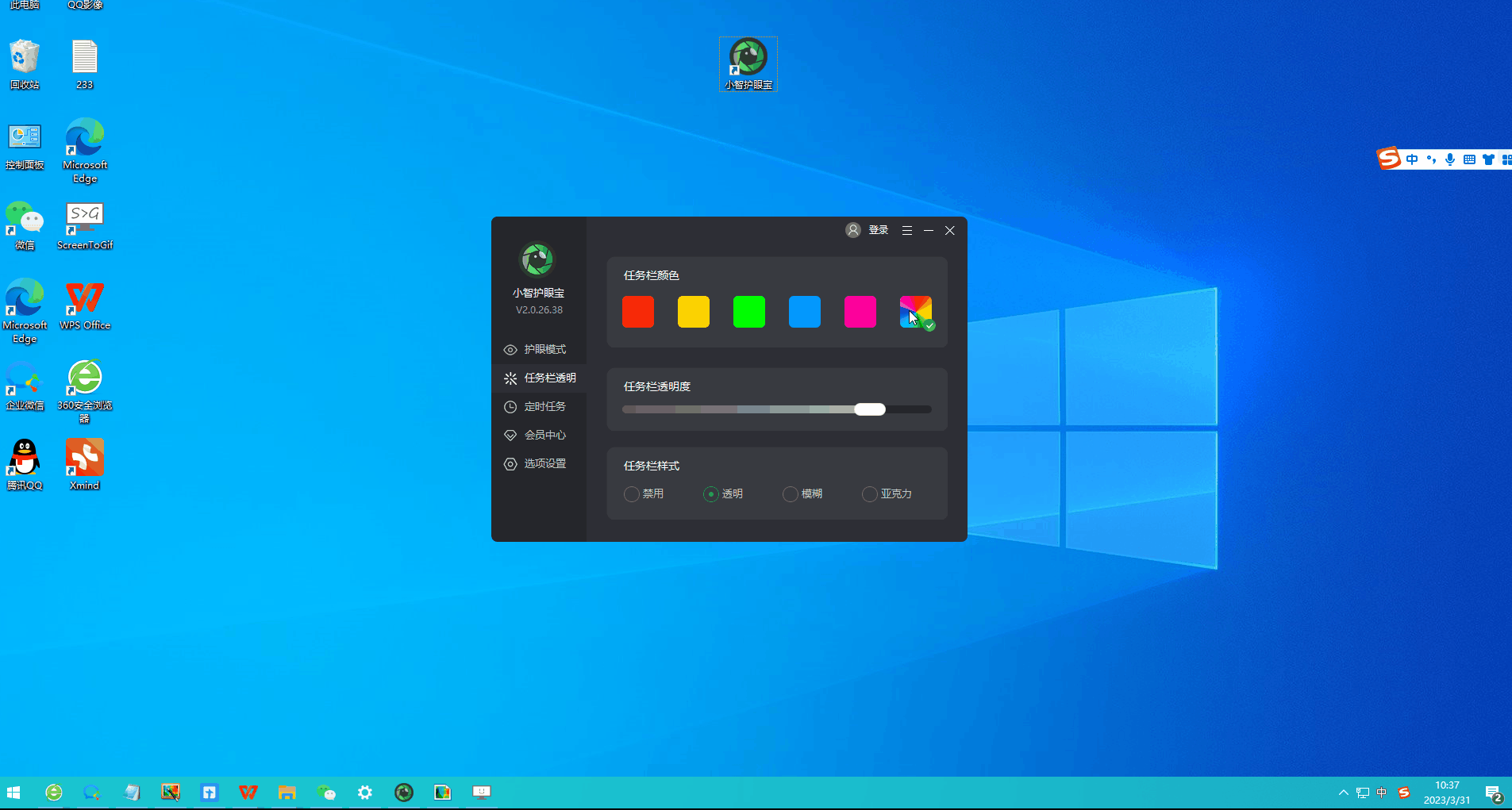
The above is the detailed content of How to pin software to taskbar in win10? Detailed method introduction. For more information, please follow other related articles on the PHP Chinese website!

Hot AI Tools

Undresser.AI Undress
AI-powered app for creating realistic nude photos

AI Clothes Remover
Online AI tool for removing clothes from photos.

Undress AI Tool
Undress images for free

Clothoff.io
AI clothes remover

AI Hentai Generator
Generate AI Hentai for free.

Hot Article

Hot Tools

Notepad++7.3.1
Easy-to-use and free code editor

SublimeText3 Chinese version
Chinese version, very easy to use

Zend Studio 13.0.1
Powerful PHP integrated development environment

Dreamweaver CS6
Visual web development tools

SublimeText3 Mac version
God-level code editing software (SublimeText3)

Hot Topics
 1377
1377
 52
52
 Unable to log in to mysql as root
Apr 08, 2025 pm 04:54 PM
Unable to log in to mysql as root
Apr 08, 2025 pm 04:54 PM
The main reasons why you cannot log in to MySQL as root are permission problems, configuration file errors, password inconsistent, socket file problems, or firewall interception. The solution includes: check whether the bind-address parameter in the configuration file is configured correctly. Check whether the root user permissions have been modified or deleted and reset. Verify that the password is accurate, including case and special characters. Check socket file permission settings and paths. Check that the firewall blocks connections to the MySQL server.
 libv are two
Apr 03, 2025 pm 08:03 PM
libv are two
Apr 03, 2025 pm 08:03 PM
I developed a project called Lua-Libuv and am happy to share my experience. The original intention of the project is to explore how to use Libuv (an asynchronous I/O library written in C) to build a simple HTTP server without having to learn the C language in depth. With the help of ChatGPT, I completed the basic code of HTTP.C. When dealing with persistent connections, I successfully implemented closing the connection and freeing resources at the right time. At first I tried to create a simple server that ended the main program by closing the connection, but I had some problems. I've tried sending blocks of data using streaming, and while it works, this blocks the main thread. In the end, I decided to give up on this approach because my goal was not to learn C language in depth. Finally, I
 C language conditional compilation: a detailed guide for beginners to practical applications
Apr 04, 2025 am 10:48 AM
C language conditional compilation: a detailed guide for beginners to practical applications
Apr 04, 2025 am 10:48 AM
C language conditional compilation is a mechanism for selectively compiling code blocks based on compile-time conditions. The introductory methods include: using #if and #else directives to select code blocks based on conditions. Commonly used conditional expressions include STDC, _WIN32 and linux. Practical case: Print different messages according to the operating system. Use different data types according to the number of digits of the system. Different header files are supported according to the compiler. Conditional compilation enhances the portability and flexibility of the code, making it adaptable to compiler, operating system, and CPU architecture changes.
 【Rust Self-study】Introduction
Apr 04, 2025 am 08:03 AM
【Rust Self-study】Introduction
Apr 04, 2025 am 08:03 AM
1.0.1 Preface This project (including code and comments) was recorded during my self-taught Rust. There may be inaccurate or unclear statements, please apologize. If you benefit from it, it's even better. 1.0.2 Why is RustRust reliable and efficient? Rust can replace C and C, with similar performance but higher security, and does not require frequent recompilation to check for errors like C and C. The main advantages include: memory security (preventing null pointers from dereferences, dangling pointers, and data contention). Thread-safe (make sure multi-threaded code is safe before execution). Avoid undefined behavior (e.g., array out of bounds, uninitialized variables, or access to freed memory). Rust provides modern language features such as generics
 Where is the C language function library? How to add the C language function library?
Apr 03, 2025 pm 11:39 PM
Where is the C language function library? How to add the C language function library?
Apr 03, 2025 pm 11:39 PM
The C language function library is a toolbox containing various functions, which are organized in different library files. Adding a library requires specifying it through the compiler's command line options, for example, the GCC compiler uses the -l option followed by the abbreviation of the library name. If the library file is not under the default search path, you need to use the -L option to specify the library file path. Library can be divided into static libraries and dynamic libraries. Static libraries are directly linked to the program at compile time, while dynamic libraries are loaded at runtime.
 What are the 5 basic components of Linux?
Apr 06, 2025 am 12:05 AM
What are the 5 basic components of Linux?
Apr 06, 2025 am 12:05 AM
The five basic components of Linux are: 1. The kernel, managing hardware resources; 2. The system library, providing functions and services; 3. Shell, the interface for users to interact with the system; 4. The file system, storing and organizing data; 5. Applications, using system resources to implement functions.
 How to view the results after Bootstrap is modified
Apr 07, 2025 am 10:03 AM
How to view the results after Bootstrap is modified
Apr 07, 2025 am 10:03 AM
Steps to view modified Bootstrap results: Open the HTML file directly in the browser to ensure that the Bootstrap file is referenced correctly. Clear the browser cache (Ctrl Shift R). If you use CDN, you can directly modify CSS in the developer tool to view the effects in real time. If you modify the Bootstrap source code, download and replace the local file, or rerun the build command using a build tool such as Webpack.
 How to solve mysql cannot be started
Apr 08, 2025 pm 02:21 PM
How to solve mysql cannot be started
Apr 08, 2025 pm 02:21 PM
There are many reasons why MySQL startup fails, and it can be diagnosed by checking the error log. Common causes include port conflicts (check port occupancy and modify configuration), permission issues (check service running user permissions), configuration file errors (check parameter settings), data directory corruption (restore data or rebuild table space), InnoDB table space issues (check ibdata1 files), plug-in loading failure (check error log). When solving problems, you should analyze them based on the error log, find the root cause of the problem, and develop the habit of backing up data regularly to prevent and solve problems.



