 Technology peripherals
Technology peripherals
 It Industry
It Industry
 Musk's brain-computer interface company Neuralink plans to extend Link functionality to the real world to control robotic arms, wheelchairs, etc.
Musk's brain-computer interface company Neuralink plans to extend Link functionality to the real world to control robotic arms, wheelchairs, etc.
Musk's brain-computer interface company Neuralink plans to extend Link functionality to the real world to control robotic arms, wheelchairs, etc.
According to this site’s news on May 9, Neuralink, Musk’s brain-computer interface equipment company, published a blog post announcing the latest progress of its PRIME research.
According to data estimates, approximately 180,000 people in the United States currently suffer from quadriplegia, and approximately 18,000 people suffer paralytic spinal cord injuries every year. Patients with this type of paralysis often face problems because they have difficulty interacting naturally with the digital world. Issues such as decreased independence, social isolation, and financial challenges from isolation. Therefore, Neuralink hopes to provide quadriplegic patients with a high-performance brain-computer interface so that they can better control digital devices and unleash their personal and professional potential.
To achieve this goal, Neuralink welcomed Noland Arbaugh, the first participant in the PRIME research project, more than 100 days ago at the Barrow Neurological Institute in Phoenix, Arizona. Noland received the Neuralink brain-computer interface device (Link) here. The operation was so successful that he went home the next day.
This website learned from the official website that the purpose of the PRIME study is to prove that Link can be safe and effective enough in daily life, so Neuralink will actually remotely monitor it and use it independently by recording Link time, and assess how it impacts the lives of study participants to quantify the benefits to patients. Regarding this change, Noland said:
"You have provided me with so much help, it is like a wonderful fantasy. I have not been able to do these things for eight years, and now Don't know where to start. " — Noland Arbaugh
Data introduction, before the Link was implanted, Noland's main digital interface was through a tablet stylus (bite stick) placed in his mouth by a caregiver. ), but this method can only operate the tablet in a standing position. Long-term use can cause physical discomfort, muscle fatigue and bedsores, and also prevents patients from normal communication.
"The most comfortable thing is that I can use (Link) while lying in bed. Any other assistive technology requires help from someone or me to sit up, and if I am sitting all the time It puts stress on my mind and body, which can lead to bed sores or cramps. Thanks to Link, I can finally live my life on my own terms without having someone help me all day long." - Noland Arbaugh
Over the past few weeks, Noland has been able to use Link to control his laptop in different postures, such as playing online games (Chess, Civilization 6, Slay the Spire) with friends while lying in bed, and also You can browse online news or live broadcast, and of course you can use other applications on his MacBook. All of the above operations can be done by using your mind (controlling the cursor). You can even use Link to play "Mali" on the Switch. Olympic Racing", and this is something I have always wanted to do but have not been able to do since I injured my spine.
"(link) helped me reconnect with the world, friends, and family so that I could once again do things on my own without my family spending their entire day On me." - Noland Arbaugh
Neuralink said that Noland participates in an average of 8 hours of research meetings every day during the workday, and has more than 10 hours of free time and entertainment time every day on the weekends. The device was used for a total of 69 hours in a recent week, including 35 hours of structured meeting time and an additional 34 hours of personal use.
“Actually, a month ago I thought the chewing stick was much better than the brain-computer interface, but when I compared them together, I found that the brain-computer interface was not inferior at all and even better. It’s better, and it keeps getting better; I’m much better at gaming now than I was before, and I can even beat some of my friends that I wouldn’t have been able to beat as a quadriplegic.” - Noland Arbaugh
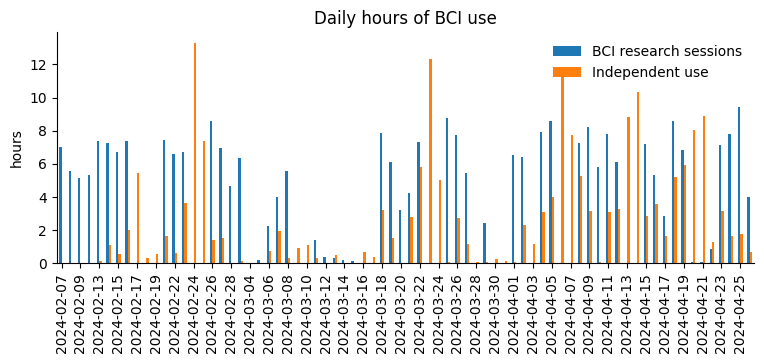
According to reports, allowing Noland to participate in the study can make Neuralink better Evaluate Link's performance. The standard measure of cursor control speed and accuracy is bits per second (BPS) in grid training, with higher BPS values indicating better cursor control. When he first got involved, Noland set a new world record for a human brain-computer interface controlling a cursor at 4.6 BPS, followed that up with 8.0 BPS, and is currently trying to beat Neuralink engineers using a mouse (~10 BPS).
Neuralink says Link is able to differentiate between left and right clicks and provide cursor control that is fine enough to select targets similar to the size of the smallest icons and buttons on a laptop screen, making Noland better to use. With various apps, you can also play games that he couldn’t play with the stick before.
In addition, in the weeks after Noland’s surgery, some of the connecting wires fell off, reducing the number of effective electrodes, resulting in a decrease in BPS. In response to this change, Neuralink adjusted the algorithm to make it more sensitive to neural signals, further optimized the technology to convert these signals into electrical signals, and optimized the user interface, allowing BPS to rapidly and continuously improve, even now Exceeded Noland's initial BPS performance.
Neuralink also revealed that the focus of their current work is to improve the cursor control performance to the same level as that of able-bodied users and expand functions such as text input; in the future, they also plan to extend Link's functions to the real physical world. to control robotic arms, wheelchairs and other technologies that may help improve the independence of quadriplegic patients.
The above is the detailed content of Musk's brain-computer interface company Neuralink plans to extend Link functionality to the real world to control robotic arms, wheelchairs, etc.. For more information, please follow other related articles on the PHP Chinese website!

Hot AI Tools

Undresser.AI Undress
AI-powered app for creating realistic nude photos

AI Clothes Remover
Online AI tool for removing clothes from photos.

Undress AI Tool
Undress images for free

Clothoff.io
AI clothes remover

Video Face Swap
Swap faces in any video effortlessly with our completely free AI face swap tool!

Hot Article

Hot Tools

Notepad++7.3.1
Easy-to-use and free code editor

SublimeText3 Chinese version
Chinese version, very easy to use

Zend Studio 13.0.1
Powerful PHP integrated development environment

Dreamweaver CS6
Visual web development tools

SublimeText3 Mac version
God-level code editing software (SublimeText3)

Hot Topics
 1386
1386
 52
52
 How to correct the yellowing of the computer screen
Apr 30, 2024 am 08:58 AM
How to correct the yellowing of the computer screen
Apr 30, 2024 am 08:58 AM
How to adjust the computer screen when it turns yellow? 1. Move the slider in the window to adjust the screen color, and the problem is solved. The method may be caused by a problem with the monitor data cable or poor contact. You can check whether the interface is loose and then replace the connection cable with a new one. 2. Click the Windows icon in the lower left corner of the computer, and then click Settings. In the settings interface, click System. Select Display, click Advanced display settings, and that's it. First open the control panel. 3. Move the slider in the window to adjust the gamma value. Finally, move the slider in the window to adjust the screen color and the problem is solved. Why does the computer screen turn yellow? It is relatively rare that the computer screen turns yellow due to a malfunction of the graphics card itself. It is recommended to have it checked for maintenance. Monitor display mode problem some display
 A simple way to set up automatic line wrapping with Beyond Compare
Apr 22, 2024 pm 01:04 PM
A simple way to set up automatic line wrapping with Beyond Compare
Apr 22, 2024 pm 01:04 PM
In fact, BeyondCompare does not support automatic line wrapping. In the new version BeyondCompare4, you can limit the characters of each line of the file to achieve the purpose of automatic line wrapping for easy modification. You can follow the steps below: Click: Tools (T) in the menu bar, then select: File Format (F) in the pop-up list; find 'Characters per line' in the [Convert] tab on the right side of the pop-up box For the word "limit", modify the previous value (the default is 4096) and save it. Generally, it can be set to 80 to 90 or more. Of course, in BeyondCompare, you can also consider other ways to slightly improve it. The solution is as follows: Solution 1: Temporarily switch to the upper and lower layout. Select under the [View] menu
 How many centimeters is an 8-inch tablet?
Apr 22, 2024 pm 04:25 PM
How many centimeters is an 8-inch tablet?
Apr 22, 2024 pm 04:25 PM
How big is an eight-inch tablet? 1. The size of an 8-inch tablet is 32 cm; the size of a 9-inch tablet is 286 cm; the size of a 7-inch tablet is 2638 cm; and the size of a 10-inch tablet is 24 cm. 2. The aspect ratio of a 2-inch tablet computer is 16:9, so the screen length and width are 32 cm and 11 cm respectively. The so-called 8-inch tablet computer refers to the size of the screen, not the size of the overall machine. The 8-inch screen size refers to the diagonal length of the screen. 1 inch is equal to 54 centimeters, so 8 inches is equal to 32 centimeters. 3. The eight-inch tablet is 128 cm long and 80 cm wide. An eight-inch tablet refers to a tablet with a screen diagonal length of 8 inches. Based on the common screen aspect ratio of 16:10, it can be calculated that its length is approximately 128 cm.
 How to disable automatic backup in Windows 10
Apr 18, 2024 pm 07:49 PM
How to disable automatic backup in Windows 10
Apr 18, 2024 pm 07:49 PM
Some Windows 10 users have found that the system's built-in automatic backup function is activated during use. Although this function helps ensure data security, some users may not feel the need to continue enabling it due to storage space considerations or other reasons. This function. Therefore, if you want to turn off the automatic backup function in Windows 10 system, the correct operation steps are particularly important. Next, this article will introduce in detail how to turn off the automatic backup function of the Win10 system for the reference implementation of users who have this need. Close method 1. Use the "win+i" shortcut key to quickly open the "Settings" page. After entering the new page, you need to click the "Update and Security" option. 2. In the new interface that opens, click in the left column
 How to hide or turn off the taskbar volume icon in Windows 10
Apr 15, 2024 pm 05:19 PM
How to hide or turn off the taskbar volume icon in Windows 10
Apr 15, 2024 pm 05:19 PM
In the Windows 10 operating system, the taskbar usually displays an intuitive volume icon under default settings, allowing users to adjust the system volume at any time. Some friends hope to turn off or hide this volume control icon due to personal preference or interface simplicity. The following is a detailed operation plan for everyone, let’s take a look. Close method 1. Use the "win+i" shortcut key to open the "Settings" interface. After entering the "Settings" interface, you need to click the "Personalization" option. 2. In the new interface that opens, you need to click the "Taskbar" option in the left column. 3. Then click "Select which icons appear on the taskbar" in the "Notification Area" on the right. 4. Then find the "Volume", and finally click the switch button on the right.
 Laptop external monitor cannot go full screen
Apr 19, 2024 pm 04:16 PM
Laptop external monitor cannot go full screen
Apr 19, 2024 pm 04:16 PM
What to do if the laptop screen is not full screen? Steps: 1. Turn on the computer, right-click on the desktop and click the "Display Settings" option. Adjust the resolution so that the monitor fills the entire screen. If you don't want to change the current resolution, click "Advanced display settings". In the interface, find and click the "Display Adapter Properties for Monitor 1" option. If the computer monitor cannot display in full screen, it may be because the screen resolution setting is incorrect, or the monitor OSD setting is wrong. You can correct the settings to restore full screen display. The specific operation method is as follows: Set the screen resolution correctly (taking WIN7 as an example): right-click a blank space on the desktop and select "Screen Resolution". Adjust the resolution so that the monitor fills the entire screen. If you don't want to change the current resolution, click "Advanced display settings". In the interface, find and click "
 How to improve computer startup speed by modifying Windows 10 registry
Apr 19, 2024 am 08:01 AM
How to improve computer startup speed by modifying Windows 10 registry
Apr 19, 2024 am 08:01 AM
In the process of using the Windows 10 operating system, many users find that it takes a long time to start up their computers, which affects the user experience. In order to optimize the boot speed, some people have suggested that the purpose can be achieved by modifying the system registry. In response to this demand, this article will provide an in-depth analysis of how to effectively improve computer startup speed by properly adjusting Windows 10 registry settings. Let’s take a look below. Operation method 1. Use the "win+R" shortcut key to start running, enter "regedit", and click "OK" to open. 2. After entering the Registry Editor, click "HKEY_CURRENT_USERSoftwareMicrosoftWindowsCurren" in the left column
 How to transfer files from WeChat on mobile phone to computer
Apr 19, 2024 am 08:30 AM
How to transfer files from WeChat on mobile phone to computer
Apr 19, 2024 am 08:30 AM
How to transfer files from WeChat to computer Question 4: How to transfer files from WeChat on mobile phone to computer Method 1: Use WeChat File Transfer Assistant to log in to WeChat web version. (Website: wx.qq) Users can log in to the WeChat web version by scanning the QR code on the webpage with their mobile phone. Then long press the document and click Multi-select, as shown in the figure below. 03 Then click on the three dots at the bottom right of the screen, as shown in the picture below. 04Then click to download the selected content, as shown in the figure below. Open the browser and open the WeChat web version. Click on the official WeChat web version. Use your mobile phone WeChat to scan the QR code to log in. Use WeChat on your mobile phone to scan and scan the code. Click to log in on your mobile phone and agree to log in to the web version of WeChat. After logging in to the web version of WeChat, the file transfer assistant appears. Use WeChat on your mobile phone to find File Transfer Assistant.



