
FastStone Capture is a powerful screenshot tool that can help you easily capture screen images and edit them. If you need to adjust the pixels of your image, this tool also provides a convenient method. In this article, PHP editor Xiaoxin will introduce in detail how to adjust image pixels in FastStone Capture. From finding the pixel adjustment feature to choosing the right settings, we'll guide you through the process step by step. Read on to learn how to easily adjust picture pixels with FastStone Capture.
First, pull the picture you want to adjust into FastStone Capture.
Then, click [Resize] above, as shown below.
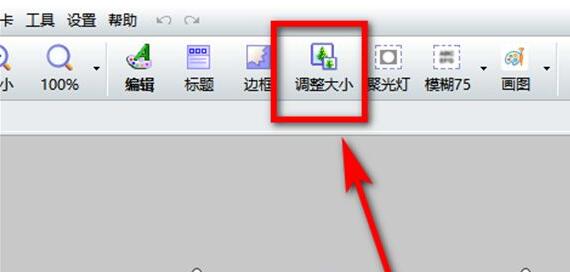
The [Resize] interface opens.
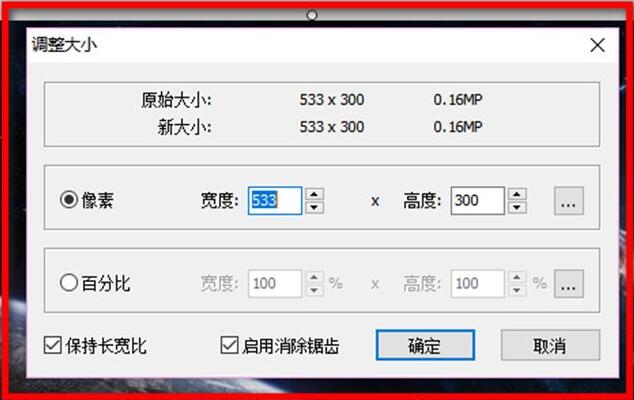
For example, change to [600×500] pixels, other [percentage, maintain aspect ratio, enable anti-aliasing] can be adjusted as needed, and then click [OK].
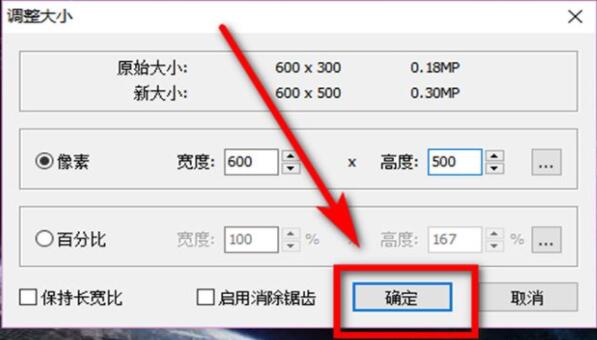
The pixels of this image will be changed.
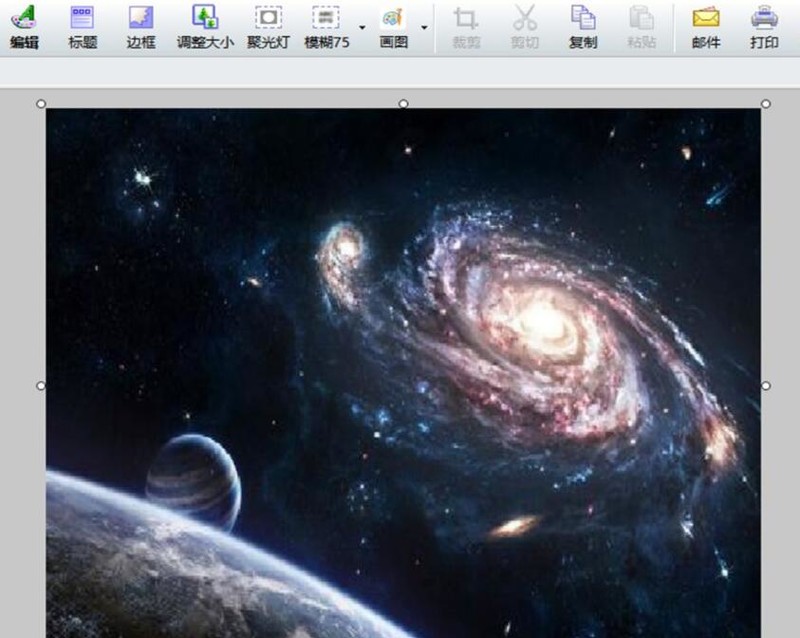
The above is the detailed content of How to adjust picture pixels in FastStone Capture How to adjust picture pixels. For more information, please follow other related articles on the PHP Chinese website!
 How to turn off win10 upgrade prompt
How to turn off win10 upgrade prompt
 The difference between lightweight application servers and cloud servers
The difference between lightweight application servers and cloud servers
 CMD close port command
CMD close port command
 The difference between external screen and internal screen broken
The difference between external screen and internal screen broken
 How to jump with parameters in vue.js
How to jump with parameters in vue.js
 Cell sum
Cell sum
 How to intercept harassing calls
How to intercept harassing calls
 virtual digital currency
virtual digital currency




