
When taking a screenshot, you often need to add arrows to the screenshot to highlight the key points. FastStone Capture is an image processing software that provides an easy way to add arrows to screenshots. Next, PHP editor Xiaoxin will introduce in detail how to use FastStone Capture to add arrows to screenshots to help everyone easily solve this need.
1. First, open FastStone Capture on your computer and click to capture the rectangular area.
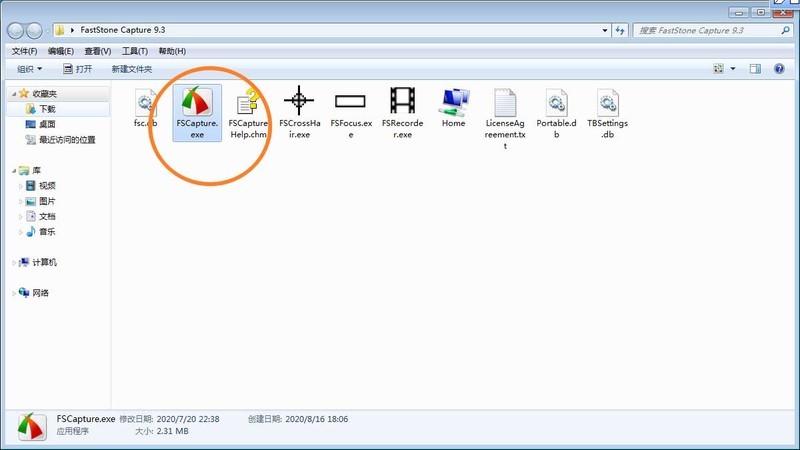
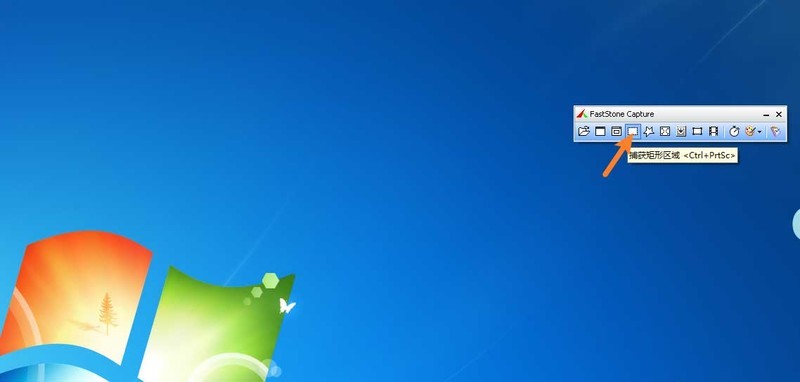
2. Then, drag a rectangle with the mouse to select the place you want to take a screenshot, then click Edit.

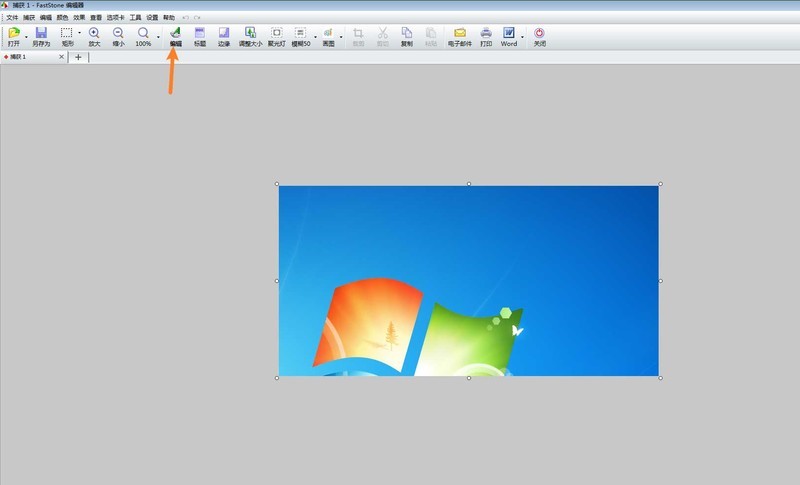
3. Next, click the arrow on the left side, then add an arrow somewhere in the picture and just draw it.
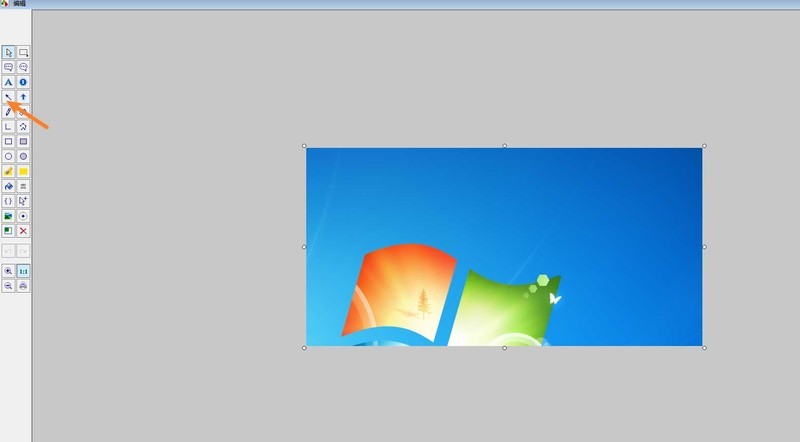
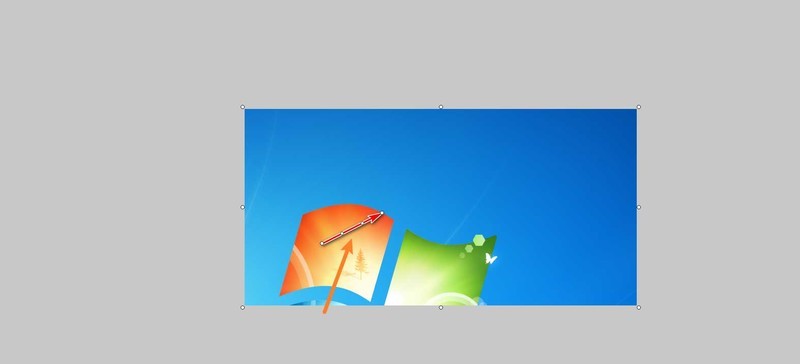
4. Click on the bottom color and select an arrow color to confirm, as follows.


5. Finally, click OK→Save As→Save, and that’s it.

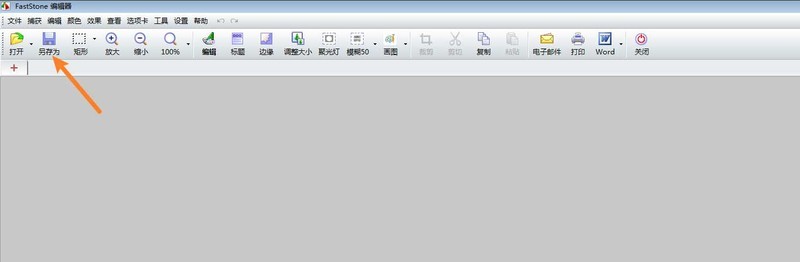
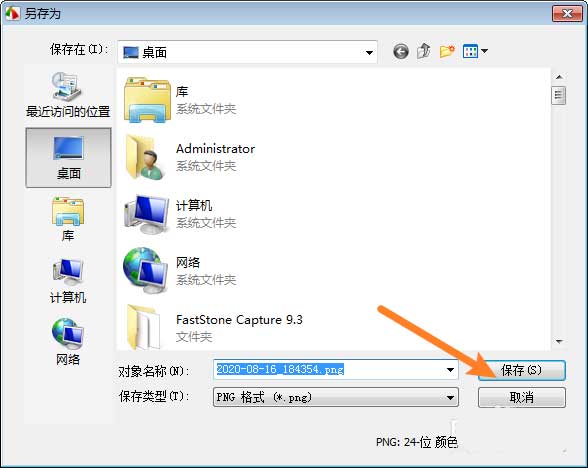
The above is the detailed content of How to add arrows to screenshots in FastStone Capture How to add arrows to screenshots. For more information, please follow other related articles on the PHP Chinese website!
 Blue screen code 0x000009c
Blue screen code 0x000009c
 A collection of common computer commands
A collection of common computer commands
 You need permission from admin to make changes to this file
You need permission from admin to make changes to this file
 Tutorial on turning off Windows 11 Security Center
Tutorial on turning off Windows 11 Security Center
 How to set up a domain name that automatically jumps
How to set up a domain name that automatically jumps
 What are the virtual currencies that may surge in 2024?
What are the virtual currencies that may surge in 2024?
 The reason why header function returns 404 failure
The reason why header function returns 404 failure
 How to use js code
How to use js code




