 Mobile Tutorial
Mobile Tutorial
 Android Phone
Android Phone
 Quickly learn how to take screenshots on your mobile phone (Mobile Screenshot Tutorial)
Quickly learn how to take screenshots on your mobile phone (Mobile Screenshot Tutorial)
Quickly learn how to take screenshots on your mobile phone (Mobile Screenshot Tutorial)
The screenshot function of mobile phones is very common in daily life, but for some users who are unfamiliar with mobile phone operations, the screenshot operation may seem a bit complicated. To solve this problem, this article will provide you with the simplest method to take screenshots on your mobile phone, allowing you to easily master this skill. This article will introduce in detail common methods of taking screenshots on mobile phones, including physical button screenshots, shortcut gesture screenshots and other methods. Whether it’s an Android phone or an Apple phone, there’s a screenshot method that works for you. Through the guidance of this article, you can quickly learn to take screenshots on your phone so that you can easily record and share important information when needed. PHP editor Baicao recommends that you read the content of this article carefully and master the skills of taking screenshots on your mobile phone to make your mobile phone use more convenient!
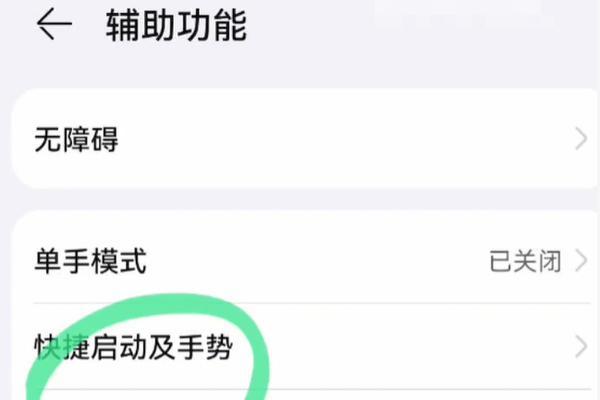
1. What is a mobile phone screenshot?
Edit or share, intercept the content on the current mobile phone screen and save it as an image file, so that users can view it further through specific operations.
2. What are the commonly used methods for taking screenshots on mobile phones?
1. Physical button screenshot method: You can complete the screenshot by pressing the "power button" and "volume down" key of the phone at the same time.
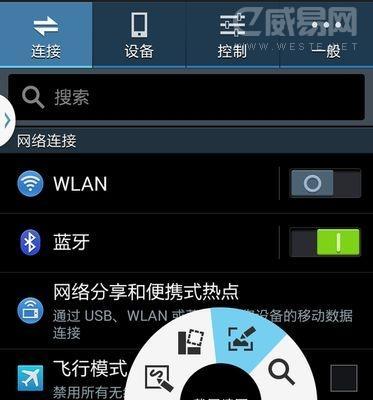
# 2. Gesture screenshot method: Some mobile phones support taking screenshots by sliding your fingers on the screen or drawing circles.
3. Shortcut menu screenshot method: Just click to complete the screenshot. Some mobile phone systems provide the option to take a direct screenshot in the notification bar or quick settings.
4. Third-party application screenshot method: Complete the screenshot by opening the application. Some screenshot applications can be downloaded and installed in the app store.
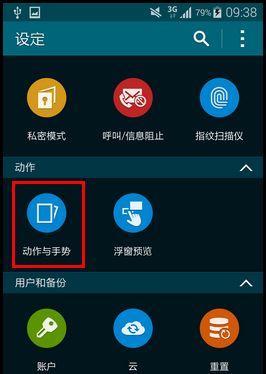
3. How to use physical buttons to take screenshots?
1. Open the page or content you want to take a screenshot of.
2. Press and hold the "Power button" and "Volume Down" button on your phone at the same time.
3. A photo-taking sound will be made, and the screen will flash once, indicating that the screenshot is successful.
4. The screenshot image will be automatically saved to the phone's photo album or screenshot folder.
4. How to use gesture screenshot method?
1. Find and open the "Gestures" or "Accessibility" option in the phone's settings interface.
2. And set the corresponding gesture action and enable the gesture screenshot function.
3. Perform the set gesture action on the page or content that needs to be screenshotted.
4. Indicates that the screenshot is successful, the screen will flash and a camera sound will be emitted.
5. The screenshot image will be automatically saved to the phone's photo album or screenshot folder.
5. How to use the shortcut menu screenshot method?
1. Open the page or content you want to take a screenshot of.
2. Slide down the notification bar or open the quick settings panel.
3. Click the screenshot icon and find the screenshot option in the shortcut menu.
4. Indicates that the screenshot is successful, the screen will flash and a camera sound will be emitted.
5. The screenshot image will be automatically saved to the phone's photo album or screenshot folder.
6. How to use third-party application screenshot method?
1. Search and download the screenshot app suitable for your mobile phone model and open the app store.
2. Install and open the screenshot application.
3. Follow the instructions provided by the application to complete the screenshot operation.
4. The screenshot image will be automatically saved to the phone's photo album or screenshot folder.
7. Tips: How to edit and share screenshots?
1. Find the screenshot you want and open the photo album or screenshot folder on your phone.
2. Select and click "Edit" graffiti on the image to perform operations such as cropping and adding text, options.
3. Click the "Save" button to save the modified picture after completing editing.
4. Share with others through chat applications and other methods. You can choose to share pictures through social media.
8. Screenshot Frequently Asked Questions
1. Why does my screenshot have no sound? It can be turned on in settings, and some phones will turn off the screenshot sound by default.
2. Where are the screenshots saved? Screenshot pictures will be saved in the photo album or screenshot folder of the phone, under normal circumstances.
3. How to find the saved picture after taking a screenshot? File managers and other tools can find saved screenshots through photo albums.
4. Is there a time limit for taking screenshots? There is no time limit for the screenshot operation. You can take a screenshot at any time, under normal circumstances.
Conclusion: Sharing and saving interesting content, and mastering mobile phone screenshot skills can make us record it more conveniently. You can get started quickly and easily take screenshots through several simple methods introduced in this article. Provide a better user experience, whether it is physical buttons, gestures, shortcut menus or third-party applications to meet your different needs. Come and try it!
The above is the detailed content of Quickly learn how to take screenshots on your mobile phone (Mobile Screenshot Tutorial). For more information, please follow other related articles on the PHP Chinese website!

Hot AI Tools

Undresser.AI Undress
AI-powered app for creating realistic nude photos

AI Clothes Remover
Online AI tool for removing clothes from photos.

Undress AI Tool
Undress images for free

Clothoff.io
AI clothes remover

AI Hentai Generator
Generate AI Hentai for free.

Hot Article

Hot Tools

Notepad++7.3.1
Easy-to-use and free code editor

SublimeText3 Chinese version
Chinese version, very easy to use

Zend Studio 13.0.1
Powerful PHP integrated development environment

Dreamweaver CS6
Visual web development tools

SublimeText3 Mac version
God-level code editing software (SublimeText3)

Hot Topics
 1382
1382
 52
52
 Solution to the problem of blurry screen on Samsung monitor (how to deal with the phenomenon of blurry screen on Samsung monitor)
Sep 04, 2024 pm 01:32 PM
Solution to the problem of blurry screen on Samsung monitor (how to deal with the phenomenon of blurry screen on Samsung monitor)
Sep 04, 2024 pm 01:32 PM
With the continuous development of technology, monitors have become an indispensable part of people's daily life and work. However, sometimes we may encounter some problems, such as screen blur on Samsung monitors. This article will introduce some common solutions to help you better deal with this problem. 1. Check whether the connection cable is secure - make sure the VGA, DVI or HDMI cables are intact and firmly connected to the monitor and computer or other devices. - Check whether the interface of the connecting cable is loose or dirty, and clean or replace it if necessary. 2. Adjust resolution and refresh rate - Adjust the resolution and refresh rate of the monitor on your computer system to ensure it matches the monitor's default settings. - Try different settings to see if they can resolve the blurry screen issue.
 How to use TronLink wallet
Sep 28, 2024 pm 08:03 PM
How to use TronLink wallet
Sep 28, 2024 pm 08:03 PM
TronLink Wallet is a non-custodial wallet for managing the TRX cryptocurrency and tokens issued on the TRON network. Usage methods include: creating a wallet, importing a wallet, sending and receiving TRX, managing tokens, staking TRX, accessing dApps and paying attention to security tips.
 How to adjust Sesame Open Exchange into Chinese
Mar 04, 2025 pm 11:51 PM
How to adjust Sesame Open Exchange into Chinese
Mar 04, 2025 pm 11:51 PM
How to adjust Sesame Open Exchange to Chinese? This tutorial covers detailed steps on computers and Android mobile phones, from preliminary preparation to operational processes, and then to solving common problems, helping you easily switch the Sesame Open Exchange interface to Chinese and quickly get started with the trading platform.
 Sesame Open Door Exchange App Official Download Sesame Open Door Exchange Official Download
Mar 04, 2025 pm 11:54 PM
Sesame Open Door Exchange App Official Download Sesame Open Door Exchange Official Download
Mar 04, 2025 pm 11:54 PM
The official download steps of the Sesame Open Exchange app cover the Android and iOS system download process, as well as common problems solutions, helping you download safely and quickly and enable convenient transactions of cryptocurrencies.
 How to download the mobile version of ZB (China Coin) Android?
Feb 21, 2025 pm 10:45 PM
How to download the mobile version of ZB (China Coin) Android?
Feb 21, 2025 pm 10:45 PM
By visiting ZB's official website and clicking the "Download" button, you can download the ZB Android mobile version by following the steps below: select the "Android" option; scan the QR code or download directly; install the application; open the application and register.
 How to download gateio mobile Android version How to download Gate.io mobile Android version How to download Gate.io mobile Android version
Mar 04, 2025 pm 09:57 PM
How to download gateio mobile Android version How to download Gate.io mobile Android version How to download Gate.io mobile Android version
Mar 04, 2025 pm 09:57 PM
The steps for downloading Gate.io Android mobile version are as follows: 1. Visit the official Gate.io website and download the APK file. 2. Enable installation options from unknown sources in the device. 3. Install the APK file and follow the prompts. 4. Complete the installation and start the application.
 binance download APP binance Binance platform download free APP
Mar 18, 2025 pm 01:54 PM
binance download APP binance Binance platform download free APP
Mar 18, 2025 pm 01:54 PM
This article introduces in detail two methods for downloading Binance APP on Apple iOS system and Android system mobile phones. For iOS systems, since the App Store in China cannot be downloaded directly, users need to use the Apple ID in the outer zone, and they can choose to borrow or register the Apple ID in the outer zone to download it. Android users can directly search and install it in the app store, or visit Binance's official website to scan the QR code to download the installation package. It should be noted that when downloading applications from unofficial channels, you may need to enable the application installation permissions of unknown sources on your phone. No matter which system you are, you can use the Binance APP after downloading.
 How to convert XML to PDF on Android phone?
Apr 02, 2025 pm 09:51 PM
How to convert XML to PDF on Android phone?
Apr 02, 2025 pm 09:51 PM
Converting XML to PDF directly on Android phones cannot be achieved through the built-in features. You need to save the country through the following steps: convert XML data to formats recognized by the PDF generator (such as text or HTML); convert HTML to PDF using HTML generation libraries such as Flying Saucer.



