 Software Tutorial
Software Tutorial
 Office Software
Office Software
 How to set and cancel the password for ZIP volume compressed files?
How to set and cancel the password for ZIP volume compressed files?
How to set and cancel the password for ZIP volume compressed files?
Question: How to set and cancel the password for ZIP volume compressed files? PHP editor Zimo learned that when compressing large files, compressing the files into volumes into ZIP format can facilitate transmission and storage. However, in order to protect important files, it is crucial to set a password. This article will introduce in detail how to set and cancel the password of ZIP volume compressed files to ensure the security of your data.
Set ZIP volume password:
Use decompression software, such as 7-ZIP, when compressing ZIP volume files, you can set password protection at the same time.
First, select the file or folder that needs to be compressed, right-click the mouse, and find [Add to compressed package] in the 7-ZIP list;

After the dialog box pops up, select the "ZIP" format in the [Compression format] column, set the size of the volume file in the [Volume size, bytes] column, and set other options as needed, and then in [Volume size, bytes] Enter the password you want to set in the Encryption area, and then click [OK] to compress the file into a ZIP volume file with a password.
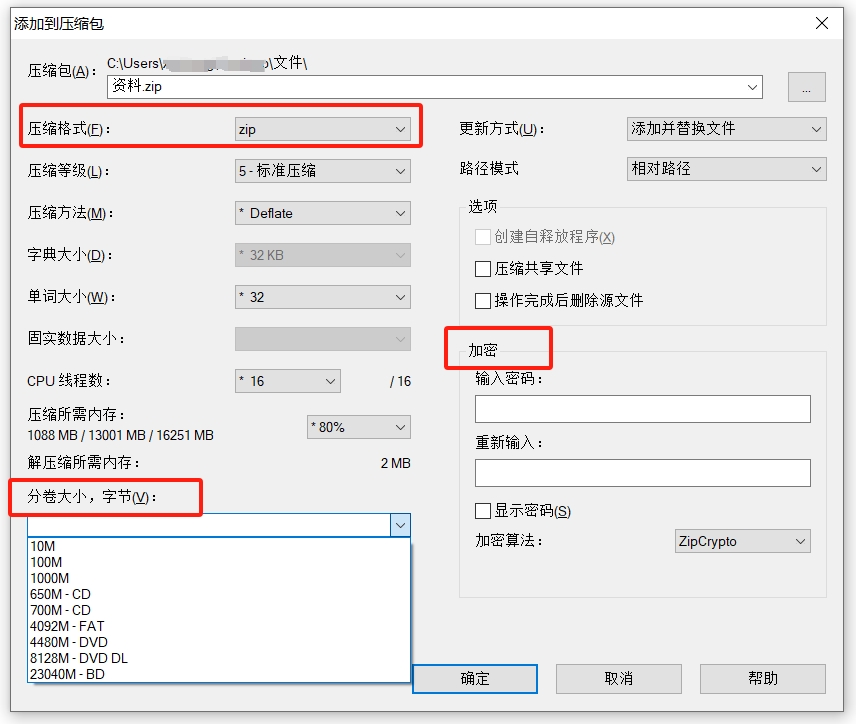
Whether you open the ZIP volume file directly or decompress the volume, you need to enter the password before you can operate.
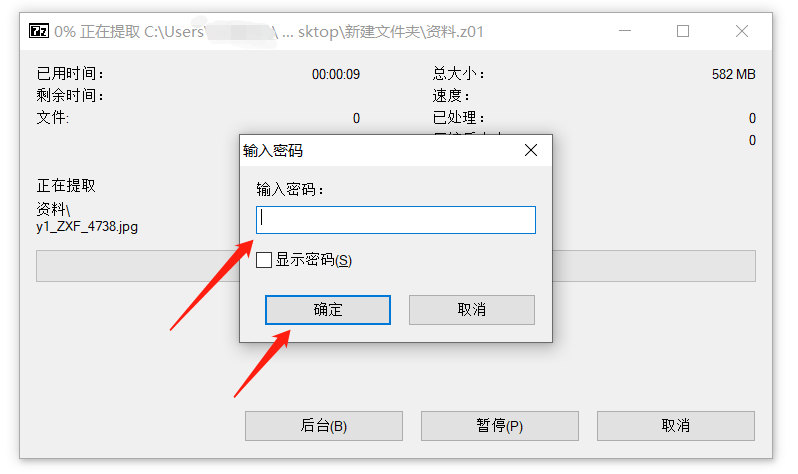
Cancel the password for ZIP volumes:
If you want to cancel the password for ZIP volume compressed files, we have to look at two situations. The solutions to different situations are different.
Situation 1:
Let’s talk about the first situation first, that is, remember the password, but don’t want to have to “enter the password” every time you open or decompress the volume file. action, so I want to cancel the password.
Since the 7-ZIP software does not have a "cancel password" option, if you use 7-ZIP, you can first compress the ZIP file into volumes, decompress it, and then compress it into volumes without a password.
You only need to decompress the first ZIP volume file, and then enter the originally set password to decompress all volumes.
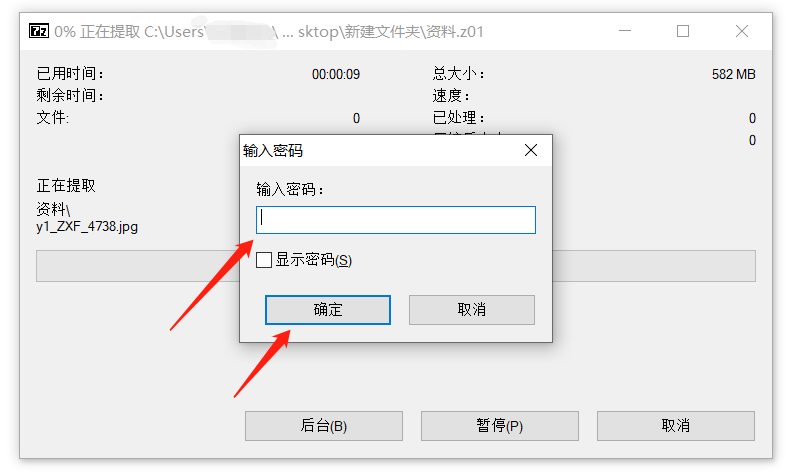
We can also use decompression software with the function "Cancel Password", such as the software used by the editor. After clicking the menu option [Password], check [Clear Existing Password] in the pop-up dialog box. Can.
But we need to first compress the ZIP files into one ZIP file before we can use the "Cancel Password" function.
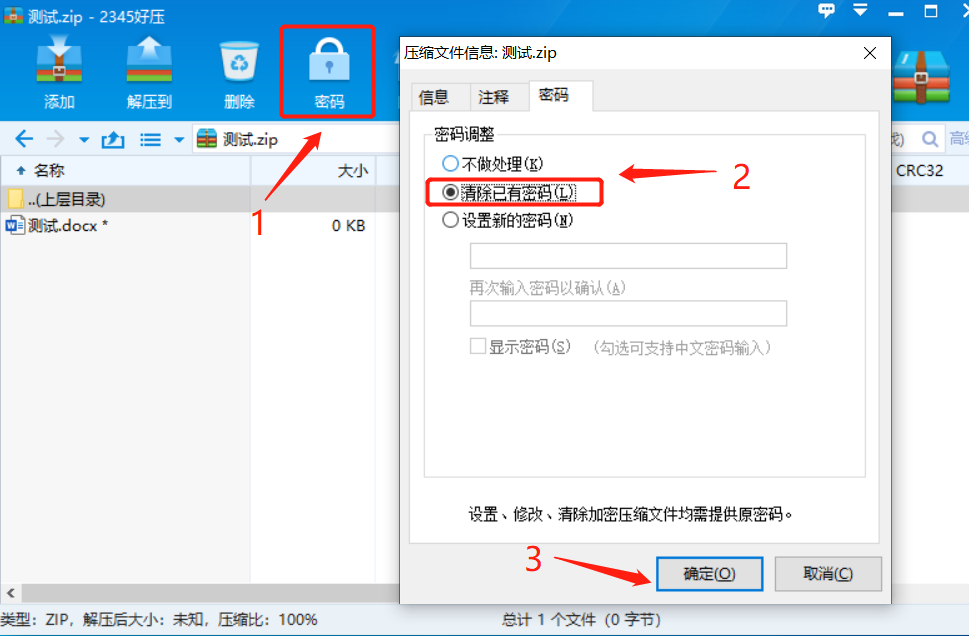
After checking [Clear existing password], enter the originally set password in the same way, and then click [OK] to cancel the password.
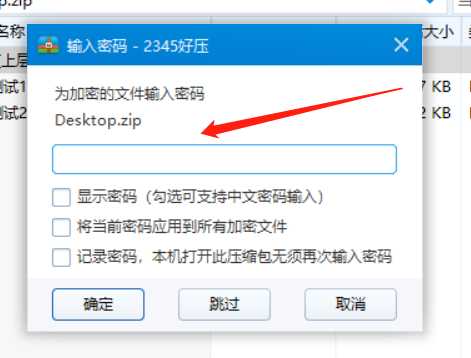
Situation 2:
Let’s take a look at another situation. If you forget the password for the ZIP volume compressed file, can you cancel the password?
Since the decompression software does not have a "forgot password" related option, if the password is forgotten, we need to use other tools to solve the problem.
For example, the Pepsi Niu ZIP Password Recovery Tool used by the editor can help us retrieve the password of ZIP volume compressed files.
The tool provides 4 retrieval methods. You only need to compress the ZIP files into volumes and merge them into one ZIP file, then import it into the tool, select the appropriate method and follow the prompts.
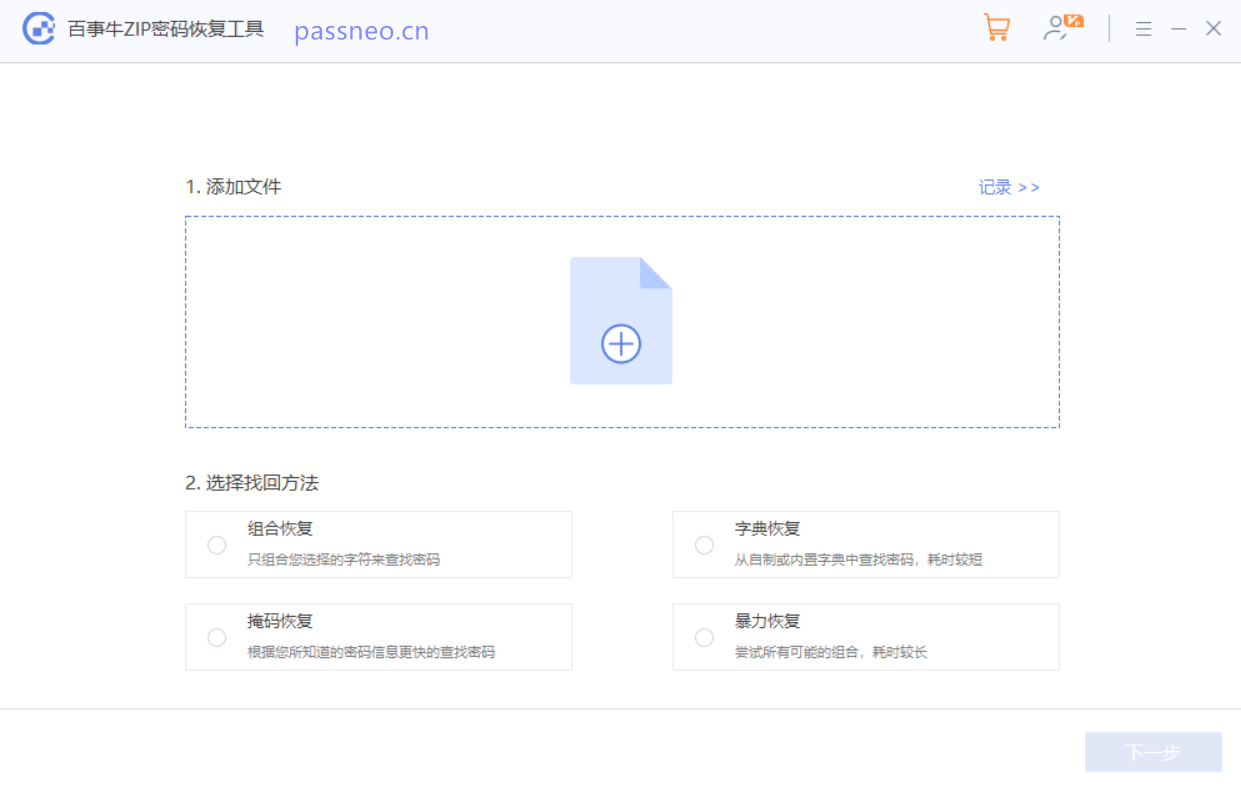
Then wait for the password to be retrieved.
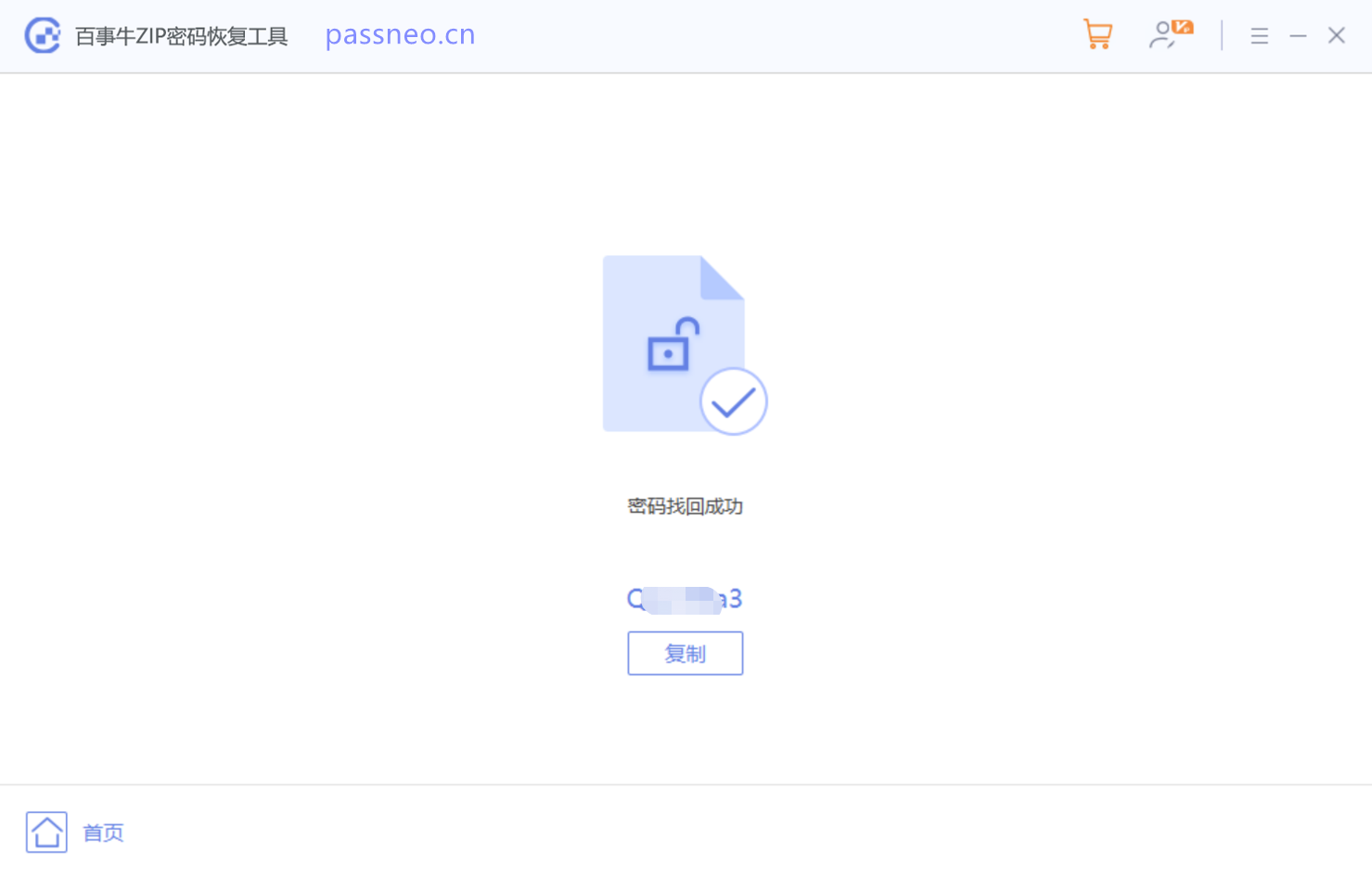
The above is the detailed content of How to set and cancel the password for ZIP volume compressed files?. For more information, please follow other related articles on the PHP Chinese website!

Hot AI Tools

Undresser.AI Undress
AI-powered app for creating realistic nude photos

AI Clothes Remover
Online AI tool for removing clothes from photos.

Undress AI Tool
Undress images for free

Clothoff.io
AI clothes remover

AI Hentai Generator
Generate AI Hentai for free.

Hot Article

Hot Tools

Notepad++7.3.1
Easy-to-use and free code editor

SublimeText3 Chinese version
Chinese version, very easy to use

Zend Studio 13.0.1
Powerful PHP integrated development environment

Dreamweaver CS6
Visual web development tools

SublimeText3 Mac version
God-level code editing software (SublimeText3)

Hot Topics
 Your Calculator App Can Be Replaced By Microsoft Excel
Mar 06, 2025 am 06:01 AM
Your Calculator App Can Be Replaced By Microsoft Excel
Mar 06, 2025 am 06:01 AM
Ditch the Calculator: Why and How to Use Excel for All Your Calculations I haven't touched a calculator in ages. Why? Because Microsoft Excel handles all my calculations with ease, and it can do the same for you. Why Excel Trumps a Calculator While
 Don't Create Tables in Word: Use Excel Instead
Mar 06, 2025 am 03:04 AM
Don't Create Tables in Word: Use Excel Instead
Mar 06, 2025 am 03:04 AM
Creating tables in Word, although improved, is still cumbersome and sometimes brings more problems. This is why you should always create tables in Microsoft Excel. Why is it better to create tables in Excel? In short, Word is a word processor, while Excel is a data processor. So Word is not built for the best table creation, but its similar product, Excel. Here are just some of the reasons why creating tables in Excel is better than using Microsoft Word: Although it is surprising that you can use many Excel-like features in Microsoft Word tables, in Excel you
 5 Things You Can Do in Excel for the Web Today That You Couldn't 12 Months Ago
Mar 22, 2025 am 03:03 AM
5 Things You Can Do in Excel for the Web Today That You Couldn't 12 Months Ago
Mar 22, 2025 am 03:03 AM
Excel web version features enhancements to improve efficiency! While Excel desktop version is more powerful, the web version has also been significantly improved over the past year. This article will focus on five key improvements: Easily insert rows and columns: In Excel web, just hover over the row or column header and click the " " sign that appears to insert a new row or column. There is no need to use the confusing right-click menu "insert" function anymore. This method is faster, and newly inserted rows or columns inherit the format of adjacent cells. Export as CSV files: Excel now supports exporting worksheets as CSV files for easy data transfer and compatibility with other software. Click "File" > "Export"
 How to Reduce the Gaps Between Bars and Columns in Excel Charts (And Why You Should)
Mar 08, 2025 am 03:01 AM
How to Reduce the Gaps Between Bars and Columns in Excel Charts (And Why You Should)
Mar 08, 2025 am 03:01 AM
Enhance Your Excel Charts: Reducing Gaps Between Bars and Columns Presenting data visually in charts significantly improves spreadsheet readability. Excel excels at chart creation, but its extensive menus can obscure simple yet powerful features, suc
 How to Use the AVERAGEIF and AVERAGEIFS Functions in Excel
Mar 07, 2025 am 06:03 AM
How to Use the AVERAGEIF and AVERAGEIFS Functions in Excel
Mar 07, 2025 am 06:03 AM
Quick View of AVERAGEIF and AVERAGEIFS Functions in Excel Excel's AVERAGEIF and AVERAGEIFS functions can be used to calculate the average value of a dataset. However, unlike simpler AVERAGE functions, they are able to include or exclude specific values in the calculation. How to use the AVERAGEIF function in Excel Excel's AVERAGEIF function allows you to calculate the average value of a filtered dataset based on a single condition set. AVERAGEIF function syntax The AVERAGEIF function contains three parameters: =AVERAGEIF(x,y,z)
 How to Use LAMBDA in Excel to Create Your Own Functions
Mar 21, 2025 am 03:08 AM
How to Use LAMBDA in Excel to Create Your Own Functions
Mar 21, 2025 am 03:08 AM
Excel's LAMBDA Functions: An easy guide to creating custom functions Before Excel introduced the LAMBDA function, creating a custom function requires VBA or macro. Now, with LAMBDA, you can easily implement it using the familiar Excel syntax. This guide will guide you step by step how to use the LAMBDA function. It is recommended that you read the parts of this guide in order, first understand the grammar and simple examples, and then learn practical applications. The LAMBDA function is available for Microsoft 365 (Windows and Mac), Excel 2024 (Windows and Mac), and Excel for the web. E
 Microsoft Excel Keyboard Shortcuts: Printable Cheat Sheet
Mar 14, 2025 am 12:06 AM
Microsoft Excel Keyboard Shortcuts: Printable Cheat Sheet
Mar 14, 2025 am 12:06 AM
Master Microsoft Excel with these essential keyboard shortcuts! This cheat sheet provides quick access to the most frequently used commands, saving you valuable time and effort. It covers essential key combinations, Paste Special functions, workboo
 If You Don't Use Excel's Hidden Camera Tool, You're Missing a Trick
Mar 25, 2025 am 02:48 AM
If You Don't Use Excel's Hidden Camera Tool, You're Missing a Trick
Mar 25, 2025 am 02:48 AM
Quick Links Why Use the Camera Tool?





