How to run c language in vs
May 09, 2024 pm 08:15 PMTo run a C language program in Visual Studio, you need to: download and install Visual Studio; create a new C language project; write C language code; compile the program; run the program (use F5 or "Debug" > "Start without debugging").

How to run C language program in Visual Studio
1. Download and install Visual Studio
- Visit the Microsoft official website to download the Visual Studio Community version, which is free and fully functional.
- Follow the installation prompts, making sure to select the "Desktop Development" workload.
2. Create a new C language project
- Open Visual Studio, click "File" > "New" > "Project" .
- In the "New Project" window, select "Visual C" > "Win32 Console Application" and enter the project name and location.
3. Write C language code
- In Solution Explorer, double-click the .cpp file (often called the source file) to Open it.
- Enter the following code as an example:
#include <stdio.h>
int main() {
printf("Hello, world!\n");
return 0;
}4. Compile the program
- In the Visual Studio menu bar, click " Build>Build Solution.
- If there are no errors, an executable file (usually ending with an .exe extension) will be generated.
5. Run the program
- Click "Debug" > "Start without debugging" in the menu bar or press F5.
- This will start the program in the console and print "Hello, world!".
Tip:
- Use F11 to execute the program step by step and see how it handles the instructions.
- In the Output window, you can view the program output and any compilation or run-time errors.
- You can debug by modifying the code and recompiling the program.
The above is the detailed content of How to run c language in vs. For more information, please follow other related articles on the PHP Chinese website!

Hot Article

Hot tools Tags

Hot Article

Hot Article Tags

Notepad++7.3.1
Easy-to-use and free code editor

SublimeText3 Chinese version
Chinese version, very easy to use

Zend Studio 13.0.1
Powerful PHP integrated development environment

Dreamweaver CS6
Visual web development tools

SublimeText3 Mac version
God-level code editing software (SublimeText3)

Hot Topics
 C++ object layout is aligned with memory to optimize memory usage efficiency
Jun 05, 2024 pm 01:02 PM
C++ object layout is aligned with memory to optimize memory usage efficiency
Jun 05, 2024 pm 01:02 PM
C++ object layout is aligned with memory to optimize memory usage efficiency
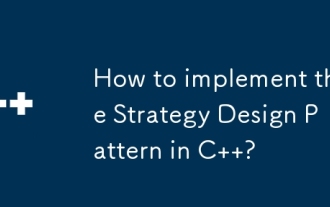 How to implement the Strategy Design Pattern in C++?
Jun 06, 2024 pm 04:16 PM
How to implement the Strategy Design Pattern in C++?
Jun 06, 2024 pm 04:16 PM
How to implement the Strategy Design Pattern in C++?
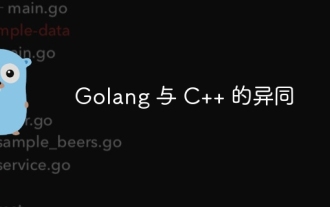 Similarities and Differences between Golang and C++
Jun 05, 2024 pm 06:12 PM
Similarities and Differences between Golang and C++
Jun 05, 2024 pm 06:12 PM
Similarities and Differences between Golang and C++
 What are the underlying implementation principles of C++ smart pointers?
Jun 05, 2024 pm 01:17 PM
What are the underlying implementation principles of C++ smart pointers?
Jun 05, 2024 pm 01:17 PM
What are the underlying implementation principles of C++ smart pointers?
 How to implement nested exception handling in C++?
Jun 05, 2024 pm 09:15 PM
How to implement nested exception handling in C++?
Jun 05, 2024 pm 09:15 PM
How to implement nested exception handling in C++?
 How to iterate over a C++ STL container?
Jun 05, 2024 pm 06:29 PM
How to iterate over a C++ STL container?
Jun 05, 2024 pm 06:29 PM
How to iterate over a C++ STL container?









