Photoshop 逼真的空白页书本效果
书本的构成大致是对称的。制作的时候先做出主体面,用钢笔和渐变就可以做好。然后再做书本的厚度,精度不要求很高的话可以不用精确到页。最后制作一张动感的翻起页即可完成效果。
最终效果 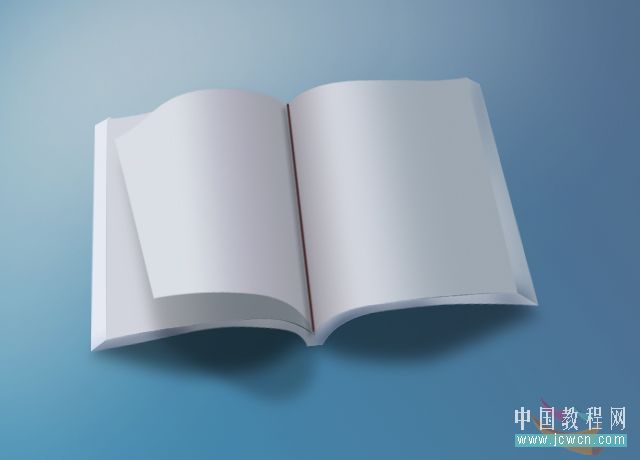
1、新建640*460 72pX,颜色任意的画布一个,再新建一空白图层,命名[右面],用钢笔工具作出如图路径。 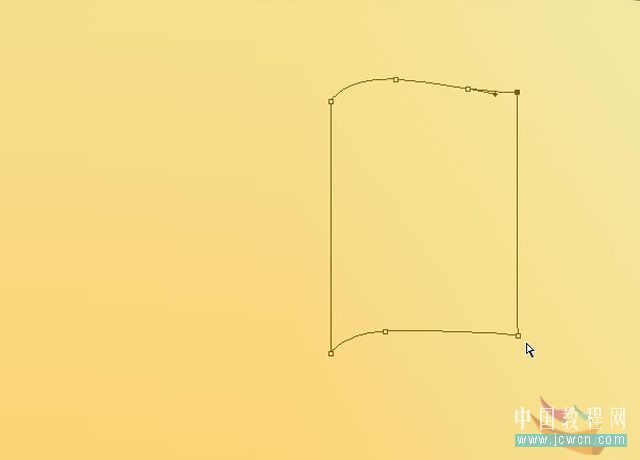
2、对渐变条进行如图设置。 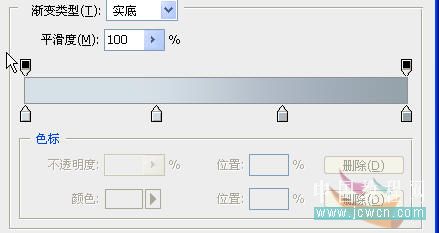
3、把路径转换为选区,进行渐变填充,效果如图。 
4、Ctrl+J复制一层,命名[左面],编辑/变换/水平翻转,再次设置渐变条,再次对其进行渐变填充后移动到左面,效果如图。 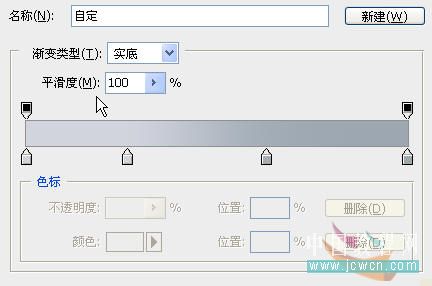
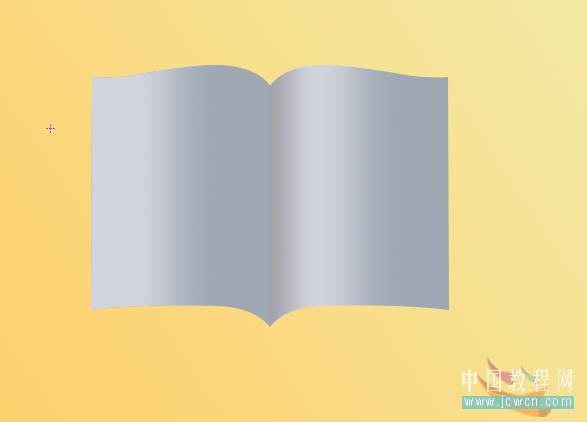
5、在背景层上面新建一层做如图路径。 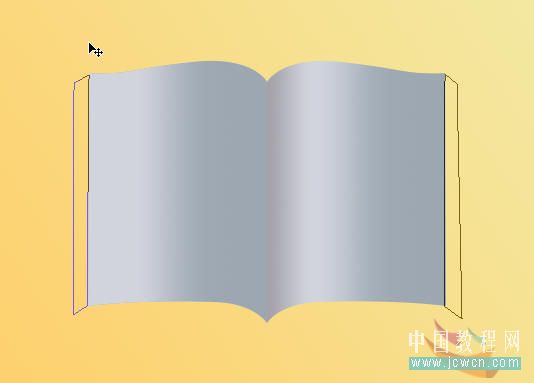
6、转换成选区后进行如图渐变填充。 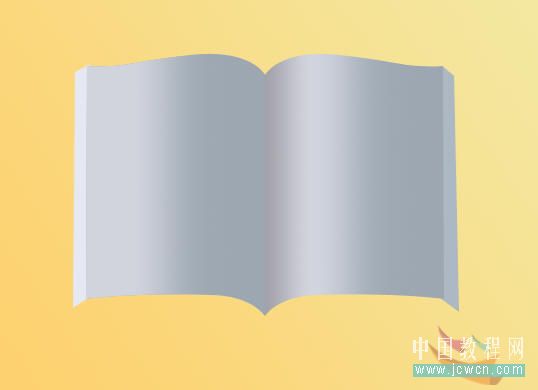
7、再新建一层,做如图路径, 对渐变条进行如图编辑,进行渐变填充。 

8、在顶层再新建一层,做如图路径。 
9、转换成选区后进行如图渐变填充。 
10、取消选区后,执行图层/样式/投影,进行如图设置。 
11、确定后在效果的小眼睛上右键,在弹出的菜单上选择[创建图层],在弹出的警告框上点[确定],将投影层分离出来。 

12、Ctrl+T,按住Ctrl键对投影层进行如图调整。 
13、在顶层新建一层,用3像素的软边画笔沿中缝画一条直线。 14、把除背景层外的所有图层全部链接起来。
15、Ctrl+T,稍微进行旋转,再按住Ctrl键进行一下透视调整。 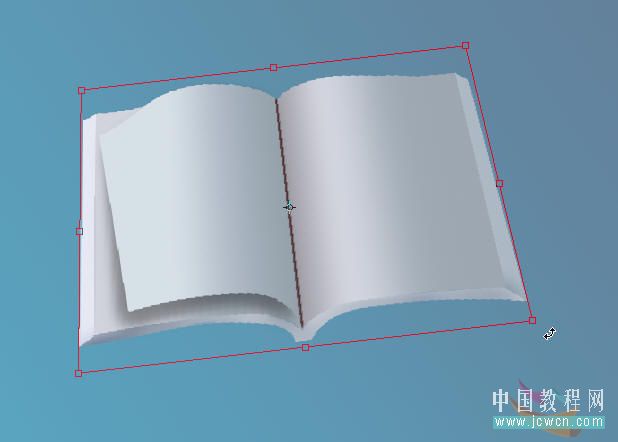
16、在背景层上面新建一层,做出如图选区。 
17、转换成选区后羽化20,填充黑色,将不透明度降为50。 18、解除所有图层的链接,激活翻起页的投影层,编辑/变换/变形,作如图调整。
18、最后再对“翻起页”和其他图层作一下必要的透视t和色调调整,对背景层的颜色Ctrl+U进行调整。用画笔作加深减淡调整,最终效果如图。 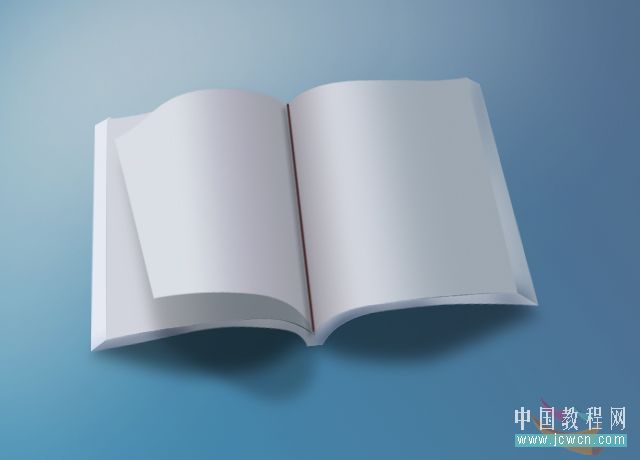

Hot AI Tools

Undresser.AI Undress
AI-powered app for creating realistic nude photos

AI Clothes Remover
Online AI tool for removing clothes from photos.

Undress AI Tool
Undress images for free

Clothoff.io
AI clothes remover

AI Hentai Generator
Generate AI Hentai for free.

Hot Article

Hot Tools

Notepad++7.3.1
Easy-to-use and free code editor

SublimeText3 Chinese version
Chinese version, very easy to use

Zend Studio 13.0.1
Powerful PHP integrated development environment

Dreamweaver CS6
Visual web development tools

SublimeText3 Mac version
God-level code editing software (SublimeText3)

Hot Topics
 1375
1375
 52
52
 What should I do if the last blank page of wps cannot be deleted?
Mar 14, 2024 am 08:00 AM
What should I do if the last blank page of wps cannot be deleted?
Mar 14, 2024 am 08:00 AM
Nowadays, many users use wps software when editing documents. However, after editing, they find that the last page has always been blank. They have used many methods to delete this blank page. So what should be done? To solve this problem, the editor of today's software tutorial will bring you the solution steps, hoping to help more people. Solution to the problem that the last blank page of WPS cannot be deleted 1. First enter WPS to open the document, and then press the shortcut key "crtl+f". 2. Then click "Replace" in the taskbar. 3. Then select “Paragraph Mark” under Special Formatting. 4. Finally
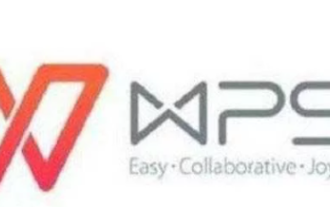 How to delete blank page word document in mobile wps
Mar 19, 2024 pm 03:22 PM
How to delete blank page word document in mobile wps
Mar 19, 2024 pm 03:22 PM
Mobile phones, a necessity in our daily lives, are not only used for communication and entertainment, but they can also be a good helper for our work. Just download a WPS mobile version software and you can edit documents just like using a computer. However, because the operation interface of the mobile version is different from that of the computer version, many users do not know how to do it when they need to delete blank pages. So this tutorial guide will provide you with a detailed introduction. Users who want to know more should follow this article to find out! Step 1: First, we need to find the wps application in the menu bar of the mobile phone, and then click the wps icon to enter the main interface. Once the wps software is started, we can retrieve the Word document from which we want to delete the blank pages. find target
 How to delete blank pages in word
Mar 11, 2024 pm 05:31 PM
How to delete blank pages in word
Mar 11, 2024 pm 05:31 PM
[Use the delete command] 1. Open the Word document and move the cursor to the page before the extra blank page. 2. In the Word menu, select the "Start" option. 3. In "Edit", select the "Find and Replace" option. 4. In "Find and Replace", select the "Special" button and then select the "Page Break" option. 5. Click the "Find Next" button to find the extra blank page. 6. Click the "Delete" button to delete excess blank pages. [Use section breaks] 1. Open the Word document and move the cursor to the page before the extra blank page.
 There is an extra blank page in Word and I cannot delete it.
Mar 07, 2024 pm 03:38 PM
There is an extra blank page in Word and I cannot delete it.
Mar 07, 2024 pm 03:38 PM
Solutions to the problem of an extra blank page in Word that cannot be deleted: 1. Check page breaks; 2. Check tables or text boxes; 3. Check page margins and page size; 4. Check paragraph settings; 5. Check footnotes or tailnotes. Note; 6. Try other methods.
 How to delete blank pages in word
Sep 07, 2023 am 10:33 AM
How to delete blank pages in word
Sep 07, 2023 am 10:33 AM
To delete blank pages in word, you can use the Backspace or Delete key, Shift to select the entire page and delete it, delete Word page breaks, delete blank pages in Word using the substitution method, adjust paragraph spacing to delete blank pages in Word, and delete blank pages in batches. Detailed introduction: 1. Backspace or Delete key to delete, press and hold the [Backspace] key or [Delete] key to delete; 2. Shift to select the entire page and then delete it, etc.
 How to delete blank pages in word
Jan 31, 2024 pm 02:30 PM
How to delete blank pages in word
Jan 31, 2024 pm 02:30 PM
How to delete blank pages in Word: 1. Use the Delete key or Backspace key; 2. Use the find and replace function; 3. Reduce the line spacing to delete blank pages; 4. Use the navigation pane to delete blank pages; 5. Make the table smaller; 6. , Adjust the paragraph format to delete blank pages; 7. Use delimiters to delete blank pages; 8. Use the autocorrect function to delete blank pages; 9. Use table paging to delete blank pages; 10. Use the format painter to delete blank pages.
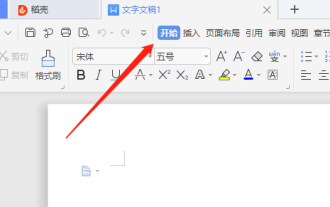 WPS cannot delete the blank page at the end? Solution to the problem of not deleting the blank page at the end of WPS
Mar 15, 2024 am 08:43 AM
WPS cannot delete the blank page at the end? Solution to the problem of not deleting the blank page at the end of WPS
Mar 15, 2024 am 08:43 AM
WPS is a commonly used software for our office and study. When many users use documents to edit content, they find that the blank page at the end cannot be deleted, and they have used different methods to delete it successfully. So how should this problem be solved? , the editor of today’s software tutorial will introduce the solution to everyone, let’s learn about it together. Solution to the problem that the blank page at the end of WPS cannot be deleted: 1. Enter the software, open the document that needs to be modified, and click the "Start" tab in the toolbar at the top of the page. 2. Then click the “Paragraph Mark” button in the menu bar. 3. Select "Show/Hide Paragraph Marks" in the drop-down option list.
 How to delete the blank page of the last page in WORD
Feb 24, 2024 am 10:48 AM
How to delete the blank page of the last page in WORD
Feb 24, 2024 am 10:48 AM
How to delete the last blank page in WORD is a phenomenon that occurs at the end of a Word document. It often makes the document look unrefined and wastes paper when printing. So, to remove the last blank page, there are several methods you can try. Method 1: Directly use the delete key to delete. The simplest way is to directly move the cursor to the beginning of the last page and press the delete key on the keyboard (i.e. Backspace key or Delete key) until the cursor moves to the end of the last page. and until the blank page disappears




