photoshop 滤镜制作逼真的牛皮篮球
本教程介绍篮球的制作方法。作者非常巧妙的用滤镜效果来制作篮球的牛皮部分,只要是质感纹理部分,然后再整体调色及光感。制作方法非常实用。
最终效果
1、新建500*500 150分辩率画布。
2、新建一层。
3、按Alt+Delete,填充前景色,颜色
来源:中国教程网 作者:不详
本教程介绍篮球的制作方法。作者非常巧妙的用滤镜效果来制作篮球的牛皮部分,只要是质感纹理部分,然后再整体调色及光感。制作方法非常实用。
最终效果 
1、新建500*500 150分辩率画布。
2、新建一层。
3、按Alt+Delete,填充前景色,颜色黑色。
4、滤镜/纹理/染色玻璃,设置如图1。 
<图1> #p# 5、确定后图层和效果如图2。 
<图2>
6、滤镜/风格化/浮雕效果/设置如图3。 
<图3> #p# 7、确定后执行图像/调整/反相,快捷键:Ctrl+i,效果如图4。 
<图4>
8、从标尺上拉出参考线,取圆形选择工具,同时按下Alt 和Shft键,从画面的中心向外拉出适当大小的正圆形选区,如图5。 
<图5>
9、滤镜/扭曲/球面化/,设置如图6。 
<图6> #p# 10、选择/反向(快捷键:ctrl+shft+i),按Delete删除后取消选区。效果如图7。 
<图7>
11、点图层面板下面的“添加图层样式”按扭,选择颜色叠加,设置如图8。 
<图8>
12、效果如图9。 
<图9> #p# 13、新建一空白层,按ctrl键不放点一下图层1的缩略图,载入圆形选区,取渐变工具,对渐变色进行编辑如图10。 
<图10>
14、选择径向渐变,做出渐变如图11。 
<图11>
15、改混合模式为“叠加”,效果如图12。 
<图12> #p# 16、关闭背景层,按ctrl+alt+shft+E进行盖印,如图13。 
<图13>
17、开启背景层,再新建一层,用5像素硬边画笔沿辅助线做出两直线,如图14。 
<图14>
18、用钢笔做出路径,如图15。 
<图15> #p# 19、ctrl+Enter,换成选区,新建一层,编辑/描边5像素。如图16,17。 
<图16> 
<图17>
20、将描边图层复制,编辑/变换/水平翻转,用移动工具移动到如图18位置。 
<图18> #p# 21、合并两个描边层和那个十字层,载入圆形选区,反选,按Delete删除,效果图19。 
<图19>
22、点图层面板下面的“添加图层样式”按扭,选择斜面和浮雕,设置如图20。 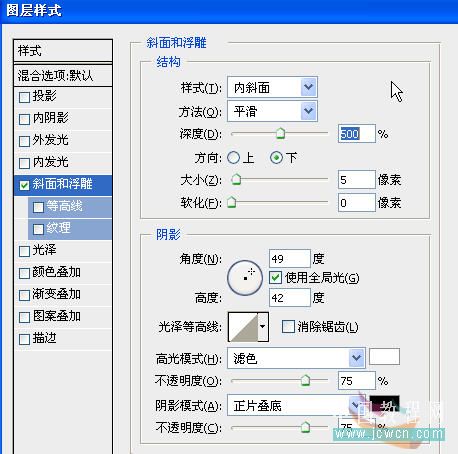
<图20>
23、ctrl+e向下合并,按住ctrl键,点新建图层按扭,在其下建立一个新图层。并用圆形选择工具做出选区如图21。 
<图21> #p# 24、ctrl+alt+d,羽化15后填充黑色,降不透明度到50%,效果如图22。 
<图22>
25、删除图层1和图层2,合并球体和投影,再稍微向右移动一下,如图23、24。 
<图23> 
<图24>
26、拉入一个背景稍微调整一下,完成最终效果如图25。 
<图25>

Hot AI Tools

Undresser.AI Undress
AI-powered app for creating realistic nude photos

AI Clothes Remover
Online AI tool for removing clothes from photos.

Undress AI Tool
Undress images for free

Clothoff.io
AI clothes remover

AI Hentai Generator
Generate AI Hentai for free.

Hot Article

Hot Tools

Notepad++7.3.1
Easy-to-use and free code editor

SublimeText3 Chinese version
Chinese version, very easy to use

Zend Studio 13.0.1
Powerful PHP integrated development environment

Dreamweaver CS6
Visual web development tools

SublimeText3 Mac version
God-level code editing software (SublimeText3)

Hot Topics
 What are the permanently free photoshopcs5 serial numbers?
Jul 06, 2023 am 10:00 AM
What are the permanently free photoshopcs5 serial numbers?
Jul 06, 2023 am 10:00 AM
The permanently free photoshopcs5 serial numbers are: 1. 1330-1440-1602-3671-9749-7897; 2. 1330-1191-2998-6712-2520-5424; 3. 1330-1367-4285-4928-0630-3107; 4. 1330-1570-9599-9499-8092-8237; 5. 1330-1028-1662-3206-1688-5114, etc.
 Solution: Fix keyboard shortcuts not working in Photoshop
Sep 22, 2023 pm 03:17 PM
Solution: Fix keyboard shortcuts not working in Photoshop
Sep 22, 2023 pm 03:17 PM
Adobe Photoshop is the industry standard for digital design, loved and used every day by the online community. However, when keyboard shortcuts stutter or fail entirely, it can significantly slow down any project or your overall productivity on Windows 11. Whether you're an experienced designer or just dabbling in photo editing, these glitches are more than just minor annoyances in Photoshop and Photoshop CC. First, let's look at the common reasons why custom or default shortcuts stop working. Why don't my shortcuts work in Photoshop? Customize workspace settings: Sometimes, adjusting or switching between workspace settings can reset keyboard shortcuts. Sticky Keys: This accessibility feature
 C++ Image Processing Practice Guide: Implementing Image Special Effects and Filters
Nov 27, 2023 am 11:40 AM
C++ Image Processing Practice Guide: Implementing Image Special Effects and Filters
Nov 27, 2023 am 11:40 AM
In the fields of computer science and image processing, C++ has always been one of the most commonly used programming languages. Image processing is one of the important subfields of computer vision, including image analysis, processing and recognition. This article will introduce some basic concepts and techniques in C++ image processing, and provide some sample codes for implementing image special effects and filters to help readers better understand and practice C++ image processing. 1. Basics of C++ image processing 1.1 Commonly used image file formats In image processing, we usually need to use various image file formats, including
 Find another way! See how to use CSS filters to create rounded corners and wavy effects
Oct 18, 2022 pm 08:21 PM
Find another way! See how to use CSS filters to create rounded corners and wavy effects
Oct 18, 2022 pm 08:21 PM
This article will take you through a different approach and talk about how to use CSS filters to create rounded corners, and how to use rounded corners to achieve a wave effect. I hope it will be helpful to you!
 Let's talk about how to use CSS filters to achieve rounded corners and wave effects.
Jul 28, 2022 pm 07:42 PM
Let's talk about how to use CSS filters to achieve rounded corners and wave effects.
Jul 28, 2022 pm 07:42 PM
How to use CSS to achieve rounded corners and wave effects? The following article will show you how to skillfully use CSS filters to create rounded corners and wave effects. I hope it will be helpful to you!
 How to deal with blurred scanned documents
Jan 05, 2021 pm 03:09 PM
How to deal with blurred scanned documents
Jan 05, 2021 pm 03:09 PM
Processing method: 1. Open the scanned image to be processed in the PS software; 2. Click "Filter" - "Sharpening" - "Smart Sharpening" on the top toolbar; 3. In the pop-up window, select according to your needs Sharpen the radius and click "OK"; 4. Click "File" - "Save As" and save it as a file.
 Cleverly use CSS3 filters to create text flash switching animation effects!
Jul 20, 2022 am 10:55 AM
Cleverly use CSS3 filters to create text flash switching animation effects!
Jul 20, 2022 am 10:55 AM
This article will show you how to use CSS3 filters to achieve a high-end text flash switching animation effect. I hope it will be helpful to you!
 Which company does photoshop belong to?
Jul 20, 2022 am 11:47 AM
Which company does photoshop belong to?
Jul 20, 2022 am 11:47 AM
photoshop is owned by Adobe. Photoshop is an image processing software developed and distributed by Adobe. It mainly processes digital images composed of pixels. Adobe is an American computer software company headquartered in San Jose, California. It is mainly engaged in the development of multimedia production software; its customers include enterprises, knowledge workers, creative people and designers, OEM partners, and developers around the world.






