巧用PS通道抠复杂背景
关于通道抠图的教程已经很多了,我想论坛既是交流的地方,不妨也把我学习通道抠图的体会写出来,跟大家交流,希望能得到朋友们的指点,我哪个地方没做对的地方,欢迎朋友们指点;
网页教学网注:因为该通道扣图的过程写的确实比较详细,所以本站推荐一下!
学习PS已经有两年了,我个人的体会是要有目标性,阶段性的学习,进步才会快。东一榔头,西一棒子的,学不到东西。过去我是一会学工具,一会学调色,一会又学手绘,一会又学抠图,结果是什么都会点,但什么也做不好。后来改进学习方法,先找个目标,确定一个阶段学什么东西,反觉进步快些。这叫做“欲速则不达”吧。最近在学习抠图,倒有些体会了。下面是学习抠图的体会吧。
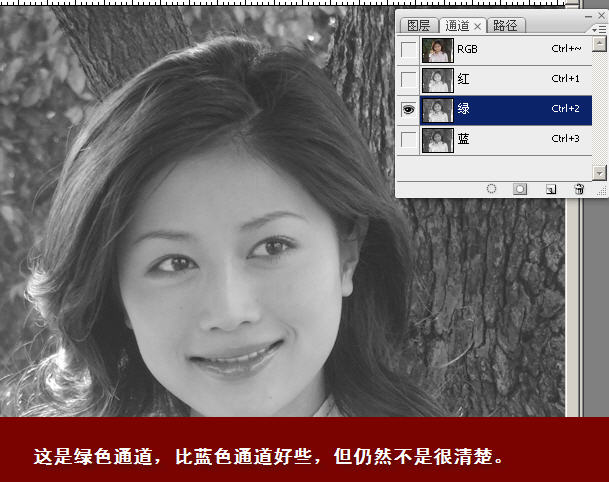
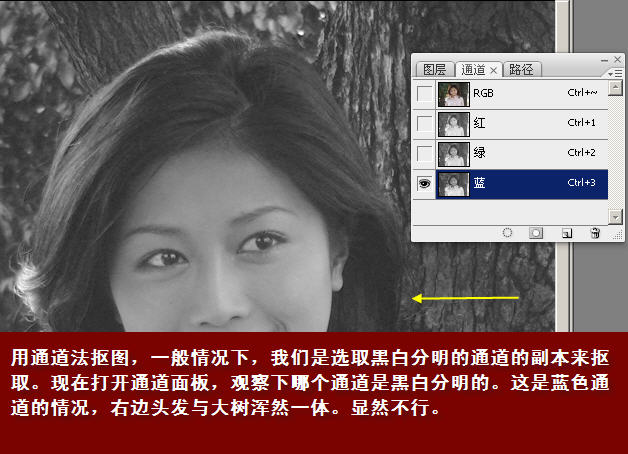
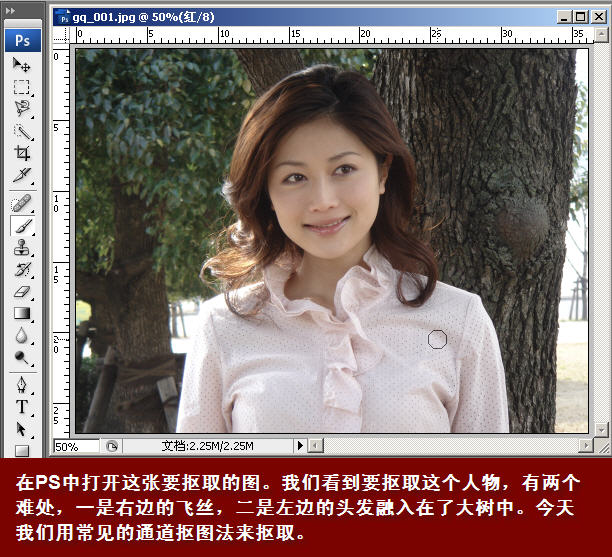
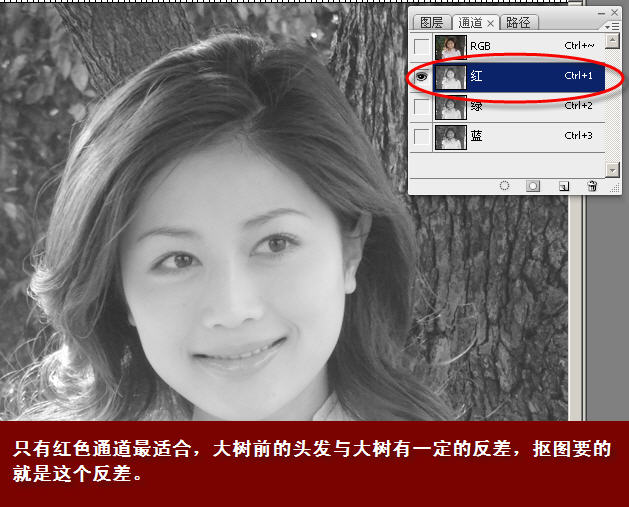
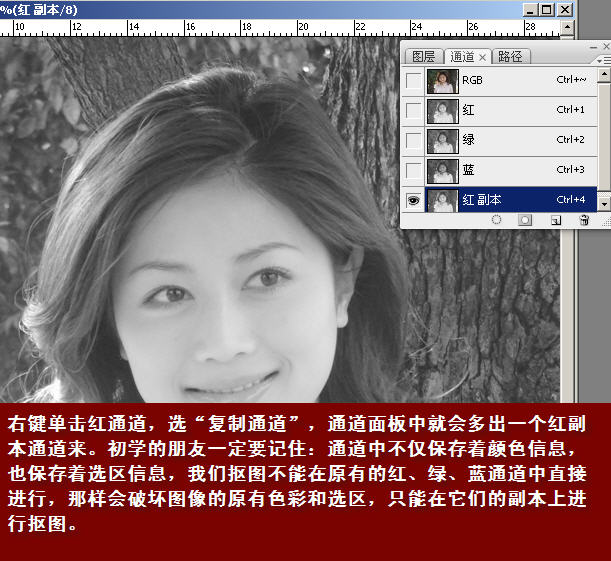
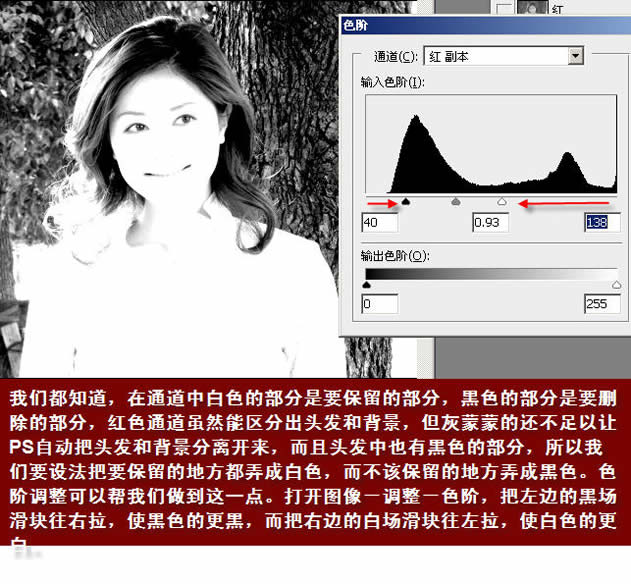
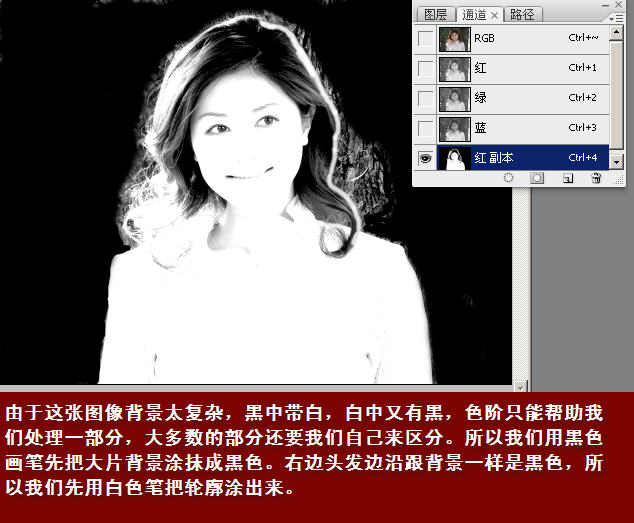
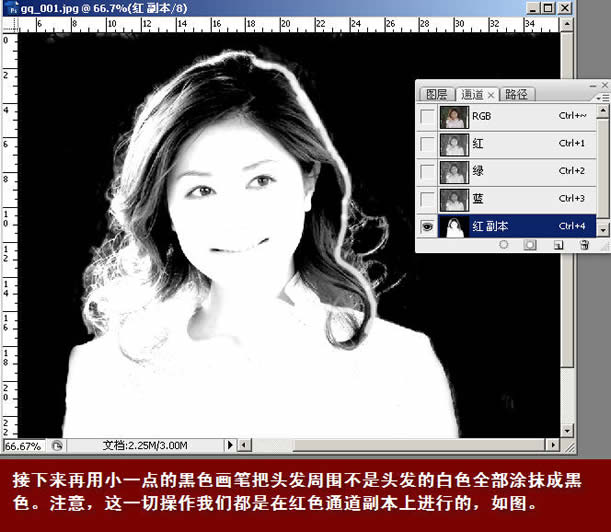
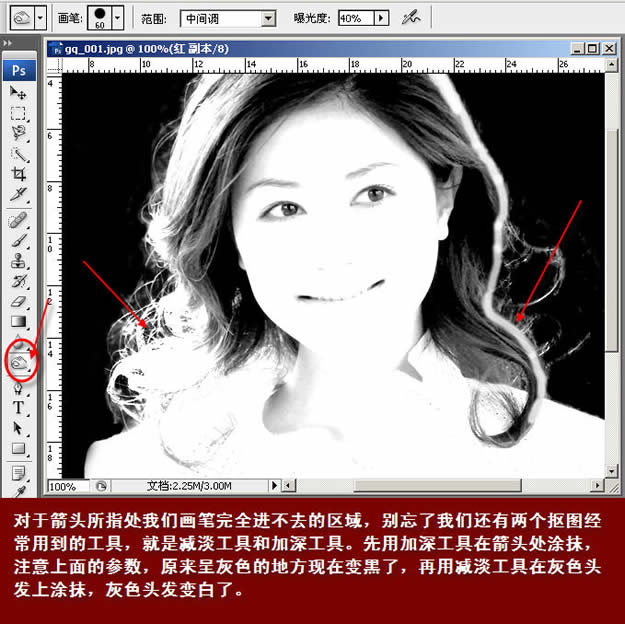

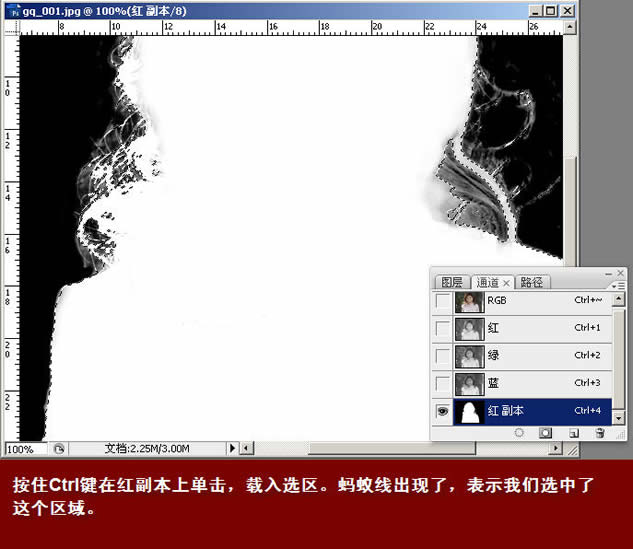
倒数第二个是PNG透明图,大家可以放到任何背景中检查下,看抠得是否干净。别看它旁边好像有些杂色,放到有色背景中就一点也看不出来了,那是半透明区域。





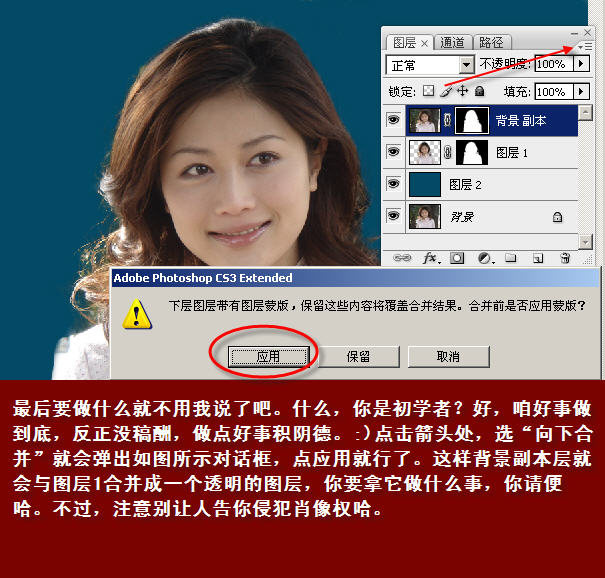






Hot AI Tools

Undresser.AI Undress
AI-powered app for creating realistic nude photos

AI Clothes Remover
Online AI tool for removing clothes from photos.

Undress AI Tool
Undress images for free

Clothoff.io
AI clothes remover

AI Hentai Generator
Generate AI Hentai for free.

Hot Article

Hot Tools

Notepad++7.3.1
Easy-to-use and free code editor

SublimeText3 Chinese version
Chinese version, very easy to use

Zend Studio 13.0.1
Powerful PHP integrated development environment

Dreamweaver CS6
Visual web development tools

SublimeText3 Mac version
God-level code editing software (SublimeText3)

Hot Topics
 1359
1359
 52
52
 How to set a picture as the background in OneNote
May 14, 2023 am 11:16 AM
How to set a picture as the background in OneNote
May 14, 2023 am 11:16 AM
Onenote is one of the best note-taking tools offered by Microsoft. Combined with Outlook and MSTeams, Onenote can be a powerful combination for increasing productivity at work and in personal creative productivity. We have to take notes in a different format, which may be more than just writing things down. Sometimes we need to copy images from different sources and do some editing in our daily work. Images pasted on Onenote can go a long way if you know how to apply the changes. Have you ever encountered a problem when using Onenote that images pasted on Onenote cannot allow you to work easily? This article will look at using images effectively on Onenote. we can
 What is the difference between TikTok fans and friends? How to increase fans?
Mar 07, 2024 pm 09:52 PM
What is the difference between TikTok fans and friends? How to increase fans?
Mar 07, 2024 pm 09:52 PM
As one of the most popular short video platforms in China, Douyin has attracted a large number of users and fans. On TikTok, we often hear about fans and friends, but do you know what the difference is between TikTok fans and friends? This question will be answered in detail below. 1. What is the difference between Douyin fans and friends? On TikTok, fans are people who are interested in your content and choose to follow you. They will interact with you through likes, comments, etc. to establish a virtual connection. Friends, on the other hand, are people who know each other in real life and have real social relationships with each other. On social platforms like Douyin, the methods and depth of interactions between fans and friends may vary, but they are all important elements in building and maintaining a social network. The number of fans refers to those who follow your account
 Win11 new version of drawing: remove background with one click to realize cutout function
Sep 15, 2023 pm 10:53 PM
Win11 new version of drawing: remove background with one click to realize cutout function
Sep 15, 2023 pm 10:53 PM
Microsoft invites WindowsInsider project members in the Canary and Dev channels to test and experience the new Paint application. The latest version number is 11.2306.30.0. The most noteworthy new feature of this version update is the one-click cutout function. Users only need to click once to automatically eliminate the background and highlight the main body of the picture, making it easier for users to perform subsequent operations. The whole step is very simple. The user imports the picture in the new layout application, and then clicks the "removebackground" button on the toolbar to delete the background in the picture. The user can also use a rectangle to select the area to remove the background.
 How to change the default picture background when logging in to win7 system
Jun 30, 2023 pm 04:03 PM
How to change the default picture background when logging in to win7 system
Jun 30, 2023 pm 04:03 PM
How to change the default picture background when logging in to win7 system? Tutorial sharing on how to change the default picture background when logging in to win7 system. After setting a login password for our computer, when we turn on the computer and go to the login interface, there will be a picture background. Some users want to modify the background, so how can they modify the background? Many friends don’t know how to operate in detail. The editor below has compiled the steps to change the default picture background when logging in to the win7 system. If you are interested, follow the editor and take a look below! Steps to change the default picture background when logging in to the win7 system 1. First, go to the illustrated path C:WindowsSystem32oobeinfoackgrounds
 Play ambient background sounds on iPhone to stay focused
Nov 29, 2023 pm 11:27 PM
Play ambient background sounds on iPhone to stay focused
Nov 29, 2023 pm 11:27 PM
On iPhone and iPad, one of the many accessibility features Apple has included is background sounds. These sounds are designed to help you stay focused, stay calm, and help minimize distractions when you're busy with something. The background sounds provided include balanced, bright and dark noises, as well as natural sounds such as ocean, rain and streams. All sounds can be set to play in the background to mask unwanted ambient or external noise, and sounds are blended into or hidden beneath other audio and system sounds. Enable Background Sound on iPhone and iPad The following steps describe how to enable background sound on iPhone and iPad running iOS15/iPadOS15 and later. on iPhone ori
 How to replace all ppt backgrounds
Mar 25, 2024 pm 04:25 PM
How to replace all ppt backgrounds
Mar 25, 2024 pm 04:25 PM
PPT background replacement is an important operation that can quickly unify the visual style of the presentation. You can quickly replace the background of your entire presentation by modifying the slide master or using the Format Background feature. In addition, some PPT versions also provide a batch replacement function, which can easily replace the background of all slides. When replacing the background, you should pay attention to choosing a background that matches the theme of the presentation, and ensure that the background clarity and resolution meet the requirements.
 How to change the background color of photos on Meitu Xiuxiu
Apr 08, 2024 pm 03:56 PM
How to change the background color of photos on Meitu Xiuxiu
Apr 08, 2024 pm 03:56 PM
1. Open the Meitu Xiu Xiu software, select [Picture Beautification], and import photos from the album. 2. Click [Cutting] on the bottom toolbar and select the [Background Replacement] function. 3. In the [Background] option, select the desired background color from the solid color box, or upload a custom image. 4. After confirming the selection, click [Save] to complete the background color change.
 How to solve the problem that the title of PPT file cannot be deleted
Mar 26, 2024 pm 03:21 PM
How to solve the problem that the title of PPT file cannot be deleted
Mar 26, 2024 pm 03:21 PM
1. Delete text When you click the text with the left mouse button, many neatly arranged white squares will appear around the text, which means that the [text/shape/graphic] has been selected. Once selected, the text can be easily deleted by simply pressing the [Delete] key on the keyboard. 2. The text or shape cannot be selected. After left-clicking [Text/Shape/Graph], the [Selected State] in step 1 does not appear. There are many reasons for this kind of problem. Take the master as an example, click the menu [View] on the screen, and find [Slide Master] in [Master View]. 3. In the master view, click on the left navigation page. After finding the [text/shape/graphic] that needs to be deleted, still click the left mouse button. After selecting, press [Delete] on the keyboard to delete.




