Photoshop模拟绘制矢量地球
不知道有没有人看到这个地球眼熟啊?原作品是矢量图,一直很喜欢这个效果,终于决心对照着原版模仿一个。矢量我不会,还是ps吧 
好了,开始我的迷糊教程,看不懂就没办法了,我语言表达能力很差~~~~另外我画的水平也很差,过程也很糟,要是觉得我哪个步骤的画法很笨,千万提意见哦
啰嗦一下:为了看得清楚一点,假设黑背景啊,实际应该是透明的。
00、新建一个图层,然后画一个浅绿色的圆,按下面的图,尺寸好像是330。 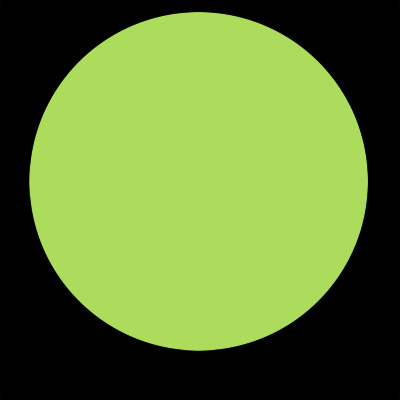
01、设置这个图层的图层样式,设置一个内阴影,深绿色,90度,距离可能是100,大小可能是170【数值可能不对,因为图片尺寸改过,都变了,自己一定要试着改一下,要看实际效果,别照抄数值】还有一点点浮雕效果,大小是30左右,柔化【中文是这么说么?】10左右,角度-100和30,白色改为线性减淡,透明度10,黑色把透明度调成0。 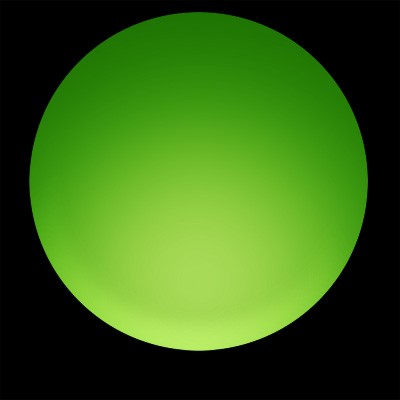
02、再新建一个图层,画一个椭圆 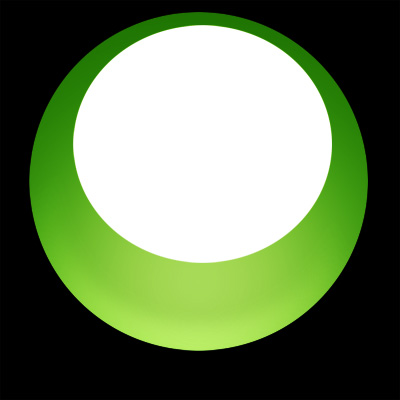
03、把这个图层的填充透明度调到0【我很啰嗦:是叫填充透明度么?我的英文版,不知道中文怎么说。反正看清别调图层的透明度】,图层样式里设置一个由下到上是白色到透明的渐变,透明度调一调,数值在5左右,只要稍微有点淡淡的白色的渐变就行。 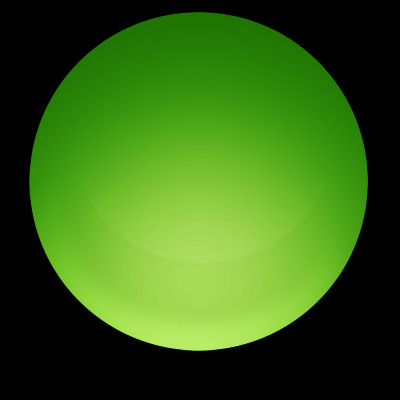
04、【我把刚才那个渐变的图层隐藏了,免得示意图上太花花】新建一个图层,画这样一个白色的弯。部分边缘有些透明,这个么,自己喜欢用什么办法把它弄透明就用什么办法吧。
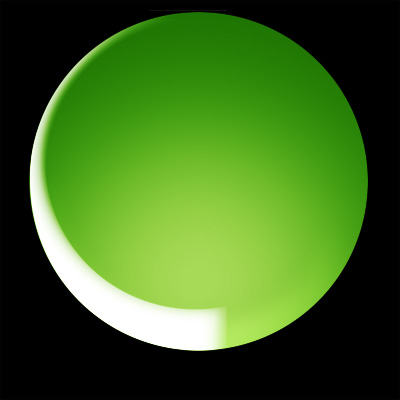
05、这个图层的填充透明度调到0,内阴影,角度-120,白色或者浅绿吧,模式是正常,透明度50-60吧,距离和大小,嗯,可能是十几或者20,试一下吧。
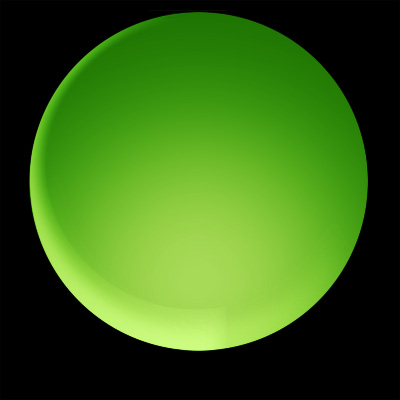
06、【我又隐藏了图层】新建一个图层,画这样的弯,其它同步骤04
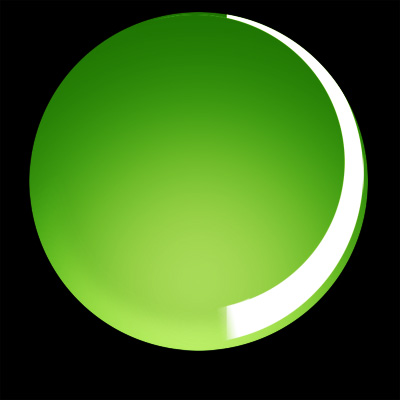
07、同步骤05,不过看样子,亮的部分在右边,所以角度可能是0?或者30度?距离大小也得调整一下下,自己试出合适的大小。
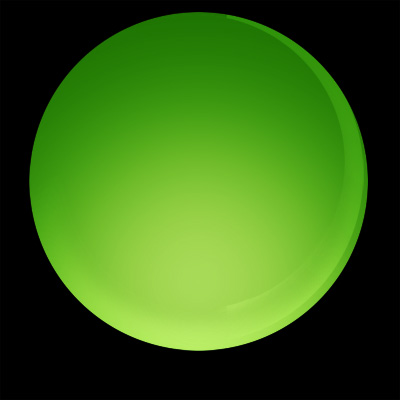
08、【我又隐藏了图层】画这样一个边缘模糊的椭圆
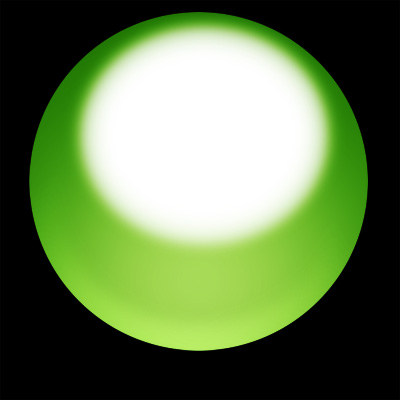
09、类似03步骤,图层填充透明度降低到20,图层样式里设置一个由上而下的淡淡的白色渐变
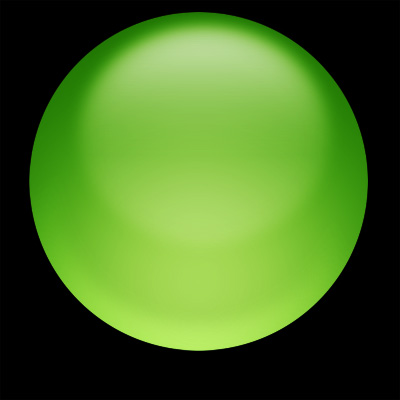
10、画完的图层都显示出来看看,很丑
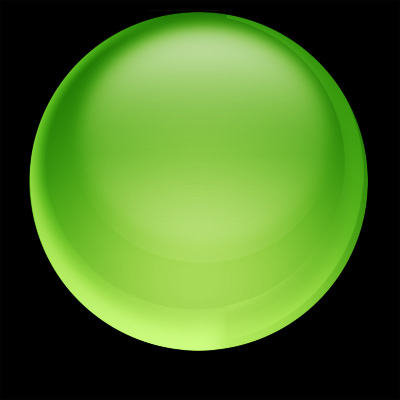
11、新建图层,画3处亮光,正底下的亮光要大、模糊、透明
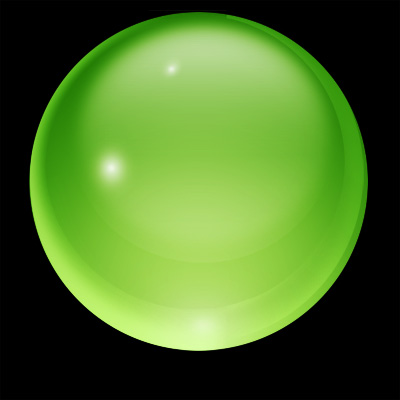
12、找一个地图来,就是打个字,打webding字体里的倒数第五个字符。【其实我是在word里输入符号,输了这个字符然后复制到ps里的】注意,这个地图的图层应该在刚才画的所有高光、反光图层的下面。

13、栅格化图层,圆外面的部分删掉。白色好像太亮了,改成浅绿色吧,在里面描个白色的边。呃,看起来好像还是很平面……所以下一个步骤要加个阴影吧

14、 【为了清楚说明,我把所有的都藏了,实际没有白色背景啊,是透明的】
新建一个图层,画一个和之前的一样大的圆,图层填充透明度调为0,内阴影绿色,角度-120度,大小看着调吧,估计是几十吧,距离么大概十几到几十的,肯定比大小的数值要小,阴影的透明度看着你设的绿色深浅再调节一下。
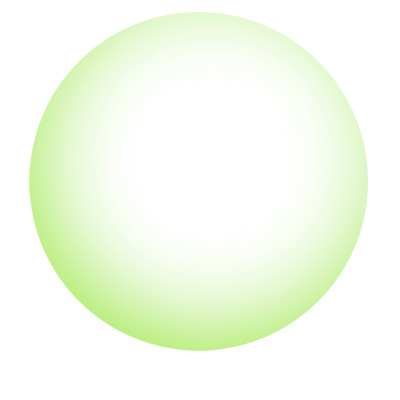
15、在步骤14做的绿阴影图层下面新建个图层,把两层合并了。然后只要选出地图部分,其它的删掉。
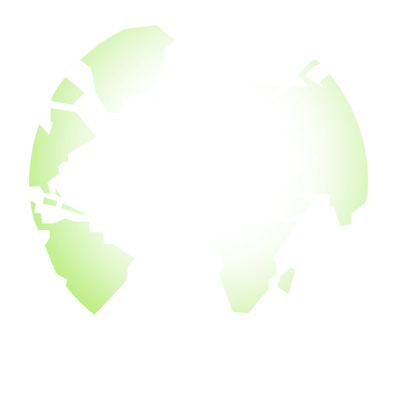
16、叠到地图图层的上面,调整一下透明度什么的。

17、为了表现水晶地球是透明的啦,就得把球的反面的澳大利亚什么的画上去。放在大地图图层的下面,透明一点,有渐变更好。

18、影子我不画了!
19、认真照着以上步骤和数据画的话,一定、绝对、保证画不像的,不信试试。

Hot AI Tools

Undresser.AI Undress
AI-powered app for creating realistic nude photos

AI Clothes Remover
Online AI tool for removing clothes from photos.

Undress AI Tool
Undress images for free

Clothoff.io
AI clothes remover

AI Hentai Generator
Generate AI Hentai for free.

Hot Article

Hot Tools

Notepad++7.3.1
Easy-to-use and free code editor

SublimeText3 Chinese version
Chinese version, very easy to use

Zend Studio 13.0.1
Powerful PHP integrated development environment

Dreamweaver CS6
Visual web development tools

SublimeText3 Mac version
God-level code editing software (SublimeText3)

Hot Topics
 What should I do if the earth is displayed in the lower right corner of Windows 10 when I cannot access the Internet? Various solutions to the problem that the Earth cannot access the Internet in Win10
Feb 29, 2024 am 09:52 AM
What should I do if the earth is displayed in the lower right corner of Windows 10 when I cannot access the Internet? Various solutions to the problem that the Earth cannot access the Internet in Win10
Feb 29, 2024 am 09:52 AM
This article will introduce the solution to the problem that the globe symbol is displayed on the Win10 system network but cannot access the Internet. The article will provide detailed steps to help readers solve the problem of Win10 network showing that the earth cannot access the Internet. Method 1: Restart directly. First check whether the network cable is not plugged in properly and whether the broadband is in arrears. The router or optical modem may be stuck. In this case, you need to restart the router or optical modem. If there are no important things being done on the computer, you can restart the computer directly. Most minor problems can be quickly solved by restarting the computer. If it is determined that the broadband is not in arrears and the network is normal, that is another matter. Method 2: 1. Press the [Win] key, or click [Start Menu] in the lower left corner. In the menu item that opens, click the gear icon above the power button. This is [Settings].
 How to solve the black line problem of win11 transparent taskbar
Dec 22, 2023 pm 10:04 PM
How to solve the black line problem of win11 transparent taskbar
Dec 22, 2023 pm 10:04 PM
After many friends used translucenttb to set up a transparent taskbar, they found that there was a black line in the win11 transparent taskbar, which looked very uncomfortable. How should I solve it at this time? In fact, it can be solved in the software. There is a black line in the win11 transparent taskbar: Method 1: 1. According to user feedback, you can right-click translucenttb and open settings. 2. Then set the "margin" of the icon option to "1" to solve the problem. Method 2: 1. If it still doesn't work, you can right-click the blank space to open "Personalization" 2. Then select the system default theme to change it. Method three: 1. If all else fails, it is recommended that you uninstall translucenttb. 2. Then replace
![How to increase disk size in VirtualBox [Guide]](https://img.php.cn/upload/article/000/887/227/171064142025068.jpg?x-oss-process=image/resize,m_fill,h_207,w_330) How to increase disk size in VirtualBox [Guide]
Mar 17, 2024 am 10:10 AM
How to increase disk size in VirtualBox [Guide]
Mar 17, 2024 am 10:10 AM
We often encounter situations where the predefined disk size has no room for more data? If you need more virtual machine hard disk space at a later stage, you must expand the virtual hard disk and partitions. In this post, we will see how to increase disk size in VirtualBox. Increasing the disk size in VirtualBox It is important to note that you may want to back up your virtual hard disk files before performing these operations, as there is always the possibility of something going wrong. It is always a good practice to have backups. However, the process usually works fine, just make sure to shut down your machine before continuing. There are two ways to increase disk size in VirtualBox. Expand VirtualBox disk size using GUI using CL
 How to create a new simulator in the Lightning Simulator - How to create a new simulator in the Lightning Simulator
Mar 05, 2024 pm 03:04 PM
How to create a new simulator in the Lightning Simulator - How to create a new simulator in the Lightning Simulator
Mar 05, 2024 pm 03:04 PM
Recently, some users who have just downloaded and contacted the lightning simulator software asked the editor how to create a new simulator in the lightning simulator? The following content brings the method of creating a new simulator in the lightning simulator. Let us take a look below. Find the lightning simulator software. Double-click to open the Thunderbolt multi-opener. Click New/Copy Simulator. Click New Simulator. You can get a new simulator. Find the lightning simulator software, double-click to open the lightning multi-opener, click New/Copy Simulator, click New Simulator, and you will get a new simulator.
 How to solve the problem of a line on the taskbar transparency in Win11?
Jan 29, 2024 pm 12:12 PM
How to solve the problem of a line on the taskbar transparency in Win11?
Jan 29, 2024 pm 12:12 PM
Many Win11 users will set their taskbar to be transparent when running the system, but many users will see a black line appear on the taskbar after setting it up. So what is going on? Users can use third-party software to set it up. Let this website carefully introduce to users the solution to the problem of a transparent line on the win11 taskbar. Solution to the problem of a transparent line on the win11 taskbar. Method 1: 1. According to user feedback, you can right-click translucenttb and open settings. 2. Then set the margin of the icon option to 1 to solve the problem. 2. Then select the system default theme and change it to solve the problem.
 Graphical tutorial on making the win7 taskbar transparent
Jul 20, 2023 am 09:49 AM
Graphical tutorial on making the win7 taskbar transparent
Jul 20, 2023 am 09:49 AM
Today, a group of users asked why their computers had no transparency effect after reinstalling Windows 7. In fact, this is caused by your computer not updating the graphics card driver in time and adjusting the Windows 7 Aero theme. You can set it up in the following ways. 1. First, you need to make sure that your computer has a new graphics card driver installed. You can use Driver Wizard or 360 Driver Master to update the graphics card driver online. . 2. Facing a blank space on the desktop, right-click, select Personalize and open. 3. Find the Aero theme here and select it. Under normal circumstances, you should be able to see the transparent glass effect. Do you understand the tutorial on how to make your win7 taskbar transparent? Students who don’t know how to do it, please do it quickly.
 How to set transparency in CSS
Nov 01, 2023 am 10:00 AM
How to set transparency in CSS
Nov 01, 2023 am 10:00 AM
CSS methods for setting transparency include opacity attribute, rgba color value, background-color attribute, using pseudo elements, etc. Detailed introduction: 1. Opacity attribute, by setting the opacity attribute of the element to achieve a transparent effect, the value range of this attribute is 0 to 1, 0 means completely transparent, 1 means completely opaque; 2. RGB color value, by setting the element's opacity The background color or text color is an rgba color value to achieve a transparent effect. The rgba color value consists of red, green, blue, transparency, etc.
 Teach you how to set the transparency of the win10 taskbar
Jul 10, 2023 pm 12:37 PM
Teach you how to set the transparency of the win10 taskbar
Jul 10, 2023 pm 12:37 PM
The win10 system has many relatively new features. Some friends want to make their win10 system more personalized, so they want to set the taskbar transparency to look cooler. So how to set the transparency of the win10 taskbar? The editor below will teach you how to set the transparency of the win10 taskbar. The specific method is as follows: 1. Turn on the computer, move the mouse to the taskbar, then right-click the taskbar, find "Taskbar Settings" in the window and click it. 2. After clicking on the "Taskbar Settings" window, find the "Color" option and click on it. In the "Color" setting interface, you can set the taskbar color you like. You can choose the Windows color or customize the color. Select After choosing the color, find the “Transparency Effect” below.






