如何让滚动条自动滚到最底部
让滚动条自动滚到最底部的方法:首先在DIV的底部添加一隐藏元素“element”;然后调用“element.scrollIntoView()”方法;最后使元素滚动到可视区域即可。

如何让滚动条自动滚到最底部?
让DIV中的垂直滚动条自动滚到最底部
在聊天窗口中当消息增多超过消息窗体DIV的高度时就会出现滚动条,但此时滚动条在绝大多数浏览器中都始终位于DIV的顶部,这样就会导致之后的消息看不见,必须往下拖动滚动条才能看到新的消息,如果做到当出现滚动条时,滚动条始终位于DIV的底部呢?
方式一:设置DIV的scrollTop=scrollHeight;
方式二:在DIV的底部添加一隐藏元素element,然后调用element.scrollIntoView()。这里的scrollIntoView是原生的方法,通过名称我们就不难发现该方法用来使元素滚动到可视区域。
为了简单起见直接将两种方式放在一起。
<html>
<head>
<style type="text/css">
div{margin:0px;padding:0px;}
#main{width:380px;height:102px;overflow-y:auto;border:1px solid #ddd;padding:0 10px 0 10px;}
#content{width:350px;line-height:20px;}
</style>
<script type="text/javascript">
window.onload=function(){
var i=1;
var hid=document.getElementById('msg_end');//隐藏在消息框下面的元素
var btn=document.getElementById('btnSend');//添加消息的按钮
var cont=document.getElementById('content');//消息框
var mai=document.getElementById('main');
btn.onclick=function(){
cont.innerHTML+='消息内容'+i+'<br/>';
//hid.scrollIntoView(false);//方式1通过调用隐藏元素的scrollIntoView()方法使其可见
//mai.scrollTop=mai.scrollHeight;//方式2通过设置滚动高度
i++;
}
}
</script>
</head>
<body>
<div id="main">
<div id="content"></div>
<span id="msg_end" style="overflow:hidden"></span>
</div>
<input type="button" id="btnSend" value="添加"/>
</body>
</html>效果如下,滚动条始终最底部
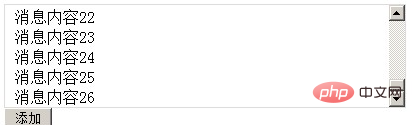
更多相关知识,请访问PHP中文网!

Hot AI Tools

Undresser.AI Undress
AI-powered app for creating realistic nude photos

AI Clothes Remover
Online AI tool for removing clothes from photos.

Undress AI Tool
Undress images for free

Clothoff.io
AI clothes remover

AI Hentai Generator
Generate AI Hentai for free.

Hot Article

Hot Tools

Notepad++7.3.1
Easy-to-use and free code editor

SublimeText3 Chinese version
Chinese version, very easy to use

Zend Studio 13.0.1
Powerful PHP integrated development environment

Dreamweaver CS6
Visual web development tools

SublimeText3 Mac version
God-level code editing software (SublimeText3)

Hot Topics
 Microsoft brings Windows 11's Fluent scrollbars to Google Chrome
Apr 14, 2023 am 10:52 AM
Microsoft brings Windows 11's Fluent scrollbars to Google Chrome
Apr 14, 2023 am 10:52 AM
Unlike Windows 10, Windows 11 features new modern “fluid scrollbars” that change shape when users interact with them. Fluent scrollbars are dynamic in nature, they automatically scale in different form factors or when you change the window size, and it is currently used in apps like Settings, Media Players, and more. Google Chrome may soon have smooth scrollbar functionality, according to a new proposal from Microsoft. Microsoft says in a proposal that they want to modernize old scroll bars in Chrome
 How to hide scroll bar scrolling in react
Dec 21, 2022 pm 03:38 PM
How to hide scroll bar scrolling in react
Dec 21, 2022 pm 03:38 PM
How to hide scroll bar scrolling in react: 1. Open the corresponding "react-native" file; 2. Set horizontal scrolling through horizontal; 3. Hide the horizontal scroll bar by setting the value of "showsHorizontalScrollIndicator" to "false".
 How to set the scroll bar to always show on Mac system - How to set the scroll bar to always show
Mar 18, 2024 pm 06:22 PM
How to set the scroll bar to always show on Mac system - How to set the scroll bar to always show
Mar 18, 2024 pm 06:22 PM
Recently, some friends have consulted the editor about how to set the scroll bar of the Mac system to always display. The following will bring you the method of setting the scroll bar of the Mac system to always display. Friends who need it can learn more. Step 1: In the system start menu, select the [System Preferences] option. Step 3: On the System Preferences page, select the [General] option. Step 3: On the general page, select [Always] to display scroll bars.
 How to write HTML scroll bar text box code
Feb 19, 2024 pm 07:38 PM
How to write HTML scroll bar text box code
Feb 19, 2024 pm 07:38 PM
Title: How to write HTML text box code with scroll bar The text box in HTML is one of the commonly used user input controls. In some cases, when the text content is too long, the text box will be displayed incompletely. At this time, we can add a scroll bar to the text box to support scrolling. This article will introduce in detail how to write HTML text box code with scroll bar effect, and give specific code examples. 1. Use the textarea element to create a text box. In HTML, we use the textarea element to create a text box.
 How to make html scroll bar
Feb 22, 2024 pm 03:24 PM
How to make html scroll bar
Feb 22, 2024 pm 03:24 PM
How to make an HTML scroll bar requires specific code examples. In web design, the scroll bar is a common element that allows the web page to be easily scrolled when there is too much content. This article will introduce how to create scroll bars using HTML and provide specific code examples. First, we need to understand the basic principles of creating scroll bars in HTML. CSS styles can be used in HTML to control the appearance and behavior of scroll bars. Specifically, we can use CSS properties to set the scroll bar. Commonly used properties include o
 How to enable or disable scroll bars always showing in Windows 11?
Apr 24, 2023 pm 05:58 PM
How to enable or disable scroll bars always showing in Windows 11?
Apr 24, 2023 pm 05:58 PM
The Windows operating system allows users to specify whether scroll bars should be automatically hidden when they are inactive or not in use. Windows, on the other hand, enables scroll bars by default. If any user wants to enable or disable this feature on their system, please refer to this article to help them know how. How to enable or disable always-on scroll bars in Windows 11 1. Pressing and holding the Windows+U keys will open the Accessibility page on your system. 2. Select the visual effect by clicking on it, it is located at the top of the Accessibility page. 3. If you want to enable the Always Show Scroll Bars feature on your system, click the Always Show Scroll Bars toggle button to turn it on as shown below. 4. You can always show
 Chrome is coming to Windows 11-style overlapping scrollbars
Apr 23, 2023 pm 06:40 PM
Chrome is coming to Windows 11-style overlapping scrollbars
Apr 23, 2023 pm 06:40 PM
As most of us know by now, the new Microsoft operating system Windows 11 features overlay scroll bars that change shape when we approach or use them. You might be interested to know that the same dynamic features are also being tested in Chromium browsers. This basically means that the upcoming Windows 11 experimental version of the Chrome browser may soon have overlay scrollbar functionality. Chrome will soon have Windows 11-style overlay scrollbars, which the Redmond-based tech company has been testing in its Chromium-based Edge web browser since August 2021.
 How to realize scroll bar not occupying height in css
Feb 01, 2023 am 09:27 AM
How to realize scroll bar not occupying height in css
Feb 01, 2023 am 09:27 AM
How to implement scroll bars in CSS without occupying height: 1. Open the corresponding HTML file; 2. Find the original code "overflow-x: auto;"; 3. Change the value in the "overflow-x: auto;" attribute to " overflow-x: overlay;" can make the scroll bar not occupy the position.






