css水平居中的各种方法
说到水平居中,大家可能觉得很简单啊,text-align:center 就OK了。
但是,有时候会发现这样写了也没出效果。原因是什么呢? 请往下看。
水平居中:分为块级元素居中和行元素居中
行内元素:
行内元素就是内联元素。例如、、
直接构建一个具有 ”text-align:center“样式的容器,那么里面包含的行内元素就会都居中了。
<span style="color: #0000ff;"><span style="color: #800000;">div </span><span style="color: #ff0000;">style</span><span style="color: #0000ff;">="text-align:center;border-style:solid"</span><span style="color: #0000ff;">></span>
<span style="color: #0000ff;"><span style="color: #800000;">p </span><span style="color: #ff0000;">style</span><span style="color: #0000ff;">="border-style:solid"</span><span style="color: #0000ff;">></span>我是块级元素,我不居中<span style="color: #0000ff;"></span><span style="color: #800000;">p</span><span style="color: #0000ff;">></span>
<span style="color: #0000ff;"><span style="color: #800000;">span </span><span style="color: #ff0000;">style</span><span style="color: #0000ff;">="border-style:solid"</span><span style="color: #0000ff;">></span>我是行内元素,我要居中<span style="color: #0000ff;"></span><span style="color: #800000;">span</span><span style="color: #0000ff;">></span>
<span style="color: #0000ff;"></span><span style="color: #800000;">div</span><span style="color: #0000ff;">></span></span></span></span>效果如图:
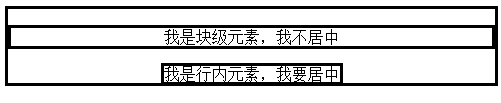
有没有发现不对,块级元素怎么“看起来”也居中了?给
加上宽度后:
<span style="color: #0000ff;"><span style="color: #800000;">div </span><span style="color: #ff0000;">style</span><span style="color: #0000ff;">="text-align:center;border-style:solid"</span><span style="color: #0000ff;">></span>
<span style="color: #0000ff;"><span style="color: #800000;">p </span><span style="color: #ff0000;">style</span><span style="color: #0000ff;">="border-style:solid;width:500px"</span><span style="color: #0000ff;">></span>我是块级元素,我不居中<span style="color: #0000ff;"></span><span style="color: #800000;">p</span><span style="color: #0000ff;">></span>
<span style="color: #0000ff;"><span style="color: #800000;">span </span><span style="color: #ff0000;">style</span><span style="color: #0000ff;">="border-style:solid"</span><span style="color: #0000ff;">></span>我是行内元素,我要居中<span style="color: #0000ff;"></span><span style="color: #800000;">span</span><span style="color: #0000ff;">></span>
<span style="color: #0000ff;"></span><span style="color: #800000;">div</span><span style="color: #0000ff;">></span></span></span></span>效果如图:

原来只是里面的文本居中了!
那么下面看块级元素居中。大家都知道块级元素是可以设置height和width的,那么这就又
分为定宽与不定宽。
定宽:
定宽其实很好解决。直接margin:0 auto就可以实现容器居中,再加上text-align:center才可以让文本居中。
<span style="color: #0000ff;"><span style="color: #800000;">p </span><span style="color: #ff0000;">style</span><span style="color: #0000ff;">="border-style:solid;text-align:center;margin:0 auto;width:500px"</span><span style="color: #0000ff;">></span>我是定宽块级元素,我要居中<span style="color: #0000ff;"></span><span style="color: #800000;">p</span><span style="color: #0000ff;">></span></span>
效果如图:

不定宽:
不定宽其实是用的最多的,如这种导航栏:

因为导航栏中的内容是会变化的,所以宽度就不能定死了。要居中的话有三种方法,其中一种是利用table标签的特性,感觉适用性不是很好就不介绍了。
1、直接把元素改为行内元素,既display:inline,然后就可以用text-align:center了。但是这样width和height就不能设置了。
css:
<span style="color: #000000;"> .container{
text-align:center;
}
.container ul{
list-style:none;
padding:0;
display:inline;
}
.container li{
margin-right:8px;
border-style: solid;<br> display:inline;
}</span>body:
<span style="color: #0000ff;"><span style="color: #800000;">div </span><span style="color: #ff0000;">class</span><span style="color: #0000ff;">="container"</span><span style="color: #0000ff;">></span>
<span style="color: #0000ff;"><span style="color: #800000;">ul</span><span style="color: #0000ff;">></span>
<span style="color: #0000ff;"><span style="color: #800000;">li</span><span style="color: #0000ff;">><span style="color: #800000;">a </span><span style="color: #ff0000;">href</span><span style="color: #0000ff;">="#"</span><span style="color: #0000ff;">></span>1<span style="color: #0000ff;"></span><span style="color: #800000;">a</span><span style="color: #0000ff;">></span><span style="color: #800000;">li</span><span style="color: #0000ff;">></span>
<span style="color: #0000ff;"><span style="color: #800000;">li</span><span style="color: #0000ff;">><span style="color: #800000;">a </span><span style="color: #ff0000;">href</span><span style="color: #0000ff;">="#"</span><span style="color: #0000ff;">></span>2<span style="color: #0000ff;"></span><span style="color: #800000;">a</span><span style="color: #0000ff;">></span><span style="color: #800000;">li</span><span style="color: #0000ff;">></span>
<span style="color: #0000ff;"><span style="color: #800000;">li</span><span style="color: #0000ff;">><span style="color: #800000;">a </span><span style="color: #ff0000;">href</span><span style="color: #0000ff;">="#"</span><span style="color: #0000ff;">></span>3<span style="color: #0000ff;"></span><span style="color: #800000;">a</span><span style="color: #0000ff;">></span><span style="color: #800000;">li</span><span style="color: #0000ff;">></span>
<span style="color: #0000ff;"></span><span style="color: #800000;">ul</span><span style="color: #0000ff;">></span>
<span style="color: #0000ff;"></span><span style="color: #800000;">div</span><span style="color: #0000ff;">></span></span></span></span></span></span></span></span></span>效果下:

2、下面使用父级元素浮动和相对定位以及lelf:50%。子元素照样设置但left:-50%。
整改后的css代码:
<span style="color: #000000;">.container ul{
list-style:none;
float: left;
position: relative;left: 50%;
padding:0;
}
.container li{
margin-right:8px;
float: left;
position: relative;left:-50%;
}</span>效果是一样的,就不贴图了。(首先,ul设置左浮动是为了 使得ul的宽度不是100%,而是 几个li宽度的总和。 之后ul相对定位 使用left把ul移动到剧中位置。因为相对定位是以原来的位置为原点的,所以先整体移动中间,这样子元素的左边是中心线,那么只要left:-50% 或者right:50%就居中了)
关于浮动可以参考这篇文章:http://www.th7.cn/web/html-css/201401/17089.shtml
转载请注明出处:http://www.cnblogs.com/zuochengsi-9/p/5554340.html

Hot AI Tools

Undresser.AI Undress
AI-powered app for creating realistic nude photos

AI Clothes Remover
Online AI tool for removing clothes from photos.

Undress AI Tool
Undress images for free

Clothoff.io
AI clothes remover

AI Hentai Generator
Generate AI Hentai for free.

Hot Article

Hot Tools

Notepad++7.3.1
Easy-to-use and free code editor

SublimeText3 Chinese version
Chinese version, very easy to use

Zend Studio 13.0.1
Powerful PHP integrated development environment

Dreamweaver CS6
Visual web development tools

SublimeText3 Mac version
God-level code editing software (SublimeText3)

Hot Topics
 1359
1359
 52
52
 What is the purpose of the <datalist> element?
Mar 21, 2025 pm 12:33 PM
What is the purpose of the <datalist> element?
Mar 21, 2025 pm 12:33 PM
The article discusses the HTML <datalist> element, which enhances forms by providing autocomplete suggestions, improving user experience and reducing errors.Character count: 159
 What is the purpose of the <progress> element?
Mar 21, 2025 pm 12:34 PM
What is the purpose of the <progress> element?
Mar 21, 2025 pm 12:34 PM
The article discusses the HTML <progress> element, its purpose, styling, and differences from the <meter> element. The main focus is on using <progress> for task completion and <meter> for stati
 What is the purpose of the <meter> element?
Mar 21, 2025 pm 12:35 PM
What is the purpose of the <meter> element?
Mar 21, 2025 pm 12:35 PM
The article discusses the HTML <meter> element, used for displaying scalar or fractional values within a range, and its common applications in web development. It differentiates <meter> from <progress> and ex
 What is the viewport meta tag? Why is it important for responsive design?
Mar 20, 2025 pm 05:56 PM
What is the viewport meta tag? Why is it important for responsive design?
Mar 20, 2025 pm 05:56 PM
The article discusses the viewport meta tag, essential for responsive web design on mobile devices. It explains how proper use ensures optimal content scaling and user interaction, while misuse can lead to design and accessibility issues.
 What is the purpose of the <iframe> tag? What are the security considerations when using it?
Mar 20, 2025 pm 06:05 PM
What is the purpose of the <iframe> tag? What are the security considerations when using it?
Mar 20, 2025 pm 06:05 PM
The article discusses the <iframe> tag's purpose in embedding external content into webpages, its common uses, security risks, and alternatives like object tags and APIs.
 How do I use the HTML5 <time> element to represent dates and times semantically?
Mar 12, 2025 pm 04:05 PM
How do I use the HTML5 <time> element to represent dates and times semantically?
Mar 12, 2025 pm 04:05 PM
This article explains the HTML5 <time> element for semantic date/time representation. It emphasizes the importance of the datetime attribute for machine readability (ISO 8601 format) alongside human-readable text, boosting accessibilit
 How do I use HTML5 form validation attributes to validate user input?
Mar 17, 2025 pm 12:27 PM
How do I use HTML5 form validation attributes to validate user input?
Mar 17, 2025 pm 12:27 PM
The article discusses using HTML5 form validation attributes like required, pattern, min, max, and length limits to validate user input directly in the browser.
 What are the best practices for cross-browser compatibility in HTML5?
Mar 17, 2025 pm 12:20 PM
What are the best practices for cross-browser compatibility in HTML5?
Mar 17, 2025 pm 12:20 PM
Article discusses best practices for ensuring HTML5 cross-browser compatibility, focusing on feature detection, progressive enhancement, and testing methods.




