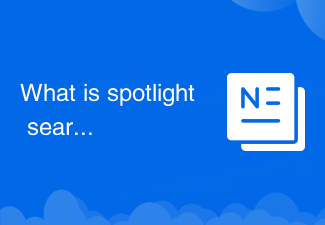
What is spotlight search?
Spotlight search on iPhone is a fast and convenient search function that can help users quickly find the applications, contacts, emails, messages, music, photos, documents, etc. they need on their phones. The advantage of Spotlight search is that it is fast, convenient and comprehensive. Users can find what they need in a few simple steps without having to open a specific application or browse through different folders. Able to provide more accurate search results based on users' search habits and behaviors. For more information related to spotlight search, you can read the related articles below this topic.
 172
172
 3
3
What is spotlight search?
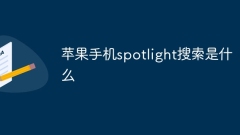
What is spotlight search on Apple mobile phone?
Spotlight search on iPhone is a fast and convenient search function that can help users quickly find the applications, contacts, emails, messages, music, photos, documents, etc. they need on their phones. The advantage of Spotlight search is that it is fast, convenient and comprehensive. Users can find what they need in a few simple steps without having to open a specific application or browse through different folders. Able to provide more accurate search results based on users' search habits and behaviors.
Sep 20, 2023 am 11:56 AM
How to disable Spotlight search from the lock screen on iPhone
How to turn off search and widgets on your iPhone’s lock screen In iOS 15 or newer, here’s how to turn off locked search: Open the Settings app on your iPhone Go to “Face ID & Passcode” Scroll down and select “View Today and Search” to the off position to return to the iPhone’s Lock screen, you can now swipe up or down and Search or Today view will no longer be activated. When you disable this feature, your apps, calendar, contacts, or other information will no longer be searched from your iPhone's lock screen, even if it's locked. You'll also no longer pull your iPhone out of your pocket to find random searches or anything else on your screen that were inadvertently activated by a pocket swipe.
Apr 28, 2023 pm 01:34 PM
How to save Spotlight collection images on Windows 11
How to download Spotlight images on Windows 11 To download Spotlight images on Windows 11, follow these steps: Use the keyboard shortcut Windows key + R to open the Run dialog box. Copy and paste the following path into the Run box and click OK or press Enter: %LocalAppData%\Packages\Microsoft.Windows.ContentDeliveryManager_cw5n1h2txyewy\LocalState\Assets When the assets folder opens, from the command bar at the top middle
Apr 13, 2023 pm 03:28 PM
Hot Article

Hot Tools

Kits AI
Transform your voice with AI artist voices. Create and train your own AI voice model.

SOUNDRAW - AI Music Generator
Create music easily for videos, films, and more with SOUNDRAW's AI music generator.

Web ChatGPT.ai
Free Chrome extension with OpenAI chatbot for efficient browsing.

Deepsite
AI website generator for code-free web development.

Ghibli AI Generator
Transform photos into Studio Ghibli-style artwork with AI.





