
Unable to connect to the internet
Reasons for being unable to connect to the Internet: 1. It may be caused by the failure of the computer or other equipment; 2. Problems with the network provider; 3. Due to problems with the network settings; 4. Blocked by the computer's firewall or security software; 5. , network quality issues. This topic provides you with relevant articles, downloads, and course content that cannot be connected to the Internet for free download and experience.
 1365
1365
 4
4
Unable to connect to the internet

Unable to connect to the internet
Reasons for being unable to connect to the Internet: 1. It may be caused by a failure of the computer or other equipment. You can try to restart the device or replace the network cable to solve the problem; 2. If there is a problem with the network provider, you need to contact the network provider to solve it; 3. Due to problems with network settings, you can check the network settings and make corresponding changes; 4. If the computer's firewall or security software blocks it, turn off the firewall or security software to solve the problem; 5. For network quality problems, move to a better network coverage area Or use a signal booster to solve it.
Aug 02, 2023 am 11:00 AM
What should I do if win7 cannot connect to the internet?
Solution to the problem that win7 cannot connect to the internet: 1. Open the Control Panel and enter the Network and Sharing Center; 2. Click Change Adapter Options and open the wireless network connection properties; 3. Set the value of the EnableAdaptivityt property to Enable.
Jan 15, 2021 pm 05:05 PM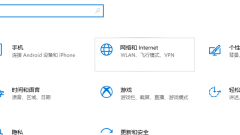
Win10 is recognizing the solution for being unable to connect to the internet
When you use a win10 computer, have you ever encountered a situation where you are unable to connect to the internet? If you don't know how to solve this problem, let's take a look at this article. 1. Use the Win+I key combination to bring up the settings window, click to select Network and Internet. 2. Click Ethernet on the left side of the Network and INTERNET window, and then click Change Adapter Options in the right window. 3. In the Network Connection window, right-click Ethernet (desktop, please treat mobile devices as appropriate), and click Disable in the menu. 4. After it is displayed as disabled, right-click the Ethernet mouse and execute the enable command. Once Ethernet is enabled, the problem should be resolved. Here is an introduction to Win10 network failure prompt identification without
Jul 11, 2023 pm 06:21 PM
How to solve the problem that Ethernet cannot connect to the internet
Ethernet cannot connect to the internet Solution: 1. Make sure the Ethernet cable is plugged into the port of the computer and router; 2. Make sure the Ethernet connection is enabled; 3. Check and update the driver of the Ethernet adapter; 4. Make sure the operating system is up to date ; 5. Reset network settings.
Jul 25, 2023 am 10:31 AM
Hot Article

Hot Tools

Kits AI
Transform your voice with AI artist voices. Create and train your own AI voice model.

SOUNDRAW - AI Music Generator
Create music easily for videos, films, and more with SOUNDRAW's AI music generator.

Web ChatGPT.ai
Free Chrome extension with OpenAI chatbot for efficient browsing.

Fello
AI marketing engine for CRM to drive lead conversion

Parafrasear Textos
Online tool for paraphrasing and improving text quality.

Hot Topics
 1378
1378
 52
52


