
Solution to the problem that win10 download software cannot be installed
Solution: Check the installation file integrity, run the installer as administrator, turn off anti-virus software and firewall, clean temporary files and restart the system, check for system updates, verify software compatibility, and try to install through the Microsoft store. If you want to know more about win10, you can read the articles below this topic.
 151
151
 7
7
Solution to the problem that win10 download software cannot be installed

How to solve the problem that win10 download software cannot be installed
Common solutions include: checking installation file integrity, running the installer as an administrator, turning off antivirus software and firewalls, cleaning temporary files and restarting the system, checking for system updates, verifying software compatibility, and trying to install through the Microsoft Store.
Mar 27, 2024 am 10:03 AM
What is the difference between win10 home version and professional version?
The key differences between Windows 10 Home and Pro are functionality, security and management features, remote working, virtualization, and location. The Home Edition focuses on basic features and is suitable for home users. The Professional version, on the other hand, offers advanced features such as domain joining, remote desktop, and Hyper-V virtualization, making it more suitable for business users who need enhanced control and security. When it comes to remote working, the Professional version supports remote desktop connections. Additionally, it includes the Hyper-V virtualization platform, allowing multiple operating systems to run on the same computer.
Mar 27, 2024 am 09:32 AM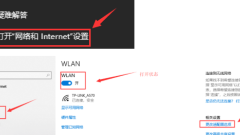
What to do if WiFi cannot be used in Win10
Some users do not have a wired connection when using the computer and can only connect to the Internet through WiFi. So what should they do if the WiFi in Win10 cannot be used? For this reason, the editor below will bring you solutions to the problem of WiFi in Win10 not being available. Let’s take a look! Solution to Win10 WiFi not working 1. Click on the wireless wifi icon in the menu bar in the lower right corner, then open it, find it here and click it. 2. Then find the connected wireless WiFi, right-click to disable the service, and then you will find that the wireless network cannot be used. Then click again to re-enable. Then reconnect to see if the connection is normal. 3. If the problem persists, you can right-click and select the diagnostic function to diagnose the problem.
Mar 25, 2024 pm 03:21 PM
How to restore the input method displayed as disabled in Win10 system
Recently, some friends encountered the problem that the input method was displayed as disabled and unable to input text when using the Windows 10 operating system. In order to solve this problem, the following will bring you a detailed solution on how to restore the input method display as disabled in Win10 system. Let’s take a look. Solution 1. Right-click "Start" in the taskbar in the lower left corner and select "Computer Management" in the option list. 2. After entering the new interface, click the "System Tools-Task Scheduler-Task Scheduler Library-Microsoft-Windows-TextServicesFramework" option in the left column. 3. Then find "TextServicesF" on the right
Mar 25, 2024 pm 03:16 PM
What should I do if the memory in win10 cannot be written?_How to solve the problem that the memory in win10 cannot be written
Some users encountered a memory error prompt when using Win10, called "The memory cannot be written". What is going on? Below, the editor will share with you the solution to the Windows 10 system prompt "The memory cannot be written" 1. Press win+r to open the run function on the computer, enter services and msc, and then click OK. 2. Find the Windows Management Instrumentation service in the services window, click "Stop", and then click OK. 3. Still press win+r to open the computer’s run function and enter
Mar 25, 2024 am 11:01 AM
How to turn off Win10 Security Center
The Win10 system itself comes with a security center. Some users don’t want to use this security center, but they don’t know how to turn off the Win10 security center. Let’s share how to turn off the Win10 security center. Here you can quickly turn off the function. Let’s take a look. ! Introduction to how to turn off the Win10 Security Center 1. Open the settings window through a combination of shortcut keys, and then select the update and security options. 2. After opening, find Windows Security Center on the left, and then select Virus and Threat Protection on the right. 3. Select the management settings function under virus and threat protection here. 4. Then switch all the switches below to off.
Mar 23, 2024 am 09:30 AM
How to share folders between two computers in win10
How to share a folder on a win10 computer. Double-click the computer on the Win10 system desktop to find the folder you want to share, right-click the file you want to share, and then hover the mouse over the share and click a specific user. The specific method is as follows: Step 1: Click on this computer. Step 2: Right-click the disk you want to share, right-click and select Properties, as shown in the figure below. Step 3: Enter the properties interface, click the Sharing tab, and click the Advanced Sharing button, as shown in the figure below. Win10 LAN Shared Folder Settings Click Start in the lower left corner, then click "Settings", click "Network and Internet", click "Network and Sharing Center", click "Change advanced sharing settings", enable both settings and then click Save. Double-click this on the Win10 system desktop
Mar 21, 2024 pm 02:06 PM
Hot Article

Hot Tools

Kits AI
Transform your voice with AI artist voices. Create and train your own AI voice model.

SOUNDRAW - AI Music Generator
Create music easily for videos, films, and more with SOUNDRAW's AI music generator.

Web ChatGPT.ai
Free Chrome extension with OpenAI chatbot for efficient browsing.

Agnaistic
Platform for character management and chat interactions.

Aha
AI platform for influencer marketing with 24/7 support.





