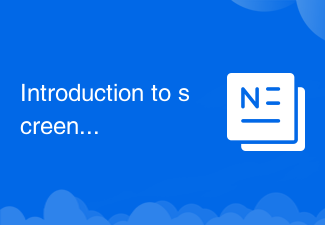
Introduction to screenshot shortcut keys in Windows 7 system
PHP Chinese website brings you the shortcut keys for taking screenshots in win7 system: 1. Directly press the keyboard key PrintScreen; 2. Press the key combination Ctrl+Prtsc (PrintScreen) to take a screenshot, which is a full-screen screenshot; 3. Press the Alt+Prtsc (PrintScreen) key , is to capture the content of the current active page; 4. Find the attachment function in all programs, expand and find the screenshot tool, and click directly to perform the screenshot operation; 5. Use the default screenshot tool of QQ. I hope to be helpful.
 359
359
 11
11
Introduction to screenshot shortcut keys in Windows 7 system

What are the shortcut keys for taking screenshots in Windows 7 system?
The screenshot shortcut keys are: 1. Press the keyboard key PrintScreen directly; 2. Press the key combination Ctrl+Prtsc (PrintScreen) to take a screenshot; 3. Press the Alt+Prtsc (PrintScreen) key to capture the content of the current active page; 4. . Find the attachment function in all programs, expand and find the screenshot tool, and click directly to perform the screenshot operation; 5. Use the default screenshot tool of QQ.
Mar 04, 2024 pm 05:40 PM
How to view shortcut keys for screenshots on DingTalk PC version - How to view shortcut keys for screenshots on DingTalk PC version
Friends, do you know how to view the shortcut keys for screenshots on the PC version of DingTalk? Today I will explain how to view the shortcut keys for screenshots on the PC version of DingTalk. If you are interested, come and take a look with me. I hope it can help you. . Step 1: Open and log in to the PC version of DingTalk. Step 2: Select the avatar in the upper left corner. Step 3: Select [System Settings] in the pop-up box. Step 4: [System Settings] details page, [Shortcut Key] small module to view the content of the screenshot.
Mar 04, 2024 pm 05:28 PM
How to take a screenshot on Google Chrome
How to take a screenshot of Google Chrome? Nowadays, many people are using Google Chrome. This browser has rich functions and extensions. When people use the browser to browse the web, they often use screenshots to capture what they are interested in. The content is saved. When I first started using Google Chrome, I didn’t know what the screenshot shortcut keys were for this browser. Below, this site will introduce to you the 4 screenshot shortcut keys of Google Chrome. Friends who are interested can pay attention to them. Introduction to Google Chrome’s 4 shortcut keys for taking screenshots 1. Shortcut keys for taking screenshots of the page area: Ctrl+Alt+R. 2. Shortcut key for taking a screenshot of a visual page: Ctrl+Alt+V. 3. Shortcut key to take a screenshot of the entire page: Ctrl+Alt+H. 4. Shortcut key for taking a screenshot of the full screen area: C
Mar 01, 2024 pm 09:40 PM
How to set the shortcut key for the copy path in Everything-How to set the shortcut key for the copy path in Everything
Recently, some friends have consulted the editor Everything about how to set the copy path shortcut key. The following will bring you the method of setting the copy path shortcut key for Everything. Friends who need it can come and learn more. Step 1: Open the Everything software, enter the main interface of the software, and click on the tool option pointed by the arrow above. Step 2: In the drop-down column of tool options, select the option bar pointed by the arrow to enter the settings page. Step 3: Enter the settings page, and in the column on the left, select the shortcut key option pointed by the arrow to set the shortcut key. Step 4: Enter the shortcut key setting page, click the copy file path pointed by the arrow, and then select Add or Edit to set the shortcut keys you want to set.
Mar 04, 2024 am 11:01 AM
What to add to the computer screenshot shortcut key combination CTRL?
What is the computer shortcut key CTRL for taking screenshots? ScreenCapture (ScreenCapture), as the name suggests, is the operation of intercepting the content on the computer screen and saving it as a picture. For people who need to share the contents of their computer screen with others or record computer operations, taking screenshots is essential. In the Windows operating system, CTRL plus different keys can achieve different types of screenshot operations. Capture the entire screen: Press CTRL+PrintScreenPrtScn(
Feb 25, 2024 pm 11:09 PM
How to take a screenshot on the computer? Which key on the computer can take a screenshot?
We can use Ctrl plus PrScrn, CPrtScr key or Alt plus PrtScr key combination to take a screenshot. Tutorial Applicable Model: Lenovo AIO520C System: Windows 10 Professional Edition Analysis 1 Use the Ctrl plus PrScrn key combination to take a screenshot to get a picture of the entire screen. 2. Press the PrtScr key directly to take a full-screen screenshot, and the system will store the captured picture to the clipboard by default. 3. Press the Alt+PrtScr key combination at the same time to take a screenshot of the currently active window. The difference between it and pressing the PrtScr key alone is that it only captures pictures of the active window. Supplement: How to activate the screenshot key 1 in the software to enter WeChat, and use the shortcut keys Alt and A to take a screenshot anywhere on the screen
Feb 22, 2024 pm 04:28 PM
What to add to the screenshot key ctrl? Which key to press ctrl and to take a screenshot on the computer?
We can use the key combinations Ctrl plus PrScrn, Ctrl plus Alt plus A or Ctrl plus M to take a screenshot. Analysis 1 Use the Ctrl plus PrScrn key combination to take a screenshot to get a picture of the entire screen. 2 Enter QQ and press Ctrl + Alt + A at the same time to capture any area on the screen, and you can also make some simple comments and processing on the screenshot. 3. Enter the QQ browser and press Ctrl and M at the same time to take a screenshot of the entire picture. After taking the screenshot, you can select the location to save the file. Supplement: What other ways to take screenshots on your computer? 1. Press the PrtScr key directly to take a full-screen screenshot, and the system will store the captured image to the clipboard by default. 2 Press the Alt+PrtScr key combination at the same time to perform operations on the currently active window.
Feb 22, 2024 pm 03:55 PM
What are the shortcuts for taking computer screenshots?
What are the shortcuts for taking computer screenshots? With the continuous development of computer technology, more and more people are beginning to use computers for various activities such as office work, study, and entertainment. In our daily use of computers, we often need to take screenshots to record important information, save wonderful moments, or share content with others. Taking screenshots is a very commonly used function. Mastering some computer screenshot shortcuts can improve work efficiency and make screenshot operations convenient and quick. Next, let us learn about the common shortcuts for taking computer screenshots. Alt+Pri
Feb 20, 2024 pm 09:09 PM
What is the shortcut key for taking a screenshot on the computer keyboard?
What is the screenshot key on the computer keyboard? 1. The Sysrq key, which is located on the upper right side of the keyboard, is the computer's own screenshot function. By pressing this key, you can take a full-screen screenshot on the current screen, that is, you can take a screenshot of all the interfaces of the monitor that we see. 2. The computer comes with the WIN+PrintScreenSysrq key to automatically capture the entire computer screen. Screenshots can be found in the Computer - Pictures - Screenshots folder. Screenshots are convenient, but partial images cannot be captured. 3. The shortcut key for taking screenshots on the computer is shift+ctrl+X. First open the page where you want to take a screenshot. Then use the screenshot shortcut key: shift+ctrl+X, then select the screenshot range. After selecting the range, click
Feb 15, 2024 pm 04:18 PM
Mac screenshot shortcut key to turn pages left and right?
Introduction: Today, this site will share with you the related content about Mac screenshot shortcut keys for turning pages left and right. If it can solve the problem you are facing now, don’t forget to follow this site and start now! What is the shortcut key for taking a screenshot on an Apple computer? The shortcut key for taking a screenshot on an Apple computer is ctrl+alt+A. In addition, there are other ways to take a screenshot. One of the commonly used methods is to hold down the Shift key, the Command key and the number 4 key at the same time to activate the screenshot mode. At this time, a cross cursor will appear on the screen, and you can drag it with the mouse to select the area that needs to be screenshot. Once you release the mouse, the screenshot will be completed. This method is very convenient and can quickly take screenshots of any area. The shortcut key for taking a screenshot on an Apple computer is ctrl+shift+3 (i.e.
Feb 13, 2024 pm 03:48 PM
How to screenshot into a file on mac?
Introduction: This article is here to introduce you to the relevant content on how to screenshot a Mac into a file. I hope it will be helpful to you, let’s take a look. How to take a screenshot on a MacBook? The system's built-in screenshot function is very convenient: press shift+command+3 at the same time, and you will hear a "click" sound. After the screenshot is successful, the picture will be saved directly on the desktop of the MacBook, which is very convenient. ctrl+alt+A. The shortcut key for taking a screenshot on an Apple computer is ctrl+alt+A, and other screenshot methods include "Shift+Command+4". There are three ways to take a screenshot on an Apple computer, including capturing the full screen, capturing a selected portion, and using the Snipping Tool. To capture a screenshot of your entire Mac screen, including the Dock
Feb 11, 2024 pm 04:57 PM
Hot Article

Hot Tools

Kits AI
Transform your voice with AI artist voices. Create and train your own AI voice model.

SOUNDRAW - AI Music Generator
Create music easily for videos, films, and more with SOUNDRAW's AI music generator.

Web ChatGPT.ai
Free Chrome extension with OpenAI chatbot for efficient browsing.

Amurex
Amurex unifies workflows and organizes knowledge across existing tools.

Natoma Hosted MCP Platform
Managed platform for easy AI development with prebuilt servers.





