
The role of graphics card driver
The functions of the graphics card driver are: enabling graphics card functions; optimizing performance; providing hardware support; compatibility updates; security enhancements; and providing user interfaces. If you want to know more about graphics card drivers, you can read the articles below this topic.
 114
114
 10
10
The role of graphics card driver

What is the function of windows graphics driver
The functions of the graphics card driver are: enabling graphics card functions; optimizing performance; providing hardware support; compatibility updates; security enhancements; and providing user interfaces.
Apr 09, 2024 am 09:45 AM
Linux update graphics card driver
How to update Linux drivers. The specific updates for new software such as sound cards, graphics cards, and network cards are as follows: Add support for USB devices, including mainstream printers, cameras, scanners, mice, keyboards, trackball devices, game controllers, and USB external devices. Sound card and other drivers. First, you need to determine the type of network card, open the Linux input window, and then continue to enter the lsusb command in the Linux terminal. At this time, you can view the network card type in the first line of the output column and record it. I personally suggest that you first upgrade your Linux distribution to the latest version. The built-in driver can now provide good display support. If that doesn't work or you still want the official driver, go to the official website of the distribution and read the installation instructions. Baidu input
Apr 08, 2024 am 08:07 AM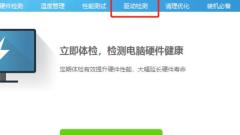
How does Master Lu upgrade the graphics card driver_Master Lu upgrades the graphics card driver
1. First open Master Lu and click [Driver Detection], as shown in the figure below. 2. Then detect the driver, as shown in the figure below. 3. Select the driver to be upgraded, as shown in the figure below. 4. Click [One-click installation], as shown in the figure below. 5. Download and install the new driver version, as shown in the figure below.
Apr 08, 2024 pm 01:10 PM
The graphics card driver is incompatible with the system
What should I do if the graphics card driver is incompatible with the system? If the prompt does not match or cannot be opened, you can choose to uninstall the previously installed driver in the uninstaller and then reinstall it. You can choose to install the AMD driver on the AMD official website, and install it according to the graphics card model and system bits. Method 1: Please confirm whether the graphics card driver used is correct. The solution to the incompatibility between the graphics card and the computer is as follows: After booting, you can find the graphics card driver file program in safe mode and choose to uninstall it cleanly. After uninstalling, go to the graphics card related website to manually download and install the graphics card driver. Or go to the device manager to find the display adapter and right-click to update the driver file to solve the problem. The graphics card driver is not compatible with the Windows 10 system. This is usually because the system version is too low-level.
Mar 23, 2024 pm 12:21 PM
Graphics card driver cannot be installed
What to do if the graphics card cannot install the driver 1. Method 1: If the driver installation fails, you can try to use the driver software for one-click installation. 2. If there is no suitable CD, you can use Driver Wizard to automatically update the driver. When downloading the driver, you should first check the model and second, whether it is suitable for your system. You should download a few more spares; after installing the graphics card driver, then Go to adjust resolution and refresh rate. 3. Uninstall the old graphics card driver in Device Manager, and then reinstall the new driver. Try using the driver's safe mode installation option, which prevents other programs from interfering with the installation process. If none of the above methods work, you can try using a third-party graphics card driver installer to install the driver. 4. Why can’t the graphics card driver be installed?
Mar 23, 2024 am 09:41 AM
A blue screen appears as soon as the graphics card driver is installed
What should I do if a blue screen appears after the computer updates the graphics card? An error in updating the graphics driver causes a blue screen. In this case, you can restart the computer, press F8 to enter safe mode, select the last correct configuration, and press Enter to fix it. Poor contact or damage to the memory module causes a blue screen. If this happens, you can open the computer case, pull out the memory module, and clean or replace it. Incorrectly installing or updating the graphics card driver is also one of the main causes of computer blue screen failure. Restart the computer and press F8 to enter safe mode. Delete the graphics card driver in the safe mode control panel Add and Delete: Then restart the system normally and reinstall the graphics card driver or change to another version of the graphics card driver. If you encounter such a problem, you can use recovery software to recover data. The computer cannot be started. This requires
Mar 17, 2024 am 09:43 AM
Where to install graphics card driver
Where is the computer's graphics card driver? First, we right-click the computer and open "Devices". Then we open "Display Adapter" in the pop-up window, right-click the second one and select "Properties". Then we click to open "Driver" in the pop-up window. Open the control panel. Click on Hardware and Sound. Click on Device Manager. Click on Display Adapters. Right-click on the graphics card properties to view the driver. You can check the graphics card driver installed on your computer in "Device Manager". Follow these steps to check your computer's graphics card driver: Open the Control Panel. Click on Hardware and Sound. Click on Device Manager. Click on Display Adapters. Right-click on the graphics card properties to view the driver. Find the icon on your computer desktop. Click the right mouse button icon, and in the pop-up menu
Mar 17, 2024 pm 09:10 PM
What happens if the graphics card driver is not installed?
Everyone knows that you need to install the graphics card driver when installing the computer, so some novice users have asked, what will happen if you don’t install the graphics card driver? Are graphics card drivers important for computers? In fact, as long as we know what it is used for, we can know what will happen if the graphics card driver is not installed. Answer: There will be screen display problems. 1. If you do not install the graphics card driver, there is a high probability that problems such as screen lag, abnormal color display, black screen, and crash will occur. 2. Although many current monitors can be used without graphics card drivers, this will greatly affect the operating experience. 3. Moreover, the current operating system will automatically install the driver when our system is installed, and there is no need to install it manually. 4. Therefore, many friends have obviously never installed the driver manually, nor have they
Mar 13, 2024 pm 02:30 PM
How to download graphics card driver
How to install the graphics card driver 1. Step one: Find and right-click the "Computer" icon on the desktop, select "Properties" and click to open. Step 2: Click on the first "Device Manager" and open it. Step 3: Find and click the small triangle arrow in front of "Display Adapter", usually the last item. 2. The method of installing the graphics card driver is as follows: Computer: MacBook system: OSX9 software: Service official website Open the service official website and select the driver download. Unzip the driver. Double-click the Setup file and install it. Select the appropriate language and click Next. 3. Find the "Computer" icon on the desktop, select Properties, and click "Device Manager" Display Adapter on the panel that appears. How to install graphics card driver The following is how to install it
Feb 25, 2024 pm 01:07 PM
How to reinstall graphics card driver
During the use of the computer, sometimes we may need to uninstall and reinstall the graphics card driver, such as when encountering driver conflicts or updating the graphics card driver. This article will introduce the steps on how to uninstall the graphics card driver and reinstall it. 1. Back up important data Before uninstalling and reinstalling the driver, we need to back up important data first. Because during the process of uninstalling and installing the graphics card driver, you may be required to restart the computer, which may cause the work in progress to be lost. So in order to avoid data loss, be sure to back up important files and data first. 2. Download the latest graphics card
Feb 25, 2024 pm 09:30 PM
Hot Article

Hot Tools

Kits AI
Transform your voice with AI artist voices. Create and train your own AI voice model.

SOUNDRAW - AI Music Generator
Create music easily for videos, films, and more with SOUNDRAW's AI music generator.

Web ChatGPT.ai
Free Chrome extension with OpenAI chatbot for efficient browsing.

Dooray!
All-in-one collaboration tool for project management and communication.

Mathos | AI Math Solver & Calculator
Free AI math solver for students solving complex math problems.

Hot Topics
 1359
1359
 52
52


