
Compressed file encryption
Methods for encrypting compressed files include using the encryption function provided by compression software, using independent encryption tools, using file encryption tools, encrypting each file in the compressed file, using strong passwords and changing passwords regularly. Detailed introduction: 1. The encryption function provided by the compression software. You can select encryption options when compressing files and set a password to protect the files; 2. Independent encryption tools. These tools usually provide more advanced encryption algorithms and stricter security. Settings and more.
 327
327
 8
8
Compressed file encryption

How to encrypt compressed files
Encryption method: 1. Select the file that needs to be encrypted, right-click the mouse, and select "Add to compressed file" in the pop-up right-click menu; 2. In the opened compression interface, click "Add Password"; 3. In the pop-up window Set the password and click "OK"; 4. Click "Compress Now" to add a password to the compressed file.
May 31, 2021 am 11:59 AM
How to encrypt compressed files
Method for encrypting compressed files: 1. Right-click on the file that needs to be encrypted and select Add to compressed file; 2. Click to set a password; 3. Enter the password and click OK; 4. Double-click to open the compressed file; 5. Enter what you just set After entering the password, click OK.
Aug 25, 2023 am 11:28 AM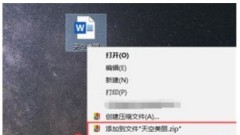
Introduction to how to compress folders in Windows 10 Home Edition
How to compress a folder in windows 10 home version. Compressing a folder is actually very simple. First select the folder to be compressed, then right-click the pop-up option and click the add to file.zip option, and then it will be automatically compressed. It is very easy. You can refer to the following introduction on how to compress folders in Windows 10 Home Edition. It is very easy. How to compress a folder in Windows 10 Home Edition 1. First select all the files to be compressed and right-click on them. 2. Click the [Add to file "XXXX".zip] option in the pop-up option. 3. You can then see the compression progress, please wait for a while. 4. Then you can see that the compressed file is successful and you can double-click it.
Jul 08, 2023 pm 10:25 PM
Let's talk about how Golang decompresses files
Golang is a powerful programming language that provides many practical libraries and class libraries to facilitate developers to develop efficient applications. Among them, when processing compressed files, Golang provides many useful libraries to help us compress and decompress files easily. In this article, we will introduce how Golang decompresses files. 1. Standard library - archive/tar and archive/zip archive/tar and archive/zi in Golang standard library
Mar 29, 2023 pm 03:15 PM
How to compress files in win10
How to compress files in win10: first select all the files to be compressed and click with the right mouse button; then click the [Add to file "XXXX".zip] option in the pop-up options; then check the compression progress and wait for the compression to be successful. Can.
Feb 05, 2021 am 11:48 AM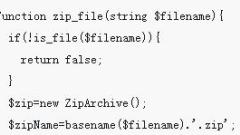
PHP code to compress and decompress files
This article mainly introduces the code for compressing and decompressing files in PHP. It has certain reference value. Now I share it with you. Friends in need can refer to it.
Jul 07, 2018 pm 02:06 PM
How to compress files and modify directory names in php
In web development, we often need to package multiple files into a compressed file to implement the function of downloading or backing up data. In actual applications, it is often necessary to modify the file names or directory names of these compressed files in order to better manage and maintain these files. As an important language in web development, PHP provides many convenient functions and classes for file compression and decompression operations. At the same time, PHP can also be used to modify the directory name in the compressed file. Below, we will introduce how to use PHP to compress files and modify the objects in the compressed files.
Apr 21, 2023 am 10:04 AM
What should I do if there is no compressed file option when right-clicking on Windows 10?
The solution to the problem that there is no option to compress files when right-clicking on win10: First, click the "Start/WinRar/Winrar" menu item on the desktop; then click the "Settings" menu item, and click the "Integration" tab in the settings window that opens; then find and Click the "Context menu item" button; finally check "Add to compressed file".
Mar 25, 2021 pm 03:40 PM
Hot Article

Hot Tools

Kits AI
Transform your voice with AI artist voices. Create and train your own AI voice model.

SOUNDRAW - AI Music Generator
Create music easily for videos, films, and more with SOUNDRAW's AI music generator.

Web ChatGPT.ai
Free Chrome extension with OpenAI chatbot for efficient browsing.

Deepsite
AI website generator for code-free web development.

Ghibli AI Generator
Transform photos into Studio Ghibli-style artwork with AI.





